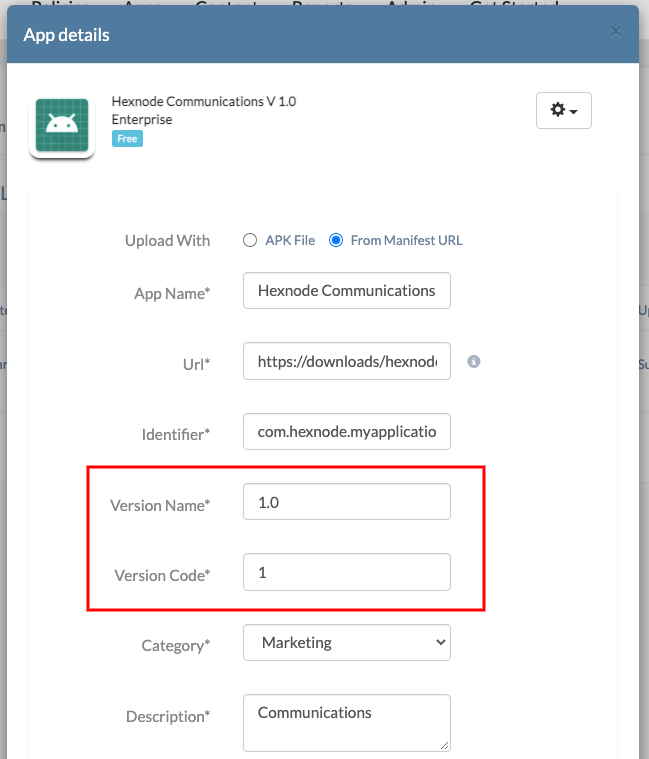Category filter
How to Update Enterprise Apps in Android Enterprise enabled devices
Enterprise or in-house apps are tailor-made apps developed to meet the custom requirements of an organization. Such apps are usually developed within the organization and therefore are not available to the users outside the organization. Since these apps are designed to suit a custom audience, publishing them in a public app storefront like Google Play, where everyone can access the applications, is undesirable. So, to deploy, manage and monitor the app securely, you can use Hexnode’s app management features. This enables organizations to 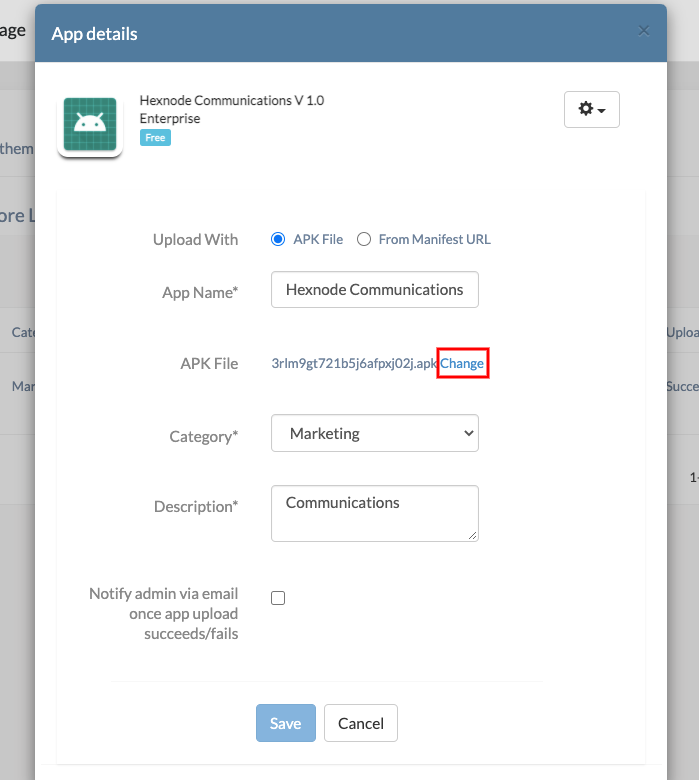
If the app manifest path is specified in Hexnode,
- On your Hexnode UEM console, navigate to Apps.
- Find the app and click on the app icon.
- Click on the gear icon drop-down to the left of the ‘App Upload Details’ pop-up tab.
- Click on Edit. On the ‘App details’ page, change the version name and code as at the source of download. Change the Url if the APK file location is changed.
- Click on Save.
Case 2
: If the former version of the app was not added in Hexnode or if you want to add the latest version as a new app. Learn how to add a new enterprise app in Hexnode.
Install the updates on Android devices
Case 1
: If the app APK was initially distributed via the mandatory app policy in Hexnode, the update will get automatically deployed if the policy remains associated with the device.
Case 2
: If the older app APK was directly added to the device or if it was deployed via the Hexnode remote action or if the mandatory app policy via which it was distributed is not associated with the device anymore.
Method 1: One-time remote action
- On your Hexnode UEM console, navigate to Manage and choose the devices from the list.
- Tap on Actions and select Install Application.
- Choose the updated app and click Done.
The app APK will be pushed to the device.
Method 2: Mandatory app policy
- On your Hexnode UEM console, navigate to Policies.
- Select an existing policy or create a new one by clicking on New Policy.
- Choose Android > App Management > Mandatory Apps and click on Configure.
- Tap on +Add > Add App. Choose the updated app and click Done.
- Now to associate the policy, tap on Policy Targets.
- Choose the devices, users, groups or domains you want to associate the policy with and click OK.
- Save the policy.