Category filter
How to Configure Setup Assistant for macOS devices
When the user logs in to the macOS device for the first time, the Setup Assistant guides the user through the initial setup procedures such as configuring Apple ID and iCloud setup, enabling Siri, and so on. Configure setup assistant policy in Hexnode MDM to create a customized experience for the users by skipping the unnecessary device set up options while logging in to the user account for the first time. Nevertheless, configuring these settings via the MDM ensures a simplified remote management experience for the IT admins. macOS Setup Assistant configuration lets you simplify the device set up on creating new user accounts.
Configure macOS Setup Assistant via Policy
The macOS Setup Assistant policy in Hexnode MDM enables you to skip certain device setup steps on the device. Here’s how to configure the policy.
- Login to your Hexnode MDM portal.
- Navigate to Policies > New Policy. Assign a suitable name and description (optional) for the policy. You can also choose to continue with an existing policy.
- From macOS > Configurations, choose Setup Assistant. Click Configure.
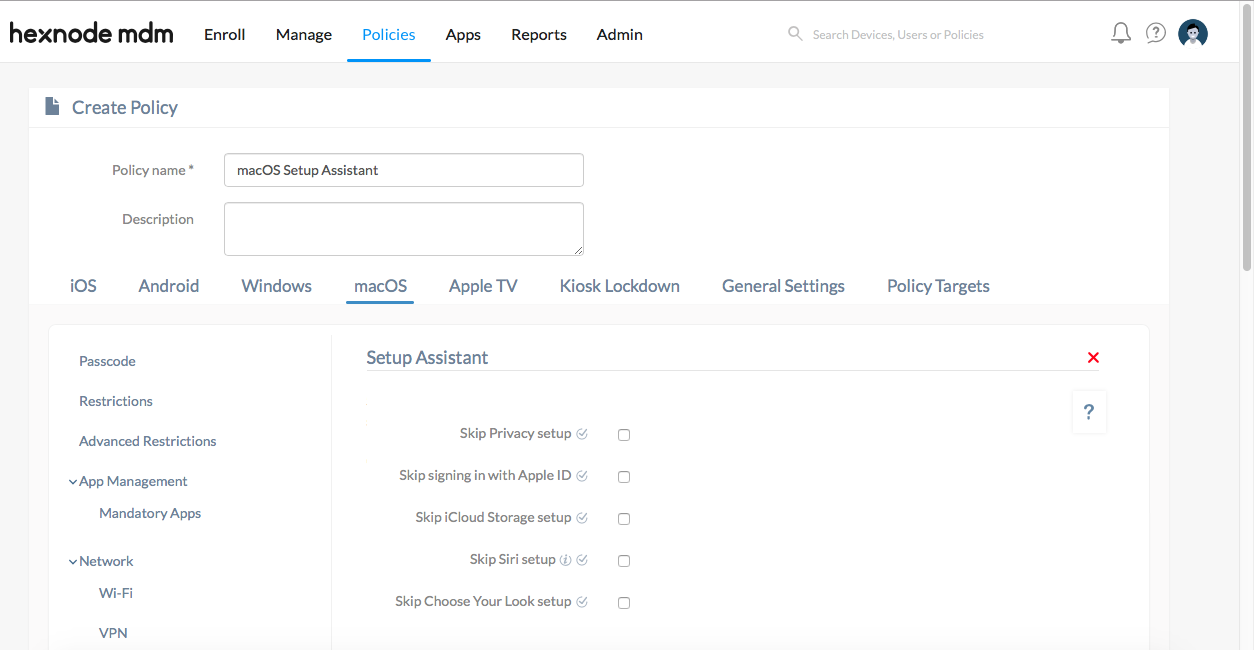
| Settings | Description |
|---|---|
| Skip Privacy setup
(Supported on macOS 10.13.4+) |
Skips the Data and Privacy setup window. |
| Skip Signing in with Apple ID
(Supported on macOS 10.12+) |
Skips the Apple ID sign-in setup window. |
| Skip iCloud Storage setup
(Supported on macOS 10.13.4+) |
Skips the iCloud Storage setup window. |
| Skip Siri setup
(Supported on macOS 10.12+) |
Skips the setup option to enable Siri. |
| Skip Choose Your Look setup
(Supported on macOS 10.14+) |
Skips the setup window option allowing the user to choose the look of the Mac. |
Once the setup assistant is configured, you can associate the policy with target devices.
Associating MDM Policy with Devices/Groups
If the setup assistant configuration policy has not been saved,
- Go to Policy Targets > +Add Devices.
- Select the macOS devices and click Ok.
- Click Save.
You can also associate the policy with device groups, users, user groups or domains from the left pane of “Policy Targets”.
If the policy has been saved,
- Choose the desired policy from the Policies tab.
- Click on Manage drop-down, select Associate Targets and choose the target devices.
- Click Associate.
What happens at the device end?
When the user logs into the newly created user account on the Mac, the options that you have configured to skip in this policy will not be displayed. The users will only have to set up the remaining settings from the setup wizard before accessing the account.


