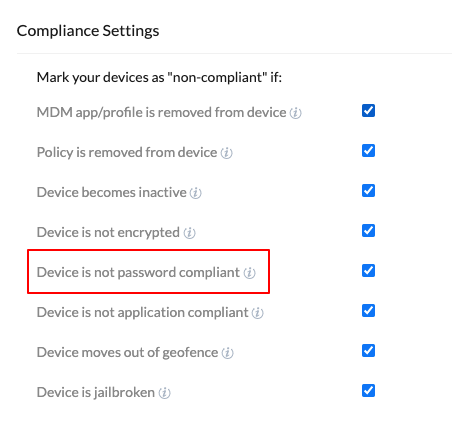Category filter
How to Deactivate Android in the Enterprise Work Container on Non-Compliance
A device may turn password non-compliant if it does not meet the passcode rules enforced by the organization. Under such circumstances, an organization can deactivate the work container on such devices to protect corporate apps and data. This feature works on devices enrolled in the Android Enterprise program as Device Owner or Profile Owner.
Once the device becomes password non-compliant, the work container deactivates or becomes functionless if the deactivation settings are enabled via policies. Any apps present in the work container will be hidden in that case. The moment the device becomes compliant again, the container is re-activated.
Deactivate Android Enterprise Work Container on Password Non-Compliance
To deactivate work container via policy,
- Log in to your Hexnode MDM portal.
- Navigate to Policies > New Policy. You can also choose to continue with an existing one.
- Go to General Settings > Android Enterprise – Compliance. Click Configure.
- Select the option Deactivate Android Enterprise container on non-compliance. Specify the time duration after which the container gets deactivated.
- Next, associate the policy with the target devices by navigating to Policy Targets.
- Select the required Devices/Device Groups/Users/User Groups/Domains with which the policy is to be associated.
- Click Save.
If the device becomes password non-compliant, the work container gets deactivated automatically after the specified time, thereby hiding all the applications in the container.