Category filter
How to manage mobile data usage on Android Devices?
Hexnode UEM has introduced an efficient solution named ‘Network Data Usage Management’ to track and manage the network data usage across Android/Android TV OS devices. With Network Data Usage Management, administrators can separately view the Mobile Data, Wi-Fi data and Total data usage of individual devices as well as the data consumption details of respective applications installed on the devices. Hexnode UEM can also be configured to set alert notifications to administrators or users via email when the data usage crosses the set limit. This way, admins can identify the apps with high data consumption rates, keep track of data usage of individual devices as well as prevent an organization’s carrier bills from racking up.
Data Restriction Settings on Android
To initiate network data usage management on your Android devices, you first need to enable some data restriction settings on your Hexnode MDM console.
To enable the data restriction settings:
- Go to Admin > General Settings.
- Under Data Restriction (Android), enable the below options:
- Prompt to activate VPN– By enabling this option, the user would receive a prompt to activate VPN during Android device enrollment or after the Hexnode app updates to the supported version.
- Prompt to activate VPN while in kiosk– Enabling this option provides a prompt to activate VPN when the device enters kiosk mode for network data usage management.
Configuring Network Data Usage Management via Policy
First, let’s find out how to set data usage limits for devices.
- From your Hexnode MDM console, navigate to Policies.
- Create a new policy by assigning suitable name and description to it or continue with an existing one.
- Under Android, choose Network Data Usage Management.
Setting up Data Usage Restrictions
Hexnode UEM enforces the following data usage restrictions on devices as per the user’s requirement:
Data usage restrictions:Restriction Description Enable data usage tracking Enable this option to track data usage on devices. Enable network & data usage restrictions Unchecking this option disables the previously set network/data usage restriction on the device. Ensure that Configure VPN restriction under Android > Advanced Restrictions > Allow Settings is enabled for the restrictions to work. Network restrictions Restrict the apps on the device (except Hexnode MDM app) from using Wi- Fi data and/or mobile data.
You can choose from any of the following restriction,- No restrictions.
- Blocks Wi-Fi data.
- Block mobile data.
- Block all network connections.
Data Usage Notifications Selectively notify the users and/or admin via email when the Wi-Fi data and/or mobile data exceeds a set limit. Data Usage Restrictions Restrict and notify the users and/or admin when the device exceeds the allowed data limit. Reset Data Tracking Set appropriate time limit or duration to reset data tracking (daily and monthly).
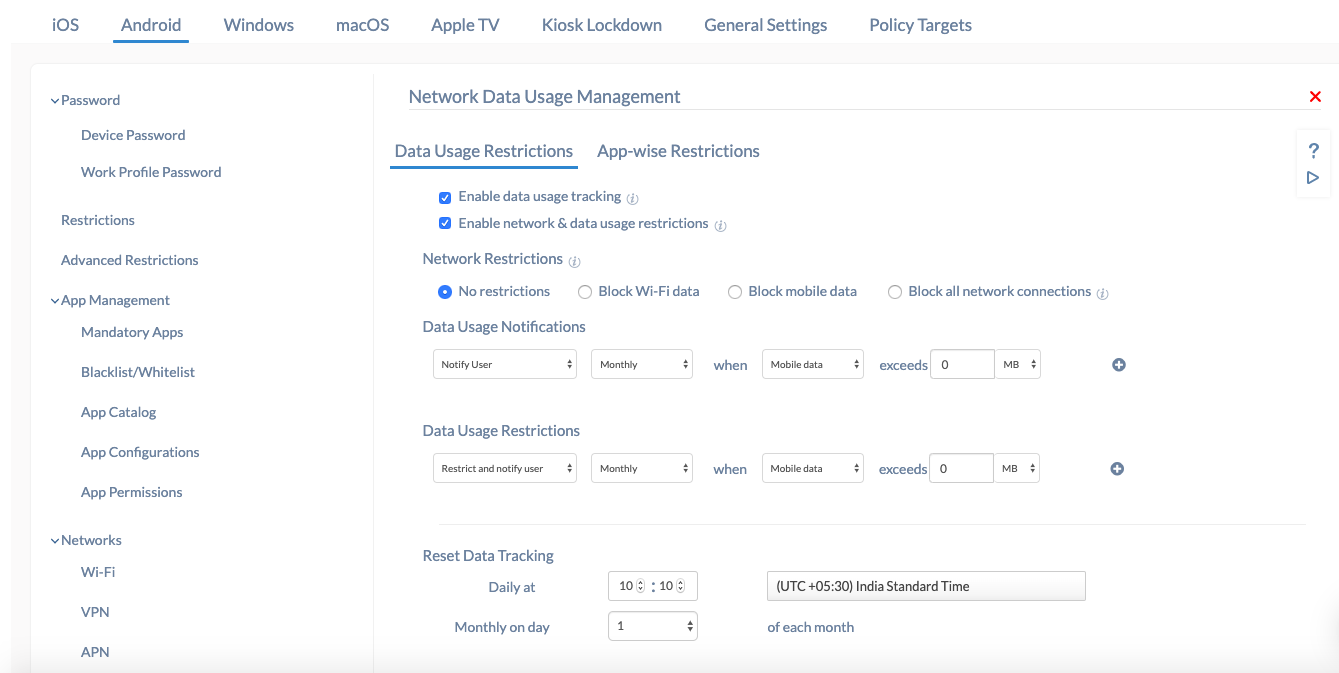
Setting up App-wise Restrictions
Network data usage management can be applied to specific applications based on the amount of data utilized by them. Follow the steps below to enforce data management on specific applications:
- Go to Policies. Create a new policy with a unique name and description or continue with an existing one.
- Under Android, choose Network Data Usage Management > App-wise Restrictions.
- Click on +Add App and choose as many apps you wish to restrict data usage on.
- Click Next.
- Selectively apply Network restrictions, Data usage notifications, and Data usage restrictions.
- Click Done.
Associate Data Management Policy with Devices
Once you have set up data usage limits, the next step is to associate your policy with target devices.
Associate Policy with devices right away
- Navigate to Policy Targets and click on +Add devices to select the devices with which the policy is to be associated. Similarly, you can associate the policy with device groups, users, user groups and even Domains.
- Click on Save to associate the policy, silently on selected targets.
Associate policy with devices at a later stage
- Go to Policies and select the Network Data Usage Management policy previously created.
- Click Manage and select Associate Targets. You can associate your policy with devices, device groups, users, user groups and even domains.
- Click on Save to deploy the policy, silently on selected targets.
Data Usage Summary
To view the data usage summary of individual devices:
- Navigate to Manage > Devices.
- Select the device.
- Click on the Data Management sub-tab.
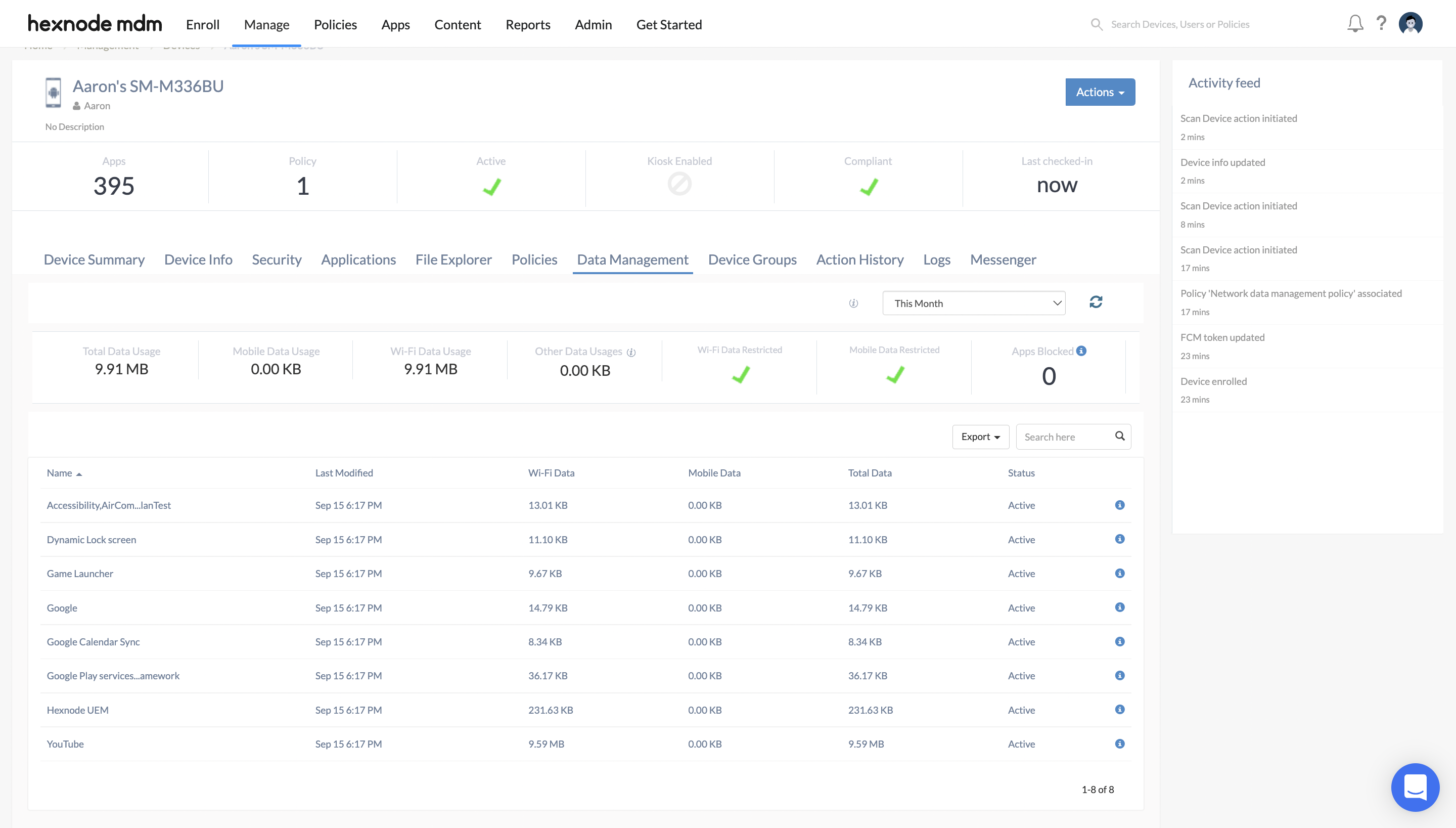
Here, you can see an overview of the device’s consumed data and a list of applications with their data consumption details.
The data management sub-tab displays the following details:
- Total Data Usage: Displays the total data consumed by the device, including mobile data, Wi-Fi data and other data usage.
- Mobile Data Usage: Displays the mobile data consumed by the device.
- Wi-Fi Data Usage: Displays the data consumed by the device using Wi-Fi.
- Other Data Usages: Displays the data consumed by the Android operating system and the data shared via tethering.
- Wi-Fi Data Restricted: Shows whether Wi-Fi data is restricted on the device.
- Mobile Data Restricted: Shows whether mobile data is restricted on the device.
- Apps Blocked: Specifies the total number of apps for which network connections are restricted due to the following reasons:
- The apps exceeded the permitted app data limit specified under Data Usage Restrictions.
- ‘Block all network connections’ is enabled for the apps under Network Restrictions.
The device’s data usage within specific time intervals can be viewed separately using filters. You can filter results based on:
- This Month
- Last 7 Days
- Today
- Yesterday
- Custom (set a duration by specifying the From and To dates)
You can use the Search box to query information about a specific application. The Export button allows you to download the complete data usage summary as a PDF/CSV file.
Setting up Reports for Data Management from Hexnode
Data management reports list the data usage summary of the devices enrolled in Hexnode UEM. The data consumed by the applications installed on these devices can also be viewed and exported at a later stage. There are three variants of data management reports:
- Devices: Information regarding the data usage of each individual device is listed in this report.
- Device Groups: Data usage summary of all the device groups managed by Hexnode UEM are listed separately. It includes details like group name, group type, and amount of data consumed by the group etc.
- Apps: All the applications installed on the devices and the total data consumed by each app are listed.
Apart from viewing these data management reports, admins can manually export them either as PDF or CSV files.
You can also schedule these reports to enable the admin/users to receive them at specific intervals.


