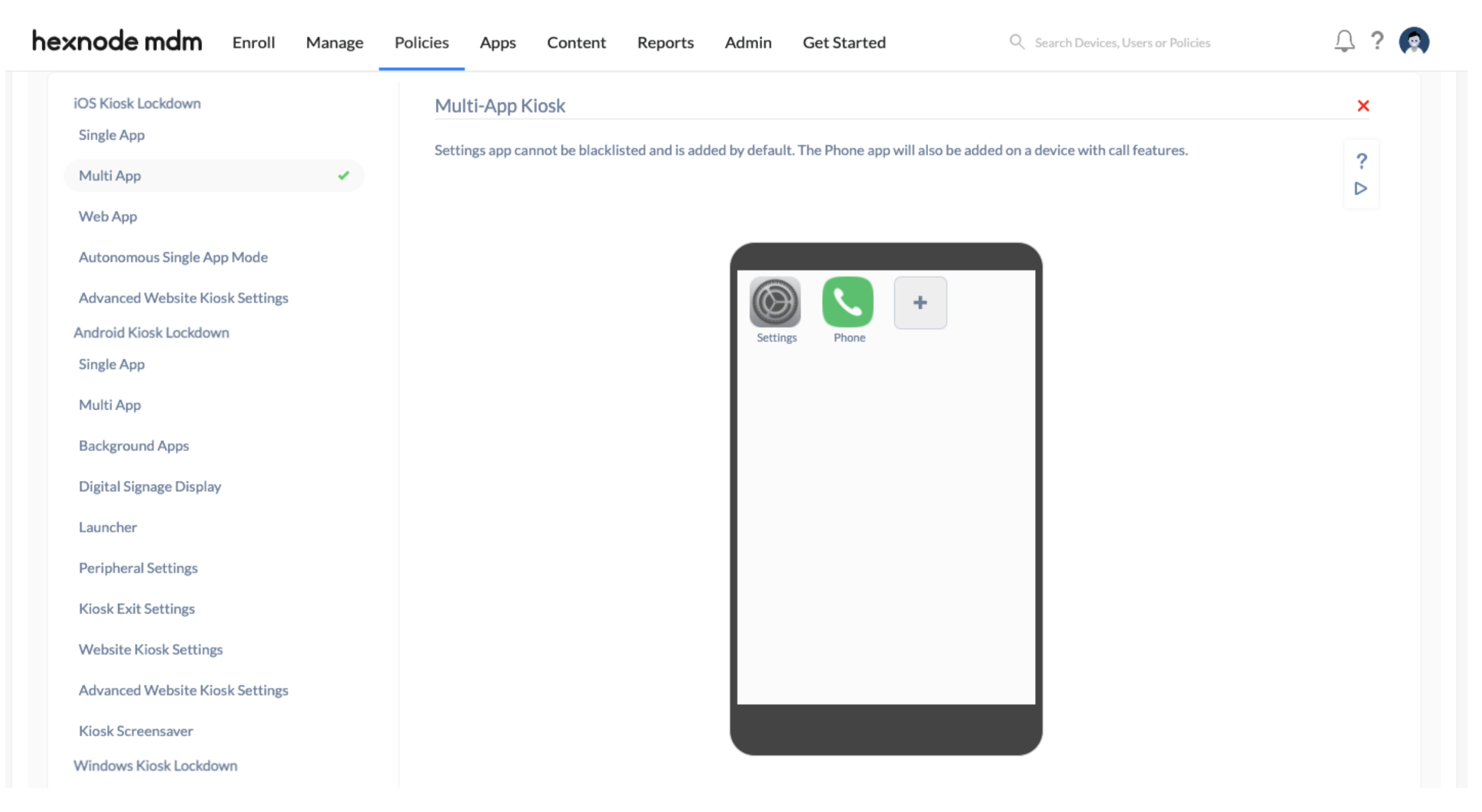Category filter
How to enable multi-app kiosk mode in iOS
This article describes how to enable multi-app kiosk mode in iOS devices with the help of Hexnode.
Multi-app kiosk mode is a lockdown mechanism that limits your device to a set of apps and restricts access to all other apps installed on the device. The multi-app kiosk mode ensures that the device is not used for anything other than to access the applications approved by your organization. The phone app and settings app will get added in the kiosk mode by default.
Create multi-app kiosk policy
You can lock your iPhone and iPad devices down to a few apps or app groups using the multi-app kiosk policy. To add app groups, they have to be first configured in Hexnode.
To configure the multi-app kiosk policy,
- Login to your Hexnode portal.
- Go to Policies > New Policy > New Blank Policy and provide a suitable name for the policy.
- Go to Kiosk Lockdown and select Multi App under iOS Kiosk Lockdown and click Configure.
- Click on +Add,
- Select Add app > Local Apps for adding VPP, enterprise, store or system apps from Hexnode repository.
- Select Add app > Public Store to add apps directly from the App Store.
- Select Add group for adding an app group.
- Select the apps or app groups from the list and click Save.
Associate Multi app kiosk mode policy with iPhone/iPad
If you haven’t saved your policy,
- Navigate to Policy Targets.
- Click on +Add devices to add the devices.
- Save the policy.
You can also assign the policy to device groups, users, user groups and domains.
If you have saved your policy,
- Navigate to Manage > Devices.
- Select the devices.
- Click on Actions > Associate Policy.
- Select the policy and click on Associate.
Or
- Navigate to Policies.
- Search and select the policy.
- Click Manage > Associate Targets.
- Select the devices, devices groups, users, user groups or domains.
- Click on Associate.