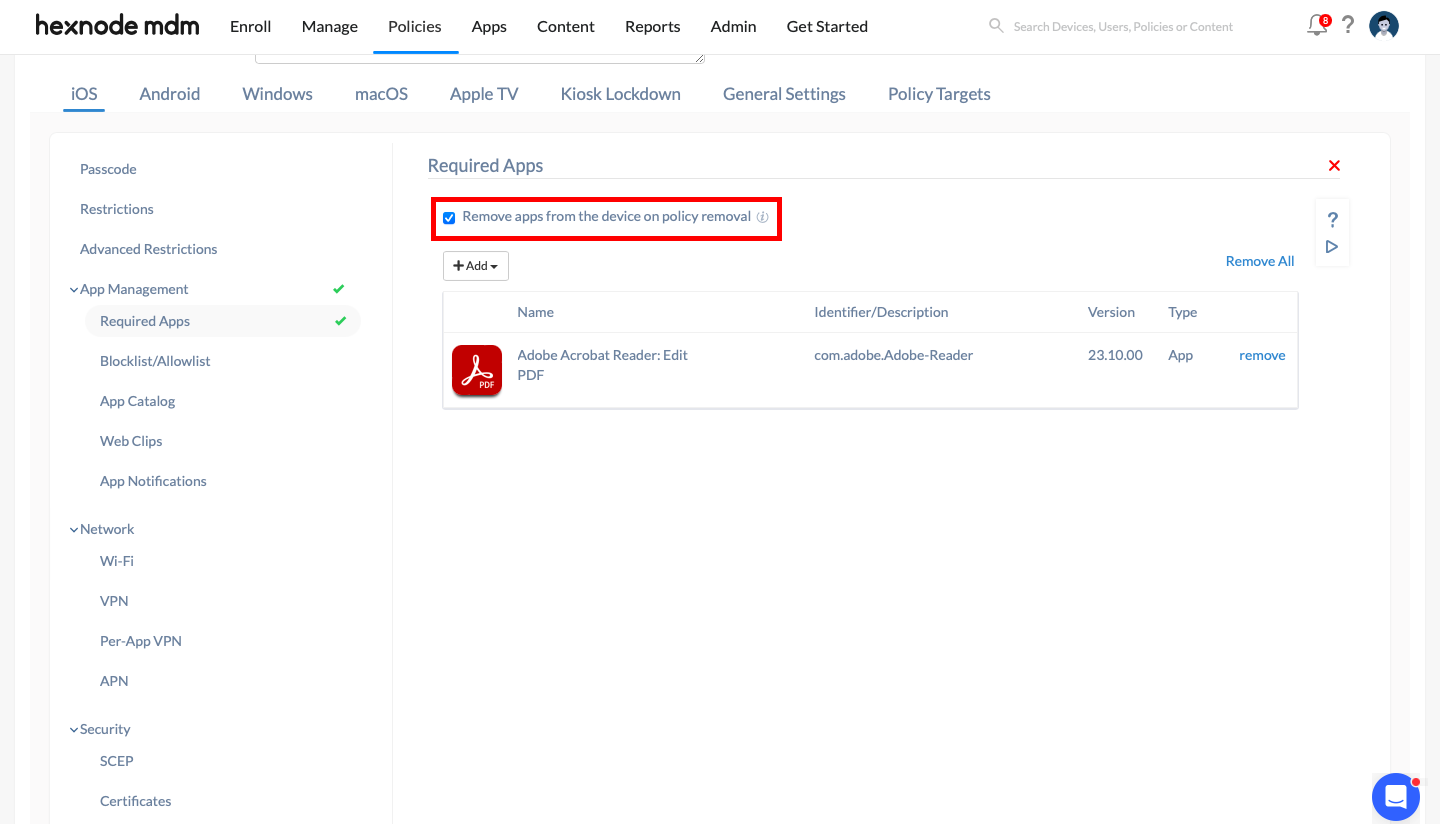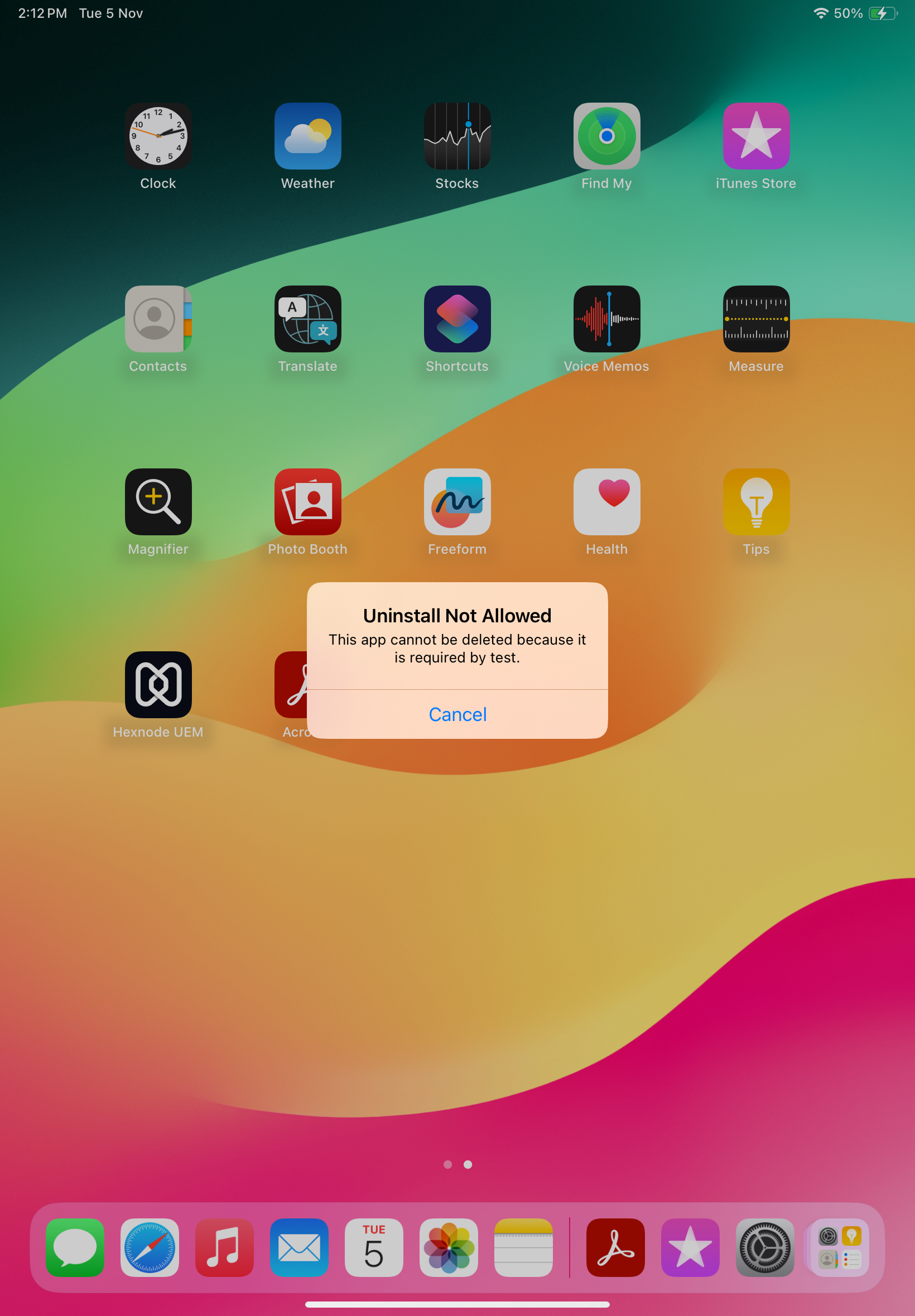Category filter
How to enforce app installation on iOS devices
Defining required apps helps you ensure users have all the essential apps installed that are needed for their work. The Required Apps policy simplifies app management by enforcing automatic app and app update deployment to the device. You can create a policy with the list of required apps and assign it to any entity – user, device, group, or domain. By default, if the required app(s) is missing, the device will be marked as non-compliant, and the Hexnode UEM portal will reinitiate app installation. However, if the policy is configured to allow users to remove apps, devices remain compliant even if the required app(s) are missing, and missing apps will not be reinstalled. With Hexnode’s Required Apps policy, IT admins can easily install enterprise, system, VPP, and store apps on iOS devices.
Add required apps via policy
To add apps in bulk on your iOS device,
- Login to your Hexnode UEM portal.
- Navigate to Policies > New Policy. You can also choose to continue with an existing policy.
- Provide a policy name (this field is mandatory) and a description of the policy.
- Go to iOS > App Management > Required Apps.
- Click on +Add to either add an app or a group of apps from the app inventory.
- Choose the required apps from the list of apps and click Done.
- Then associate the policy to target devices. Go to Policy Targets and click on +Add Devices.
- Select the device you want to associate the policy to and click OK to confirm. You can also associate this policy with a device, group or even a domain.
- Click on Save.
You have now successfully added a list of required apps for the user. All the apps in the list will be installed on the user’s device.
Remove apps from device on policy removal
You can also remove the app from the device in case the policy is deleted or disassociated from the device or when the app is removed from the policy by enabling the option ‘Remove apps from the device on policy removal’.
Allow users to remove apps
This option gives users permission to remove apps added as required apps. By enabling the ‘Allow users to remove apps’ option, you permit users to uninstall apps from their devices.

If this option is unchecked, users will not be able to uninstall any required apps, ensuring essential apps remain installed and devices remain compliant.
Installation criteria for app types with multiple versions
Hexnode UEM allows adding multiple versions of an app, whether store or enterprise, to the app inventory. If multiple versions of an app are added to the Required Apps policy, only one version of the app will be pushed for installation on the devices. The priority of installation for different app versions depends on various cases that are explained below:
- If the enterprise app version is the same as that of its store app version, the priority of installation will be based on the following order:
- Non-Ad-Hoc Enterprise version
- Store version
- Ad-Hoc Enterprise version
- When the enterprise app version is greater than the store app version, the enterprise version will be installed on iOS devices.
- In case, if the store app version is higher than the enterprise app version, the store app version will be pushed to the devices.