Category filter
How to install apps silently on iOS devices
Silent app installation on iOS is available only for supervised devices. The advantage of this feature is that it does not require any user interaction while deploying the app to the device. The app just shows up on the device without any prompts. Apple does not allow installing apps to a device without the user’s permission unless the device is managed by the enterprise. Hence, supervision is required for the silent installation of apps.
This doc addresses the procedure for silently installing apps purchased through Apple’s VPP program and non-VPP apps.
Silent installation of VPP apps
Silent app installation of VPP apps comes to play in the managed distribution method. Managed distribution with Apple VPP enables silent app installation on devices with the help of an UEM solution. The VPP app licenses that are no longer needed on a device can be revoked and reassigned to other devices. This feature is available only on devices running iOS 9 or later.
Learn more about deploying VPP apps with Hexnode UEM here.
Silent app installation without VPP
You can also silently install apps that are not purchased through VPP.
First, you have to configure iTunes on the device (assuming the device is already supervised). When deploying an App Store app to the device without using Apple VPP, the device will prompt the user to login to their iTunes account with an Apple ID and password. If the user is already logged in, the app will install silently.
There is also an option to silently install free App Store apps without requiring an Apple ID. To enable this, go to the device Settings > click on your account name > Media and Purchases > Password Settings and disable the option Require Password under Free Downloads.
In the case of an enterprise app, the app will install silently as soon as it is pushed to the device.
You can install apps on the devices either using the Install Application action or via a Required Apps policy.
To install apps via the Install Application action:
- Go to Manage > Devices in the Hexnode portal and select the required device(s).
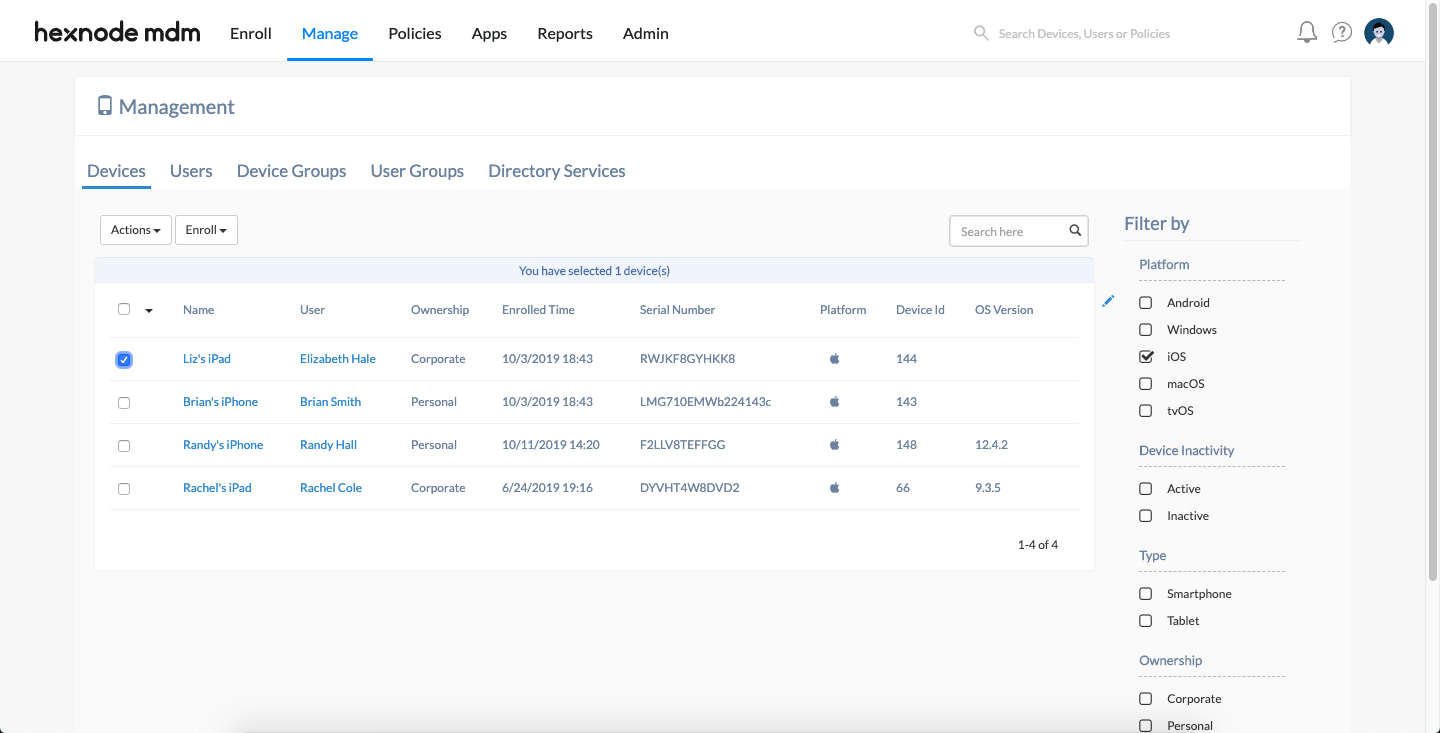
- Select Install Application from the Actions tab.
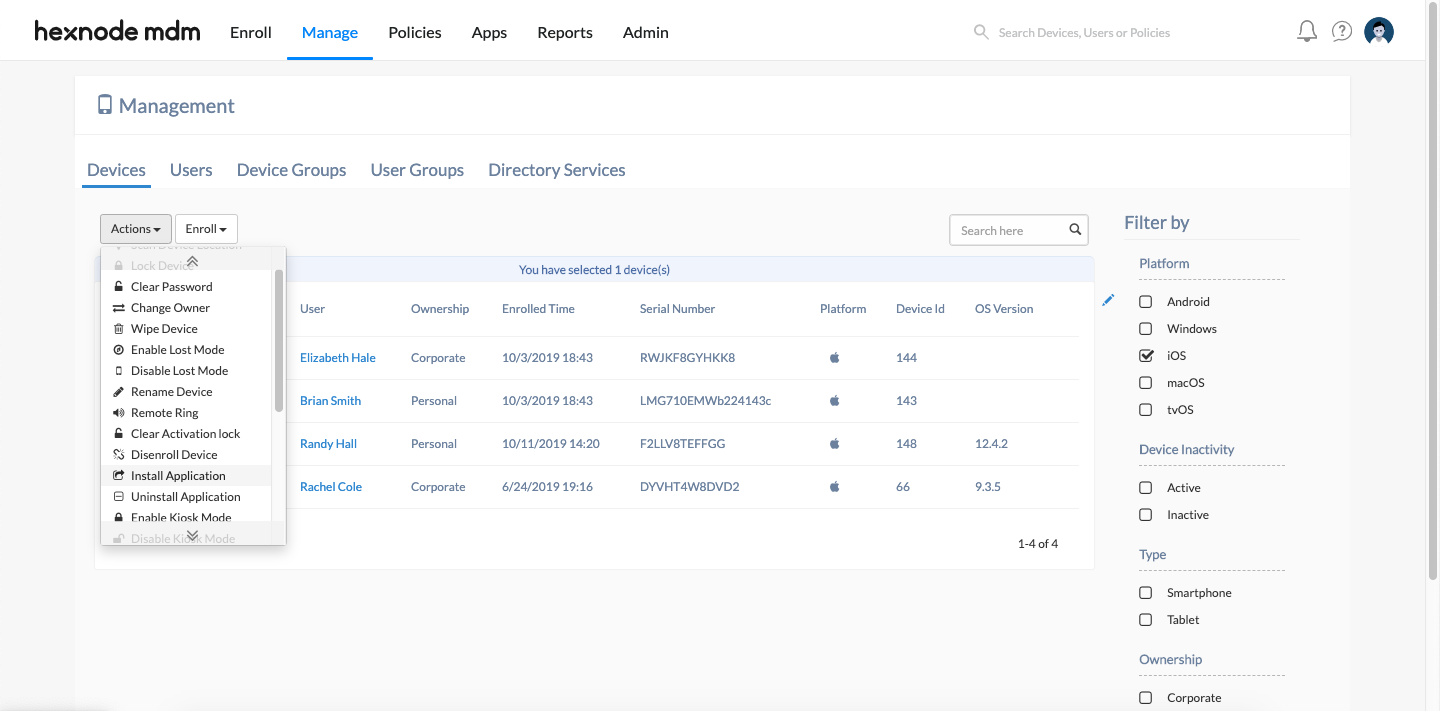
- Select the app you want to install from Local Apps or Public Store.
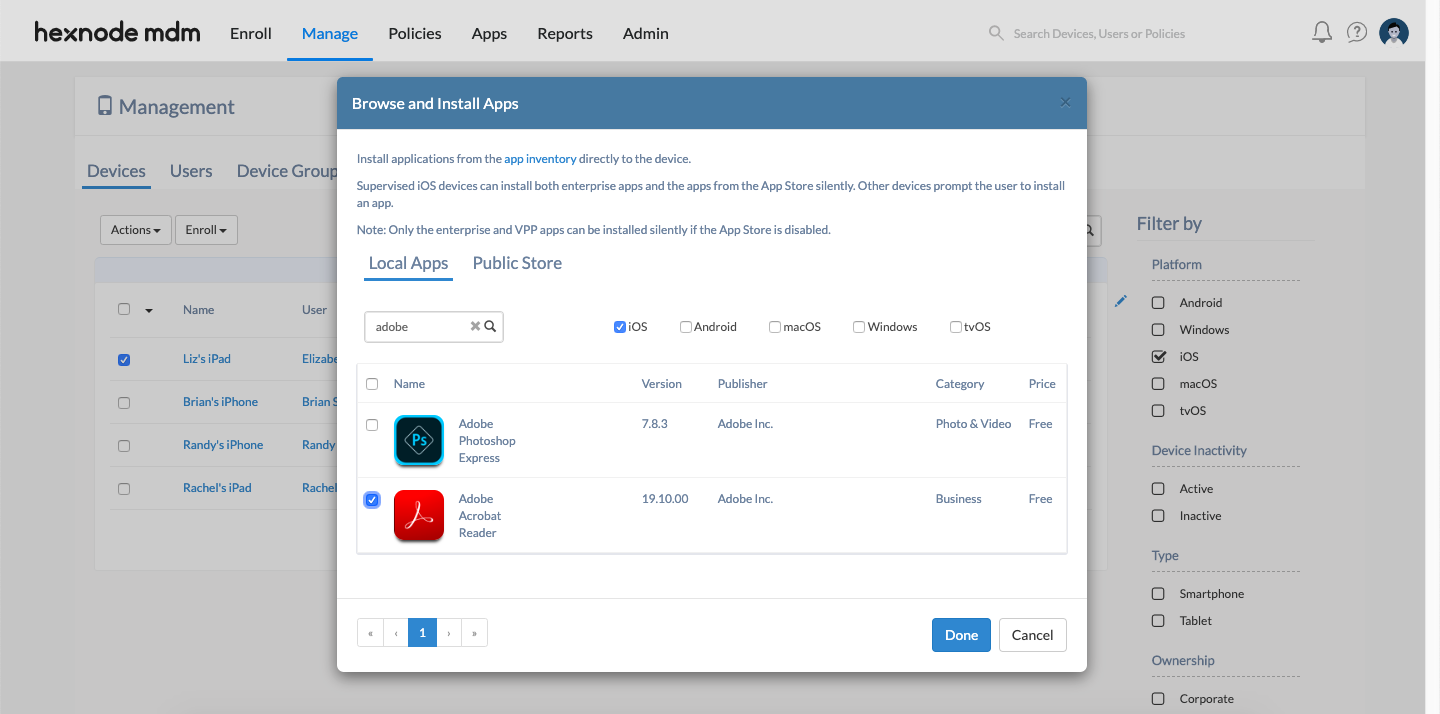
- Click Done.
The apps will now be silently installed on the device(s) to which it was assigned to.
To install apps using the Required Apps policy:
- Go to Policies in the Hexnode portal.
- Click on New Policy > New Blank Policy.
- Provide a suitable Policy name and Description.
- Go to iOS > App Management > Required Apps and click Configure.
- Click +Add > Add App/Add Group to select the required apps or app groups from the app inventory.
- Click Done.
- Associate the policy with the target devices by navigating to Policy Targets.
- Click Save.
When apps don’t install ‘silently’
Sometimes the device will ask for permission to install the app or ask to enter the iTunes password before installing the app. This is not exactly ‘silent’ app installation. The reason why this happens is because of some restrictions configured from the Hexnode portal (Policies > New Policies > iOS > Restrictions). For a complete ‘silent’ app installation:
- Disable ‘Force user to enter iTunes store password for all purchase’.
- Enable ‘Show App Store on the device’.
- Enable ‘iTunes Store’.
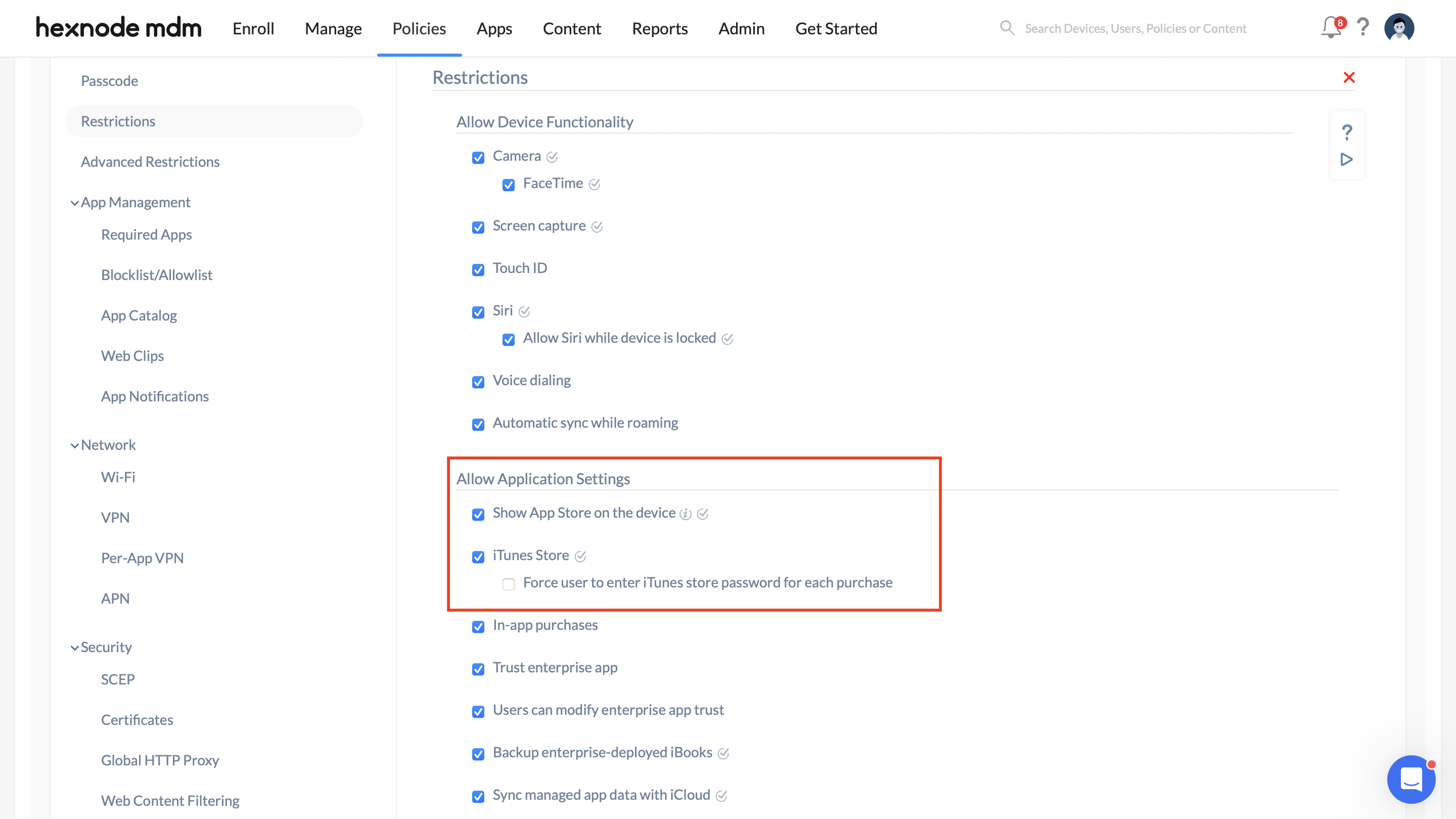
- There should not be any content restrictions associated with the app being installed.
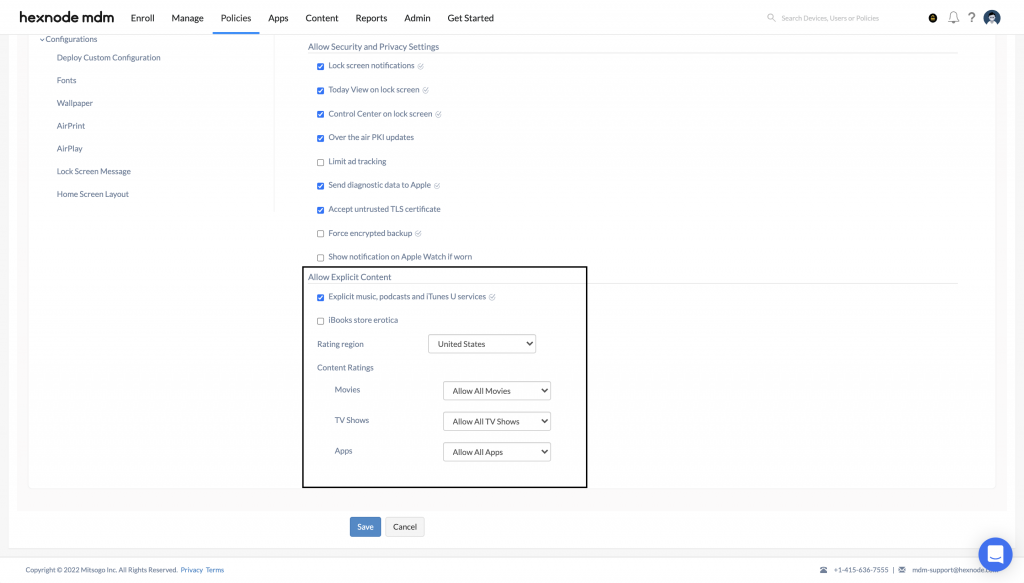
Once these settings are in place, the apps will install silently on the devices.


