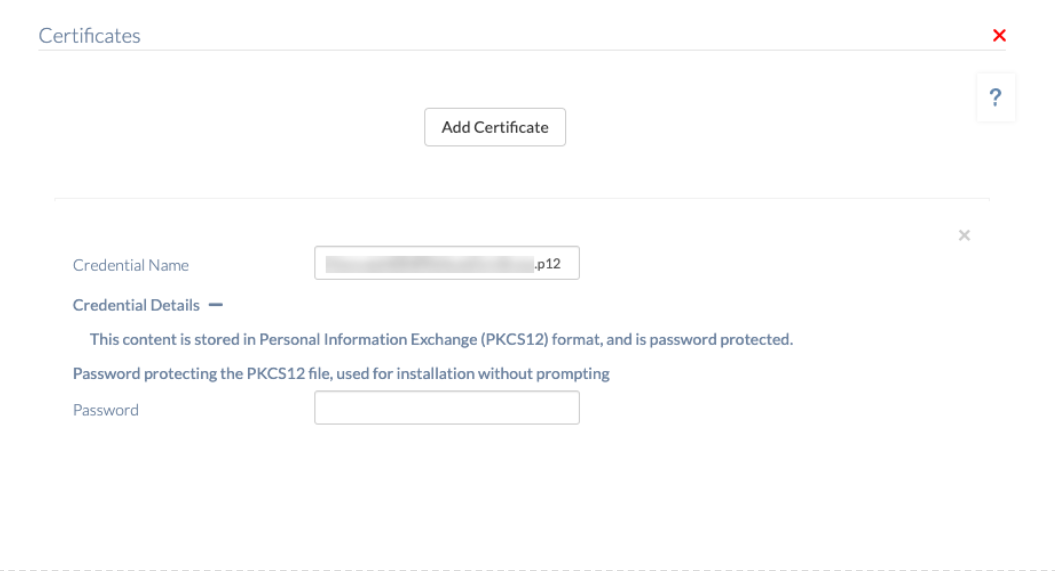Category filter
How to Add Certificates for iOS Devices?
Apple devices support the usage of security certificates for authentication. Certificates installed on the devices facilitate access to corporate services. With MDM solutions in place, certificate installation on iOS devices is a lot easier. It rules out the need for manual certificate installation on the devices by the users. All certificates you need for various purposes (such as VPN credentials and identity certificates for Wi-Fi and ActiveSync) can be added in one place using policies. Once added, these certificates are available in every other policy where you are asked to select a certificate.
Adding Certificates
To add a certificate from Hexnode,
- Head on to Policies.
- Select an existing policy or add a new one by clicking on New Policy.
- From iOS > Security, select Certificates.
- Add certificate – Click on this button to import a new credential certificate profile from your device. You can add as many as you need.
- Credential name – This field becomes visible once you upload a certificate. This field will be filled already. But, you can change it if necessary. This name is to identify the certificates you’ve uploaded.
- Credential details – Click on ‘+’ to view the credential details, including the subject, issuer name and the expiry date. Click on ‘-‘ to collapse the details section.
To remove a certificate, click on the ‘x’ button provided at the top-right corner of each certificate listing.
Associating policy with iOS devices
You have to associate the policy targets to install certificates on an iOS or iPadOS device.
To associate the policy to a device,
- Go to Policy Targets, click on Device > + Add devices and select the device to which the policy has to be associated.
- Click on Ok > Save.
Apart from devices, you can also associate the policy with device groups, users, user groups and domains.
What happens at the device end?
Once the policy is successfully associated with the device, the user can view the saved certificates on the Settings app under General > Device Management > Hexnode MDM > More Details > Certificates.