Category filter
Configure LDAP settings for iOS Devices
Lightweight Directory Access Protocol or LDAP is a protocol that is used to access Active Directory components such as the name and email address of a user. It also stores the user information and credentials in the Active directory. Hexnode allows the admin to configure LDAP settings for iOS devices from the Hexnode console.
Configure iOS LDAP settings via Hexnode policy
To configure LDAP settings for iOS devices via policy,
- Login to your Hexnode UEM portal.
- Navigate to Policies > New Policy. Assign a suitable name and description (optional) for the policy. You can also choose to continue with an existing policy.
- Go to iOS > Accounts > LDAP. Click Configure.
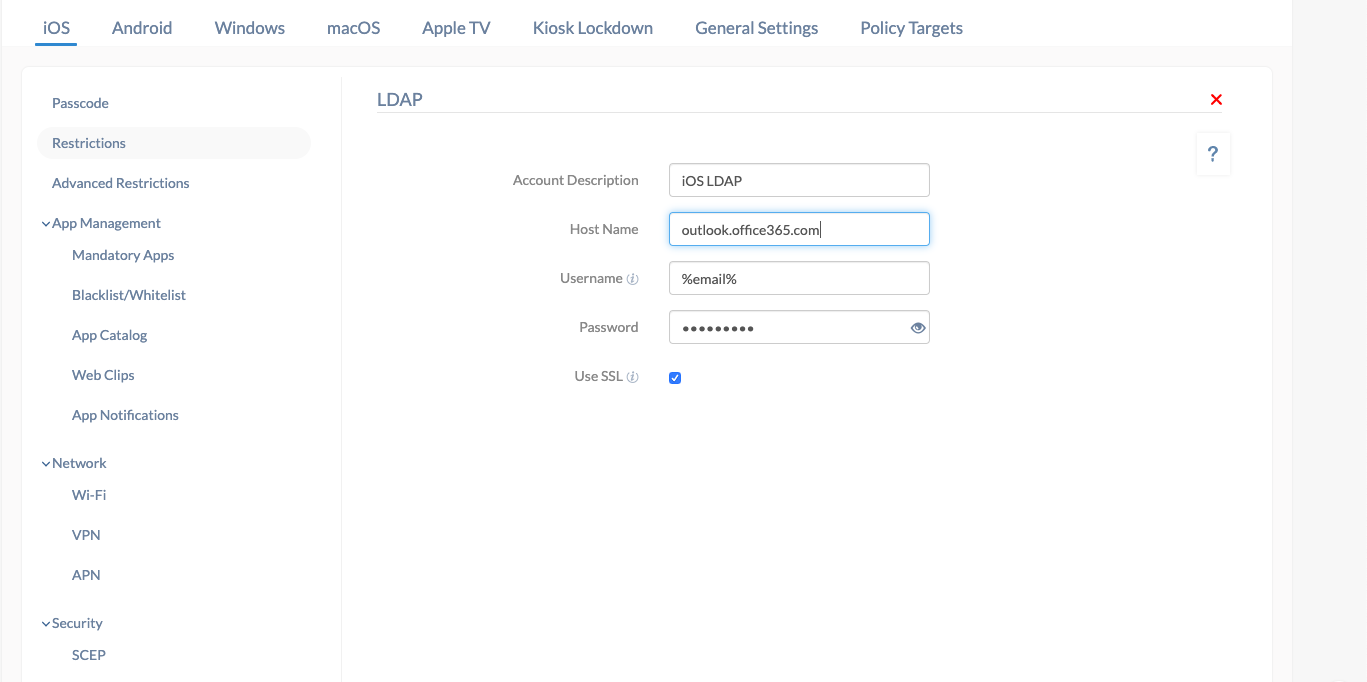
| Settings | Description |
| Account Description | A name or description to identify multiple LDAP accounts. |
| User Name | Username of the LDAP account. Supports the use of wildcards %email% and %alternateemail%. |
| Password | Password associated with the LDAP account |
| Host Name | IP address or name of the LDAP host. |
| Use SSL | SSL is used if an encrypted connection is needed between the device and the LDAP server. By default, SSL is used. |
Associate MDM policy to devices/groups
If the policy has not been saved,
- Navigate to Policy Targets > +Add Devices.
- Choose the target iOS devices and click OK. Click Save.
- You can also associate the policy with device groups, users, user groups or domains from the left pane of the Policy Targets tab.
If the policy has been saved,
- Go to Policies tab and choose the desired policy.
- Click on Manage drop-down and select Associate Targets.
- Choose the target entities and click Associate.
What happens at the device end?
Once the policy is deployed, the contacts on the associated LDAP directory will be synced with the Contacts app. The account will be listed on the end device under Settings > Contacts > Accounts. It can also be viewed under Settings > General > Device Management > Hexnode MDM > Accounts.


