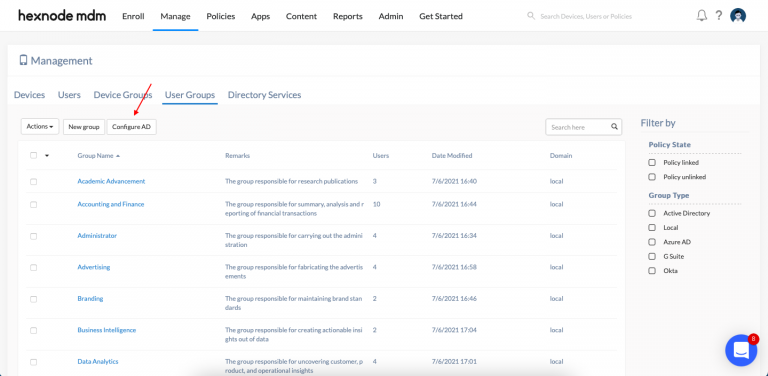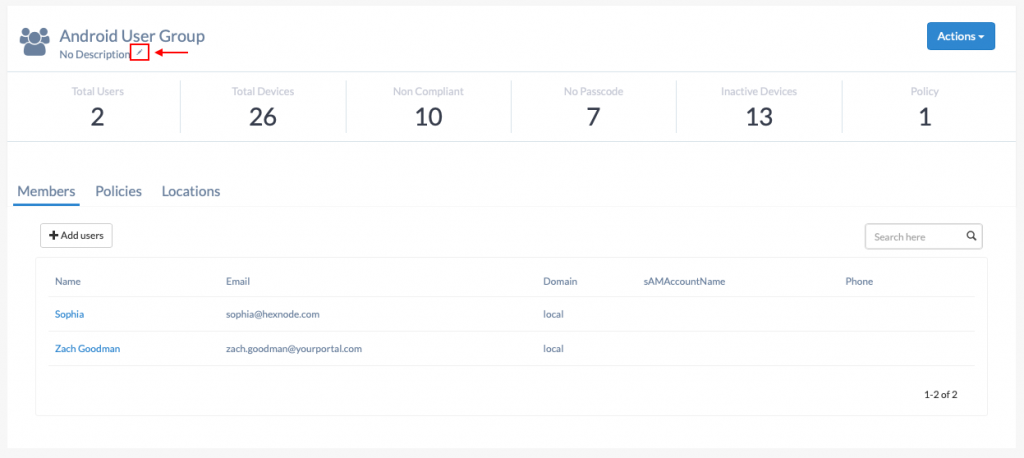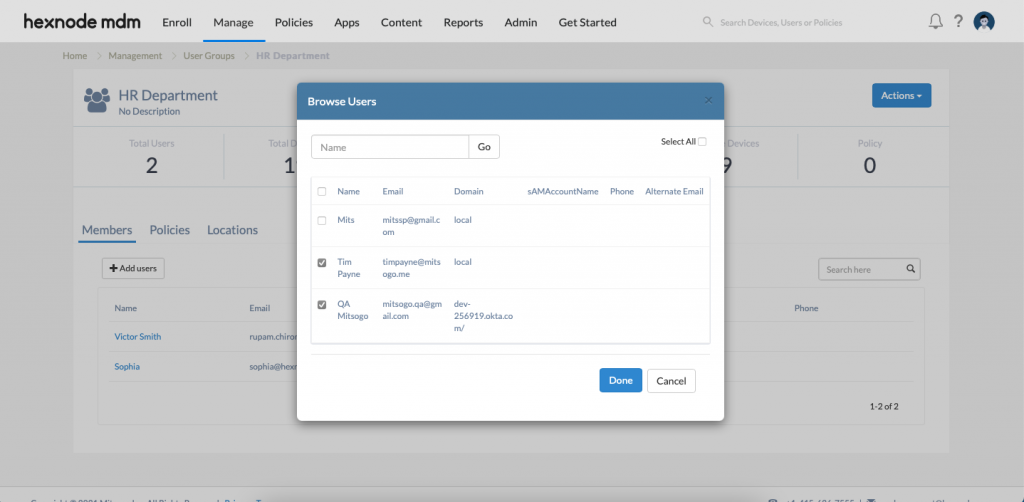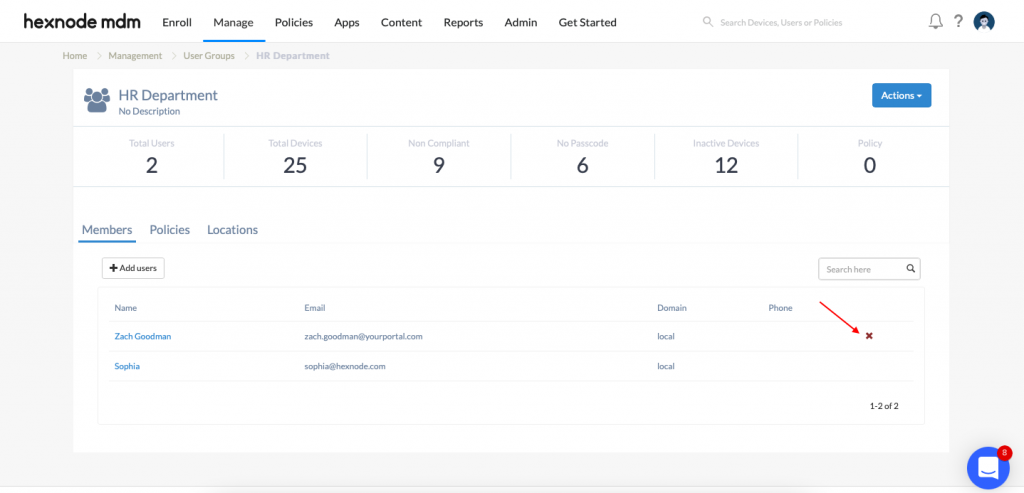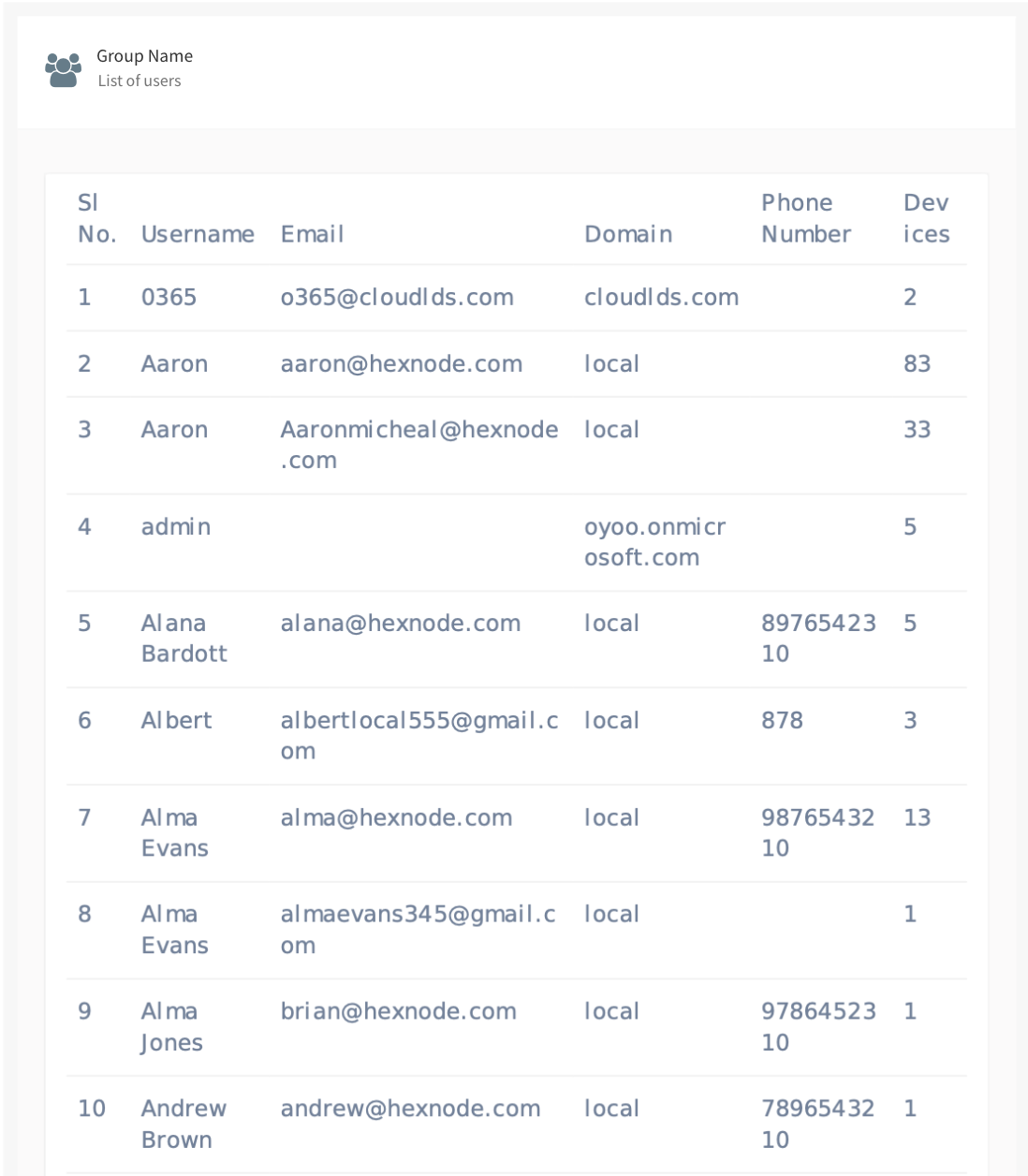Category filter
User groups
A user group is a collection of users having some common attributes such as the same job title, location, department, device type, and so on. Hexnode UEM enables you to create user groups seamlessly while providing the options to associate policies and apply various remote actions to the user groups.
Adding user group
To create a new user group,
- Go to Manage > User Groups > New group.
- Add the Group Name and Description.
- Click + Add more under Users.
- Select the users from the list. Click Done to save the group details.
Modifying user group
You can manage users in the group or edit the group details for an existing local user group.
To edit the group name or group description –
- Go to Manage > User Groups > [Select your group].
- Hover over the group name or description label.
- Click on the edit icon that appears.
- Edit the label.
To add more users to the user group –
- Go to Manage > User Groups > [Select your group].
- Click + Add users.
- On the Browse Users overlay window, select the user(s) you would like to add.
- Click on Done to confirm.
To delete a user from the user group –
- On the users list on the User Group page, hover over the row detailing the user you would like to delete. A small cross icon will appear on the last column on the right. Click the icon.
- Confirm your action.
Deleting user group
To delete a user group,
- Go to Manage > User Groups.
- Select the User Group(s) you would like to delete.
- Click on the Actions button, scroll down the list and select Delete Group.
- Confirm your action
Exporting reports of a user group
To export a report containing detailed information about the users in a user group:
- Go to Manage > User Groups.
- Select the User Group(s), to export the report.
- Click on Export button, and select from either of the downloadable formats, PDF or CSV, from the drop-down menu.