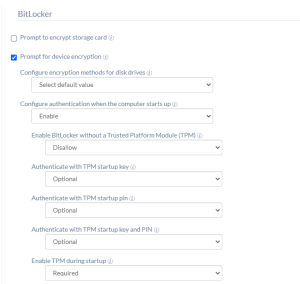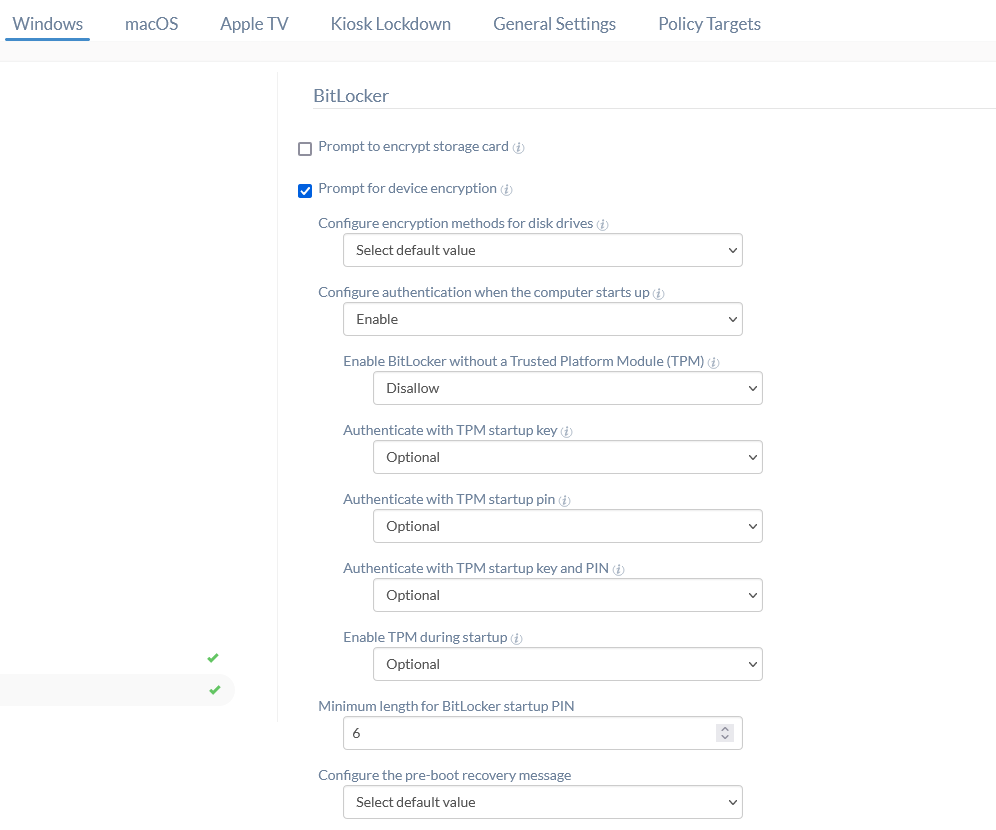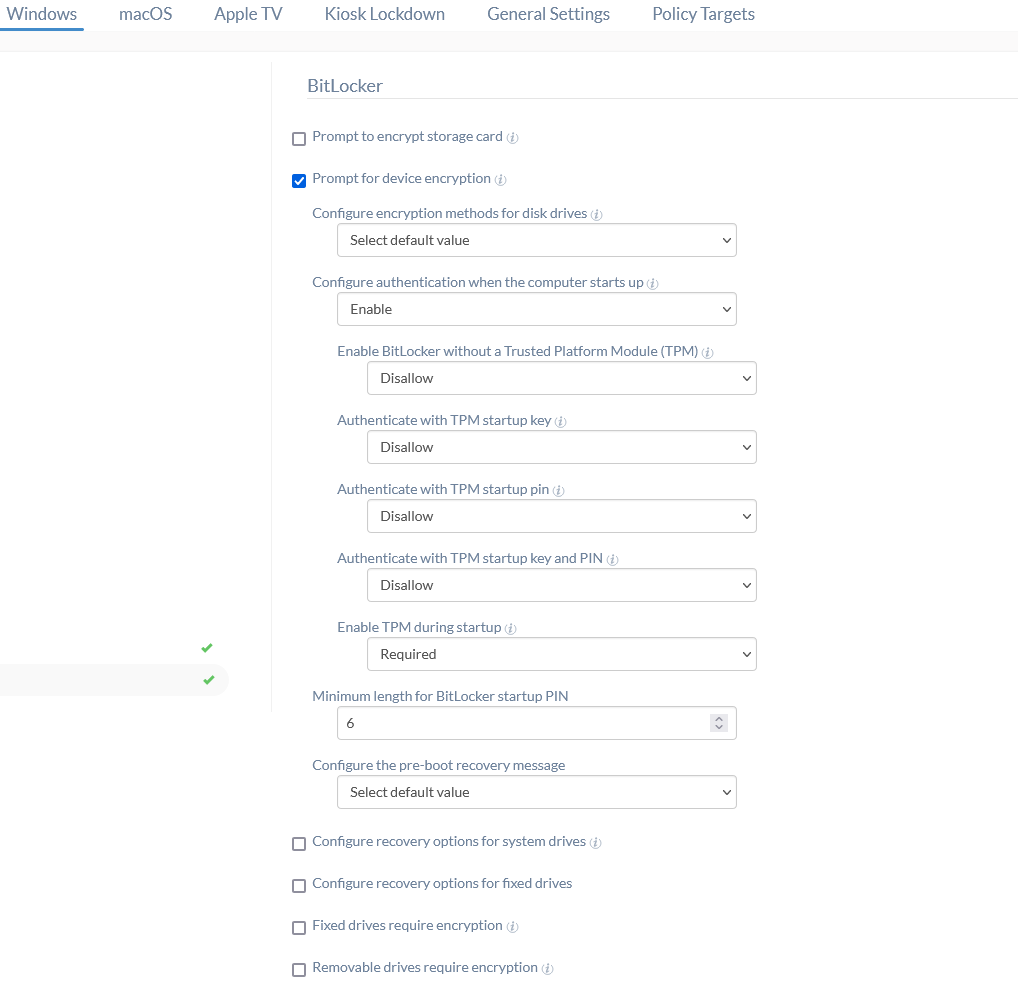Hey @Tom, thanks for reaching out to us.
Thank you @Dakarai! As @Dakarai pointed out it’s due to the incorrect configurations provided in the BitLocker policy.
Also, follow the steps below to enable auto-unlock for BitLocker via the Control Panel.
- Open Control Panel.
- Choose System and Security, and then click BitLocker Drive Encryption.
- Search for the drive you want to set auto-unlock for. Use the BitLocker password to unlock the drive if it is locked.
- Then, click Turn on auto-unlock.
But make sure that these drives don’t host an operating system installed on them.
Please feel free to reach out to us in case of further queries.
Regards,
Carl Hughes
Hexnode UEM
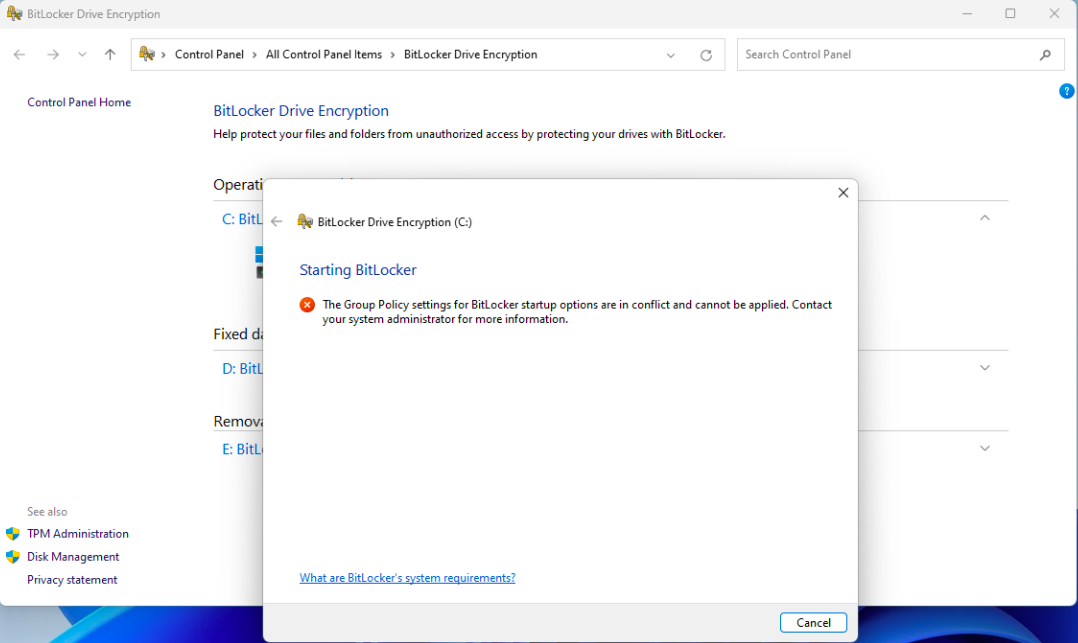

 540 Views
540 Views