Hey Guys,
How can I add additional technicians to my account? Can their role be restricted?



Hey Guys,
How can I add additional technicians to my account? Can their role be restricted?
 2558 Views
2558 Views
Hey, Thanks for posting the query.
Yes, you can additional technicians. Kindly follow the below steps for the same:
1. On your Hexnode MDM console, navigate to Admin > Technicians and Roles.
2. Click on Add Technician on the top left corner.
3. Enter the display name and the username for the technician.
4. Choose a specific technician role: Admin, Reports Manager or Apps and Reports Manager.
5. Enter a password and repeat it for confirmation.
6. You can enable/disable the two-step verification. The option is enabled by default.
7. Choose the maximum failed login attempts for a technician after which the CAPTCHA will be enabled.
8. Click on save
The power of a technician is based on the role assigned to him. Any of the following three roles can be assigned to a technician, each of varying potential:
Admin: Admins have full privileges, access to all the features in the portal.
Reports Manager: Reports managers can access only the reports tab and the features in there.
Apps and Reports Manager: Apps and Reports managers have access to the features in both the Apps and Reports tabs.
The ‘Super Admin’ role is assigned only to the user who signs up for the portal.
Hope this helps!
Kindly use the link for reference.
Cheers!
Grace Baker
Hexnode MDM
Is it possible to edit the details of a technician that is already created?
Hey, Thanks for reaching out to us.
Yes, it is possible. To edit the details of an already existing technician:
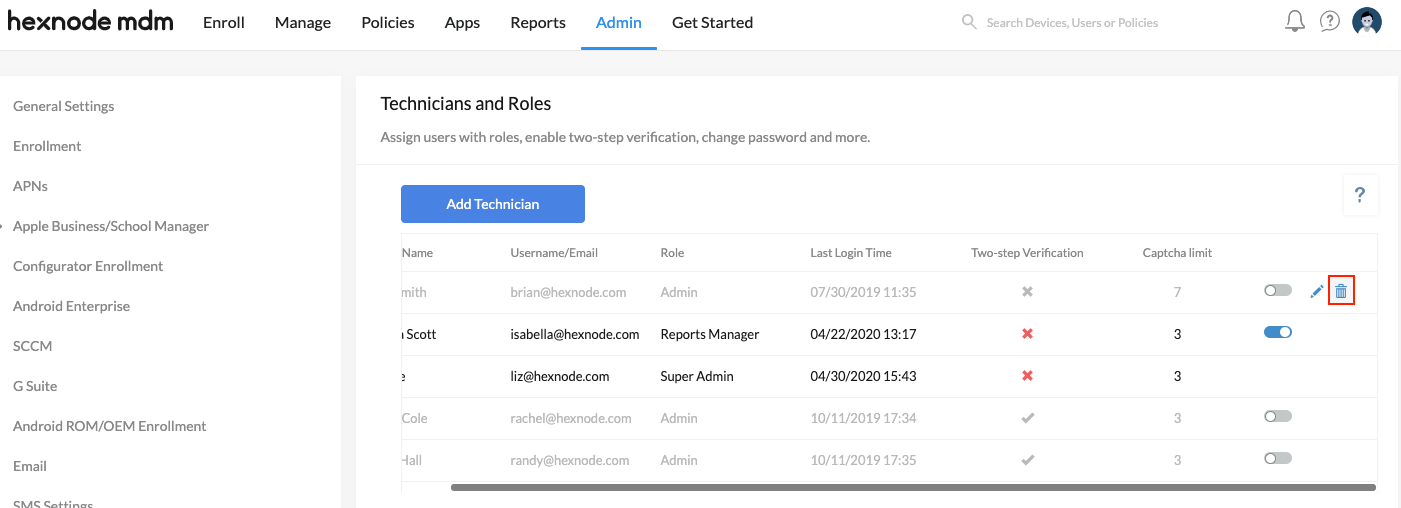
Please check out our help doc on configuring technicians for more info.
Cheers!
Grace Baker
Hexnode MDM
when a technician tries to login he receives this message- You are already logged in from different browser. Continuing will terminate the active session.
Why is this happening?
Hey, Thanks for reaching out to us.
You are receiving this message as Hexnode lets a specific technician to login only to a single machine or browser at a particular time. If you proceed to login to the portal using a technician account that is already logged in from a different browser or machine, the currently active session will be terminated.
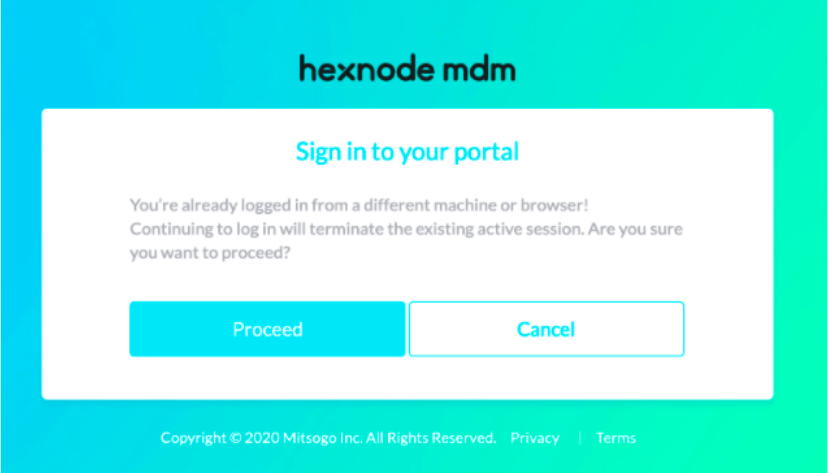
Please check out our help doc on technicians for more info.
Cheers!
Grace Baker
Hexnode MDM
Don't have an account? Sign up