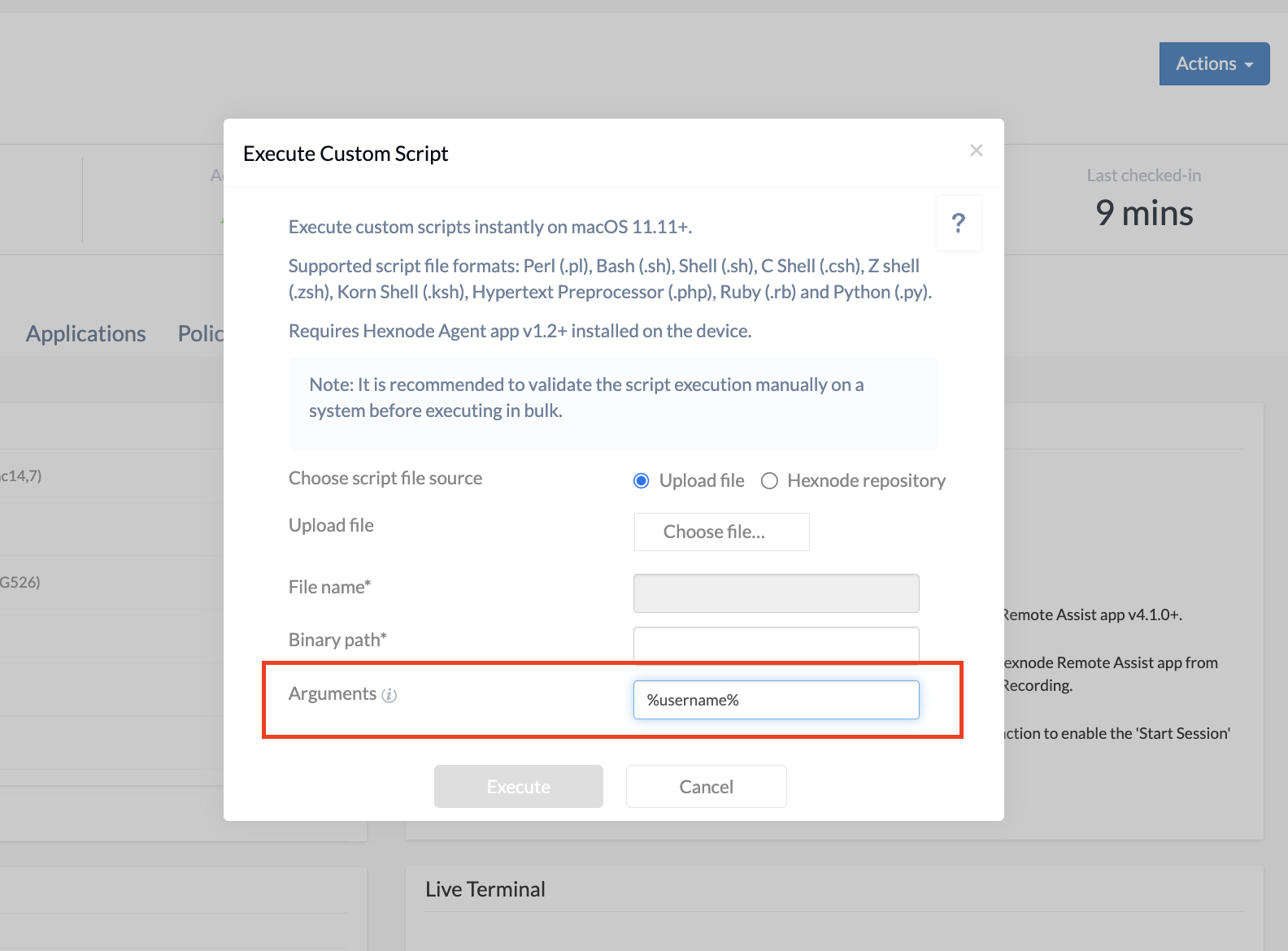Hello, have a question about scripting. I’m new to this stuff and still figuring it out so apologies if I’m asking something really stupid…
When I need to shift AzureAD user accounts to the Administrators group in Windows I can use the following command: net localgroup administrators /add “AzureAD\username”
But is there a way I can upload a single script in a way where I don’t need to edit it each time to change the username?
Is that the kind of thing arguments are used for? If so, what do I need to put in the uploaded script, and what should I be entering in the arguments field when deploying the script on Hexnode?
Thank you.

 1436 Views
1436 Views