hello , sorry to be pain , i have just set up a device with hexnode and realised that due to GDPR i do not want the screen open all the time , i need it to go off after about 5 minutes if inactive , how do i do this please
Screen off after inactivitySolved
 2962 Views
2962 Views
Replies (3)
Hey, Thanks for reaching out to us.
Please navigate to Android-> Advanced Restrictions-> Allow Device Functionality-> Screen Timeout. You can select the desired time period from the drop-down list next to the Screen Timeout option. Please note to associate targets and save the policy
The feature is supported on Standard Android, Samsung Knox, LG GATE, Kyocera business phones, and devices enrolled in Android Enterprise as a device owner.
Kindly use the help link to get more insights into restrictions for Android devices.
Cheers!
Grace Baker
Hexnode MDM
Hi, I am looking for this setting but it seems to be missing.
(Policies -> UsedPolicy -> Android-> Advanced Restrictions-> Allow Device Functionality->, I do not see the Screen Timeout option)
Hi Chaim,
Thanks for reaching out to us.
Sincere apologies for the confusion caused. Seems like a slight mistake from our end.
The screen time out settings would be listed under the ‘Restrictions’ section within Android.
Kindly navigate to Policies tab > Click on the policy name > Android > Restrictions > Allow device functionality > Screen Time out settings.
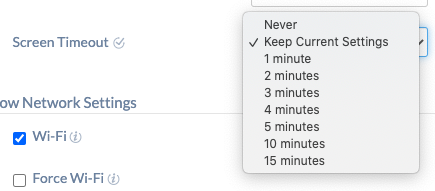
Check out the help link for your assistance: https://www.hexnode.com/mobile-device-management/help/set-up-android-mdm-restrictions-using-hexnode-mdm/
To allow the auto-lock of the device after the required period of inactivity, you can configure the Passcode policy from Android > Device Password > Auto-lock.
Here is a help link for the same: https://www.hexnode.com/mobile-device-management/help/password-policy-for-android/
Cheers!
Eva Tyler
Hexnode MDM



