Hey, Thanks for reaching out to us.
You will be able to remotely view the iOS device screen using Hexnode MDM. This will help you in troubleshooting user’s problems.
To enable the remote view, initially you will have to configure the Remote View Settings. Navigate to Admin-> General Settings and enable the option Enable Remote View under Remote View & Control Settings. Click on Save.
After this, please follow the below steps to remotely view the device:
- Login to the portal and navigate to Manage-> Devices.
- Click on the desired device. Click Start Session.
- Notification showing that the remote session has started will appear on the screen. Open the Hexnode app on the device.
- Swipe from left and select Remote View. Tap on Start Remote button.
- The screen broadcast icon will appear. Click on Start Broadcast to start the remote view.
This is supported on iOS 11+ devices only.
In the case of iOS 11 devices, you cannot find the broadcast button under Remote view in Hexnode app. You will have to initiate the remote session from the device settings.
Wanna know more? Check out Remote View for iOS devices using Hexnode.
Cheers!
Grace Baker
Hexnode MDM

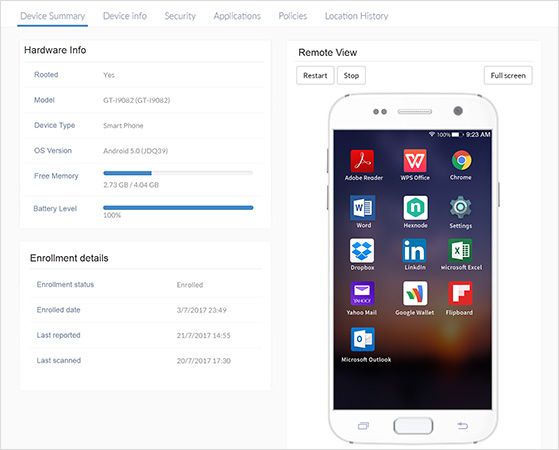
 2085 Views
2085 Views


