are you able to put shortcuts to URLs on the kiosk screen?
- Home
- Kiosk Management
- Pushing shortcuts of URLs to kiosk screen using Hexnode MDM
Pushing shortcuts of URLs to kiosk screen using Hexnode MDMSolved
 4379 Views
4379 Views
Tags
Replies (9)
Hey, Thanks for reaching out to us.
You can push URLs to Android and iOS devices as Web Apps. These apps will be displayed as icons on device screens such that they will open up the desired websites on tapping them.
The web app has to first added to the Hexnode app inventory before they are deployed to the devices via a policy. For adding the app to inventory:
- Navigate to Apps tab-> Apps and click on the +Add apps icon, a configuration window will appear.
- Choose a name, URL, category and icon for the web app. Click Add.
The web app is now added to the Hexnode app inventory. Multiple web apps can be created in this manner. You can now deploy the app to devices via policy.
In case of Android devices, navigate to Policies-> Kiosk Lockdown-> Android Kiosk Lockdown-> Single App/Multi-App and click Configure. Add created web app and click Done. Associate targets and save the policy. Check out the help doc on adding web apps to Android devices for more info.
In case of iOS devices, navigate to Policies-> Kiosk Lockdown-> iOS Kiosk Lockdown-> Web App and click Configure. Add the created web app and configure the other options. Associate targets and save the policy. Check out the help doc on Adding web apps to iOS devices for more info.
Cheers!
Grace Baker
Hexnode MDM
Guys, I need to add the web app outside kiosk? How can I do this?
Hey, Thanks for reaching out to us.
Could you please specify the device platform?
Cheers!
Grace Baker
Hexnode MDM
these are iOS devices.
Hey, Thanks for the reply.
Since the device is not locked down to kiosk mode, you can push the desired URL to the iOS device as a web clip. The web clip will be displayed as one among the apps.
To set up a web clip:
- Navigate to Apps-> +Add Apps-> Web app.
- Enter a name and desired URL. Also, select the icon and category of the web clip.
- Click Done.
This web clip can now be added to the iOS device:
- Navigate to Policies-> iOS-> App Management-> Web Clips and click Configure.
- Click on +Add Web clip and select the created web clip. Click Done.
- Associate targets and save the policy.
Check out the help doc on Web Clips for more info.
Cheers!
Grace Baker
Hexnode MDM
Once a web app is created, will it be then be able to edit its URL.?
Hey, Thanks for reaching out to us.
Yes, it is possible.
To edit the URL of an existing web app:
- Navigate to the Apps tab and click on the desired web app.
- Click on the gear icon and select Edit.
- Replace the existing URL with the new URL.
- Click Save.
Please use the screenshot for reference:
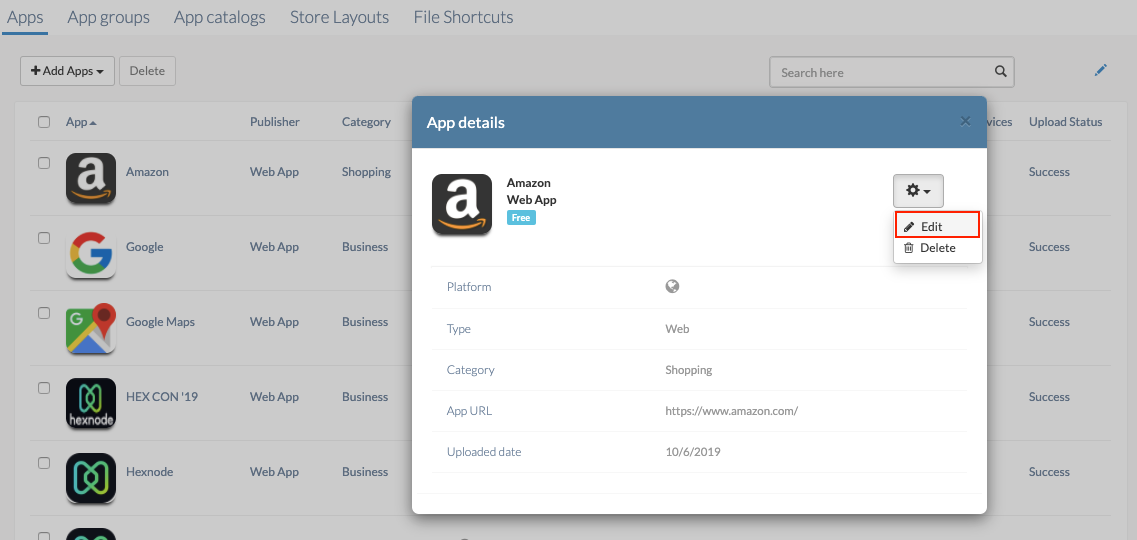
Cheers!
Grace Baker
Hexnode MDM
Was trying to add web apps to android devices, I would like to know, if wildcards can be added along with the URL?
Hey, Thanks for reaching out to us.
Yes, you will be able to pass certain device information to your Android devices along with the URL for the web app. The web apps that are opened with Hexnode Browser Lite lets the users pass device information.
While creating the web app, you will see a field to enter the URL for the web app. Enter the URL in the format ‘myURL/wildcard’. The supported wild cards are:
- Device name (%devicename%)
- Device ID (%deviceid%)
- Wi-Fi Mac Address (%wifimacaddress%)
- Name (%name%)
- Domain (%domain%)
- Netbios name(%netbiosname%)
- UDID (%udid%)
- Model (%model%)
- Phone number (%phonenumber%)
- ICCID (%iccid%)
- Email (%email%)
- IMEI (%imei%)
- Serial number (%serial%)
- Department (%department%)
- Asset tag (%assettag%)
- Device notes (%devicenotes%)
Cheers!
Grace Baker
Hexnode MDM




