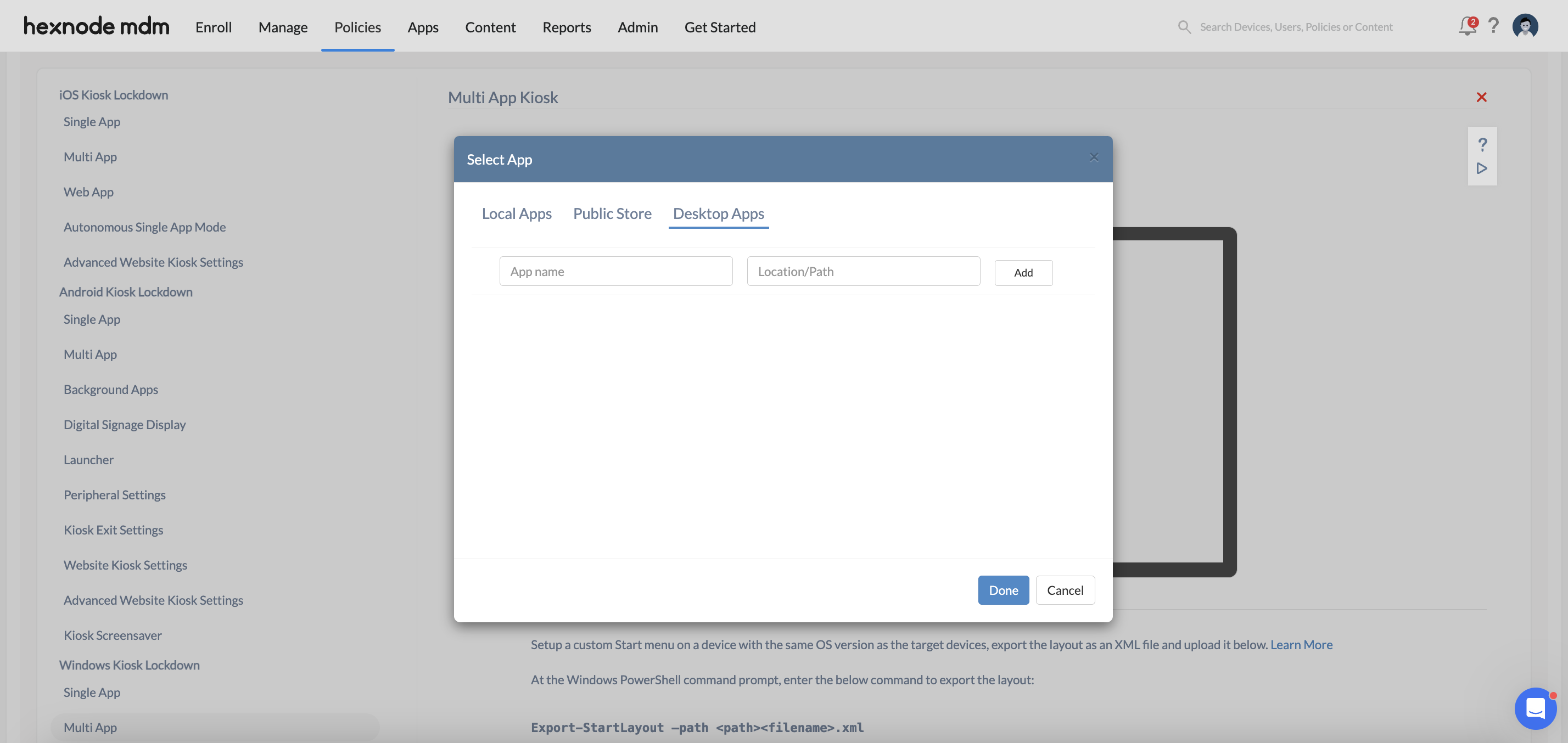Hello @steven-meres, welcome to Hexnode Connect!
Does the prompt appear immediately upon logging into the kiosk account, or is it triggered when a specific app is selected?
If it’s the former, please follow the steps given below to disable all apps from the Startup section on the device before associating the kiosk policy:
- Navigate to Settings > Apps > Startup.
- Toggle off all the listed apps.
In the latter case, log in to an admin account on the device and fetch the event logs to pinpoint the blocked dependency package and include it in the multi-app kiosk policy. Follow the steps given below:
- Identify the blocked dependency packages from the event logs:
- Open Event Viewer and navigate to Applications and Services Logs > Microsoft > Windows > AppLocker > EXE and DLL.
- Choose the ‘Save All Events As‘ option. Save the events file in any of the specified formats (e.g., .evtx or .txt). The blocked packages will be listed here, along with their locations.
- Add the blocked dependency package to the multi-app kiosk policy:
- Login to Hexnode UEM console.
- Open the previously configured multi-app kiosk policy under the Policies tab.
- Navigate to Kiosk Lockdown > Windows Kiosk Lockdown > Multi App.
- Click on the ‘+’ button and select Desktop Apps.
- Enter the App Name and Location/Path of the previously obtained dependency packages and click Add.
- Click Done.
- Click Save to re-associate the policy.
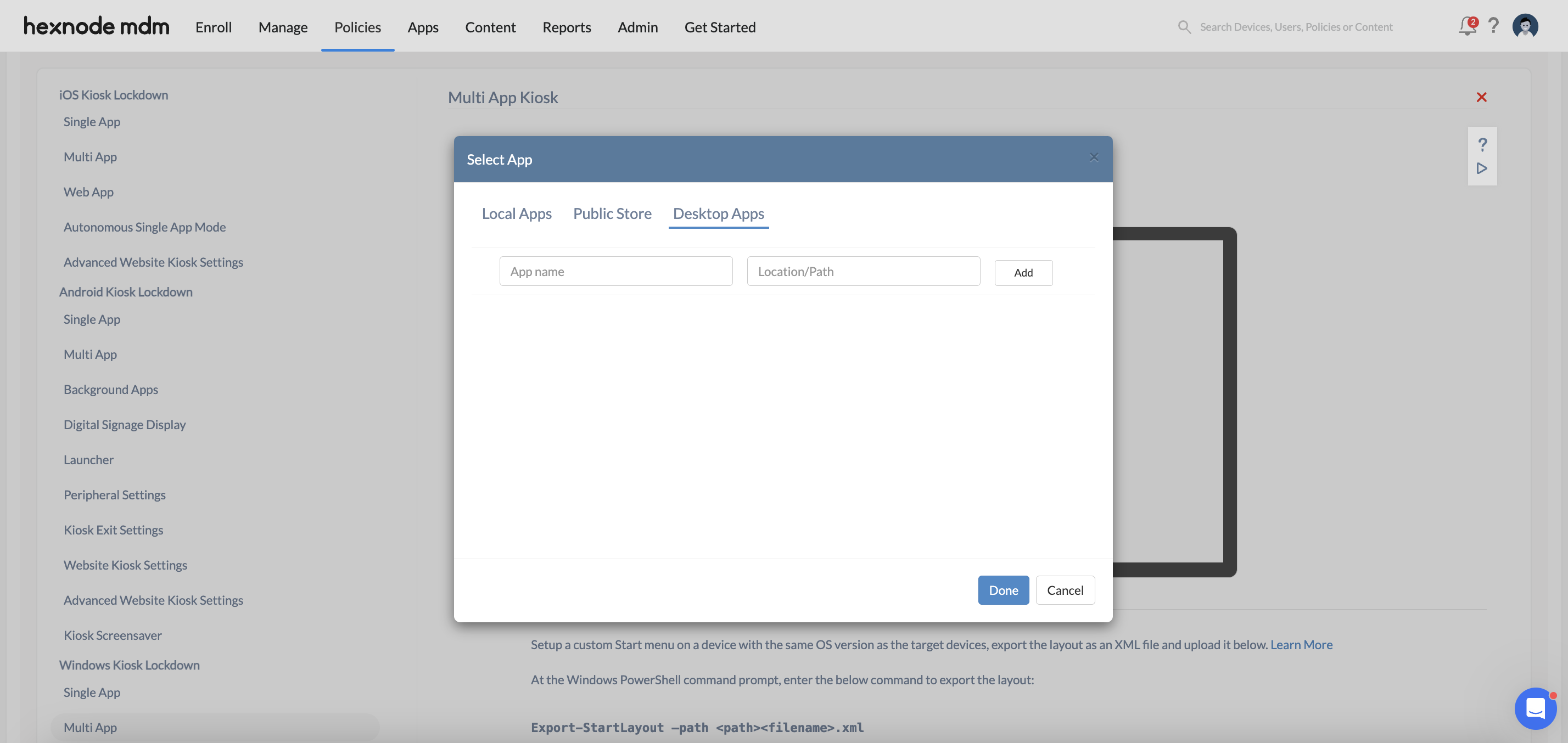
Do give this a try and feel free to reach out to us if the issue persists.
Best regards,
Chloe Edison
Hexnode UEM

 1251 Views
1251 Views