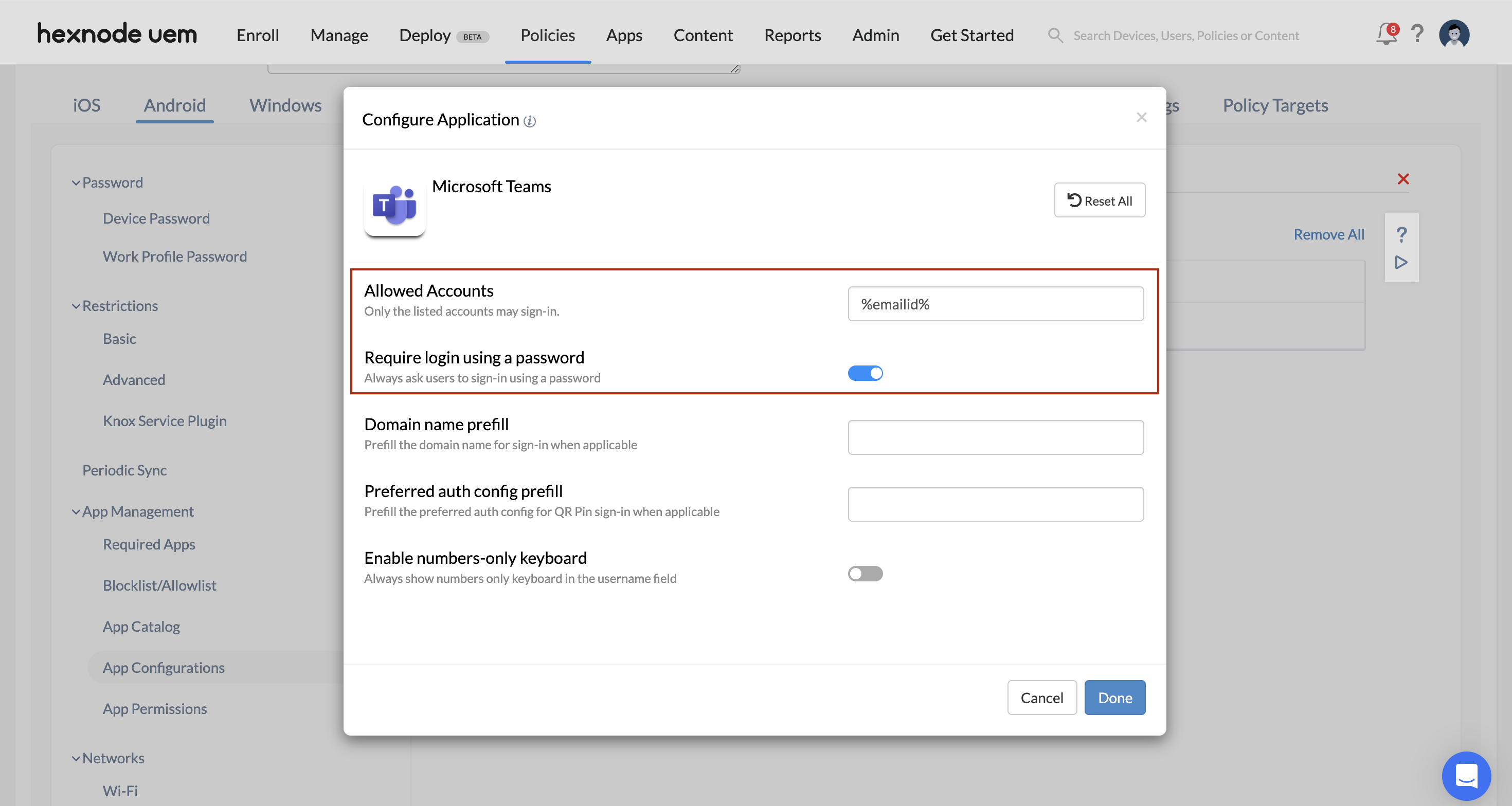I would like to configure Microsoft Teams on shared Android devices for our employees, ensuring only company accounts can sign in. Once that’s done, the devices should be locked to Teams only. How can I achieve this?
-
Solutions
- Hexnode UEM Centralize management of mobiles, PCs and wearables in the enterprise
- Hexnode Device Lockdown Lockdown devices to apps and websites for high yield and security
- Hexnode Secure Browser Enforce definitive protection from malicious websites and online threats
- Hexnode Digital Signage The central console for managing digital signages by your organization
- Pricing
-
Support
- Talk to Sales/Support Request a call back from the sales/tech support team
- Schedule a Demo Request a detailed product walkthrough from the support
- Get a Quote Request the pricing details of any available plans
- Contact Hexnode Support Raise a ticket for any sales and support inquiry
- Help Documentation The archive of in-depth help articles, help videos and FAQs
- Videos The visual guide for navigating through Hexnode
- Hexnode Academy Detailed product training videos and documents for customers and partners
- Webinars Product insights, feature introduction and detailed tutorial from the experts
- Resources An info-hub of datasheets, whitepapers, case studies and more
- Developers The in-depth guide for developers on APIs and their usage
- Blog Access a collection of expert-written weblogs and articles
- Forums Connect with Hexnode users like you. Discover tips & tricks, check out new feature releases and more.
-
Partners
- Hexnode Partner Programs Explore every partnership program offered by Hexnode
- Reseller Partnership Deliver the world-class mobile & PC security solution to your clients
- OEM Partnership Integrate with Hexnode for the complete management of your devices
- Distribution program Venture the UEM market and grow your revenue by becoming Hexnode's official distributors
- ISV partnership Sell Hexnode MDM and explore the UEM market
- Hexnode Marketplace Checkout Hexnode's partner integrations and business tools

 1467 Views
1467 Views