Is there any ways to check in from the Android device? Like, the user should be able to report the location to the Head via this option.



Is there any ways to check in from the Android device? Like, the user should be able to report the location to the Head via this option.
 1820 Views
1820 Views
Hey, Thanks for reaching out to us.
Yes, there is. To add location notes from the device, enroll the Android device in Hexnode MDM, open the Hexnode app on the device and tap on the teardrop-shaped icon. A prompt will appear on the screen. It will have a text box to enter the location notes.
To view these location notes from the device, please navigate to Reports-> Location Reports-> Location History. You will be able to see the location notes corresponding to each device.
Check out the help doc on enabling users to check-in location for more info.
Cheers!
Grace Baker
Hexnode MDM
Hey guys! There are around 100 Android devices given to my employees. All of them are in Kiosk mode. Will they be able to perform a location check from inside the kiosk mode like how we can do from inside the Hexnode MDM app?
Hey Bryson,
Thank you for reaching out to us!
Hexnode lets you perform location check-in from devices that are in kiosk mode, and you will also be able to monitor the check-ins directly from the Hexnode portal. You can follow the steps given below to enable users from performing a location check-in from their device:
If the policy is already associated with your device, you can just click on Save to save the new configurations.
Once the policy has been associated with your device, you can tap on the Settings app on the Kiosk homepage and select Location check-in. Add a note in the Location Check-in popup and click on Send to send the location of the device along with the note. You can view the location check-ins from the Hexnode portal by navigating to Reports > Location Reports > Location History.
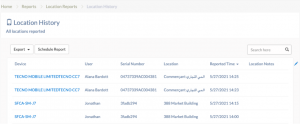
In the Location Notes column, you will be able to see the corresponding notes that have been sent along with the location check-ins.
Hope I was able to answer your query.
Cheers!
Chris Coleman
Hexnode UEM
Thanks for the help mate. Cheers!
Don't have an account? Sign up