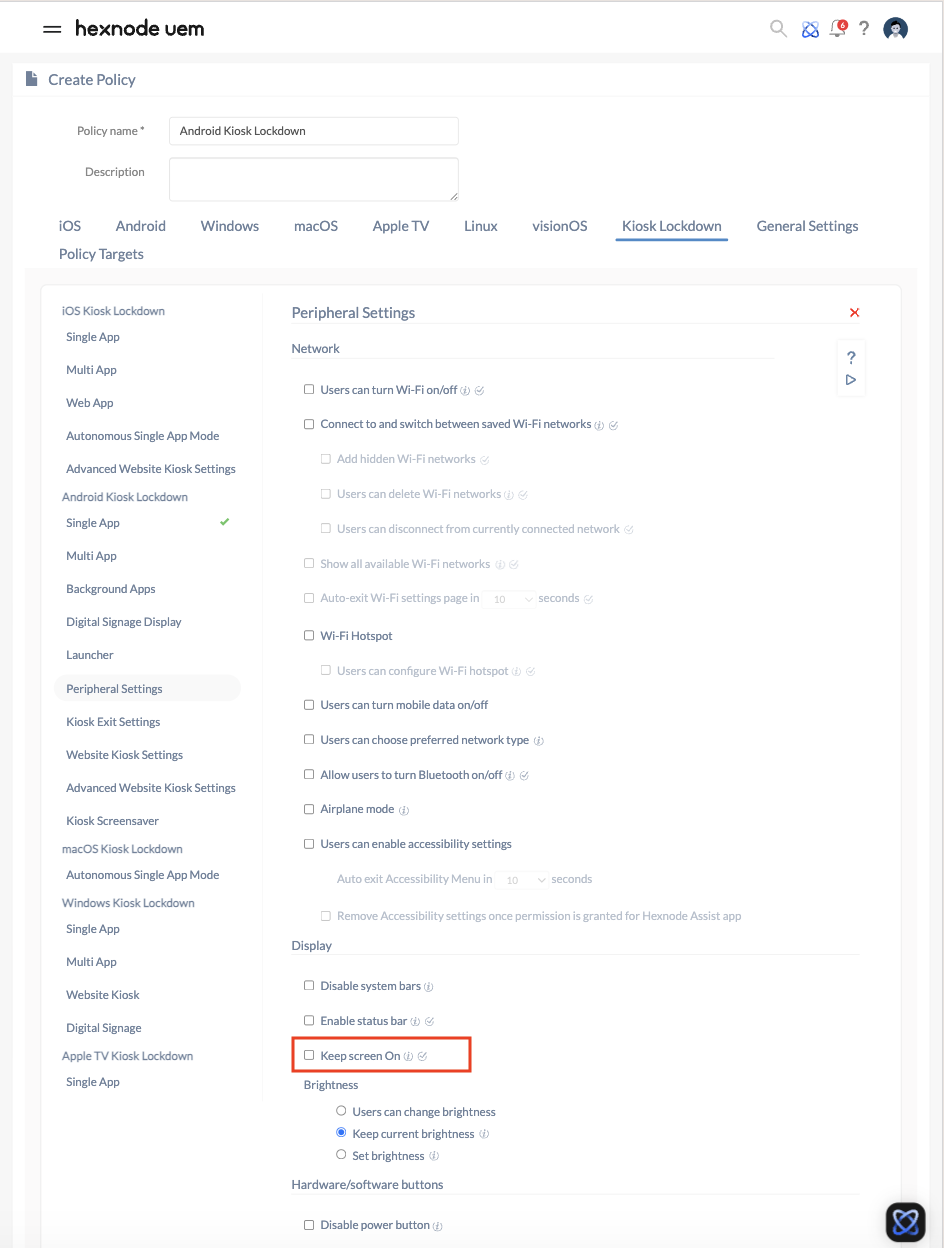Hey everyone,
Our company uses locked Android tablets in kiosk mode at checkout counters to display QR codes for things like product information and loyalty program sign-ups. Is there a way to keep the screen on even when the device is locked? We want the QR code to remain visible at all times without requiring repeated staff interaction.
Anyone else dealt with this? Got any tips?

 184 Views
184 Views