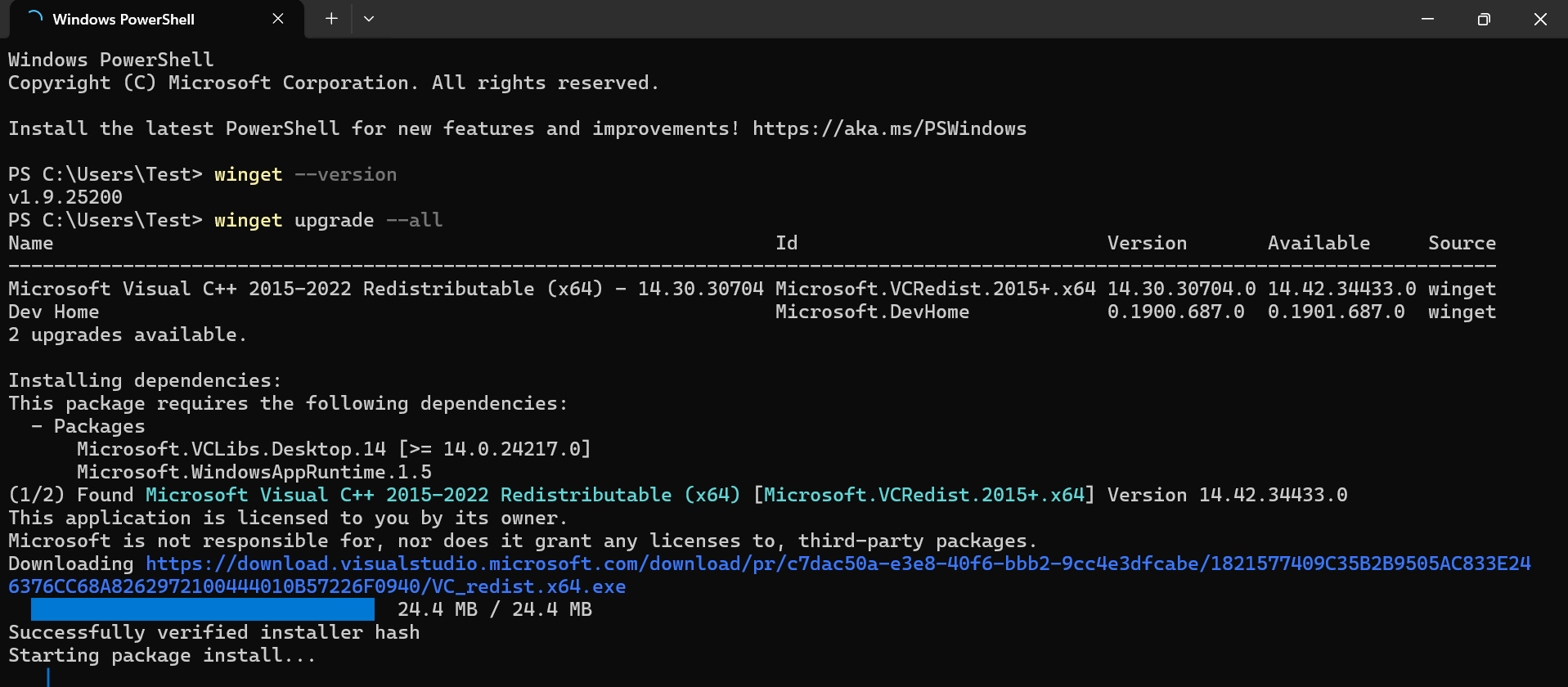Hey folks! Any ideas on how to apply patch updates for third-party applications? Right now, my team manually uploads new packages for updates, so it’s a pretty challenging and hands-on process.
Is it possible to apply patch updates for third-party applications?Solved
 311 Views
311 Views
Tags
Replies (12)
Hi, have you tried using Windows Package Managers, such as winget to handle the third-party app updates?
No, I don’t think we have used any such tools.
winget is a command-line tool provided by Microsoft that supports installing, updating, and managing software. It’s a solid option if you prefer a straightforward command-line approach.
This could help us out. How exactly does this work?
First, you’ll need to check if winget is installed on your device. You can do this by running the winget --version command in PowerShell. Once you have ensured that winget is installed, you can start using it to update your apps. You can run the command winget upgrade --all to update all the apps with available patches.
Thanks! I was wondering, can I use it to update specific apps too, or is it just all at once? Also, is it possible to upgrade all apps except one?
Yeah, you can update individual apps as well. First, run winget list to see all your installed apps and their application IDs. Then, to update a specific app, just use the command winget upgrade < app_id > or if it’s not installed yet, winget install < app_id >. Similarly for uninstalling, you can use winget uninstall < app_id >. Before running the upgrade, use winget pin < app_id > to exclude the app you don’t want to upgrade.
One more thing, I don’t need the notifications to pop up every time I install anything, is there any way to install application in silent mode?
You can use –h or --silent with winget install command to suppress all UI and run the installer in silent mode.
Got it, that makes sense. I’ll give it a try and see how it works with our setup! Thanks for the help.
Anytime! Let me know if you run into any issues. It’s a great tool once you get the hang of it.
By the way, if you run winget show command against the app ID, you can view the download URL along with the metadata associated with the application. It’s highly recommended to check this out so you can verify it’s the proper source and not some untrustworthy download. This way, you can ensure that the application update is coming from the right place and avoid any potential security risks.