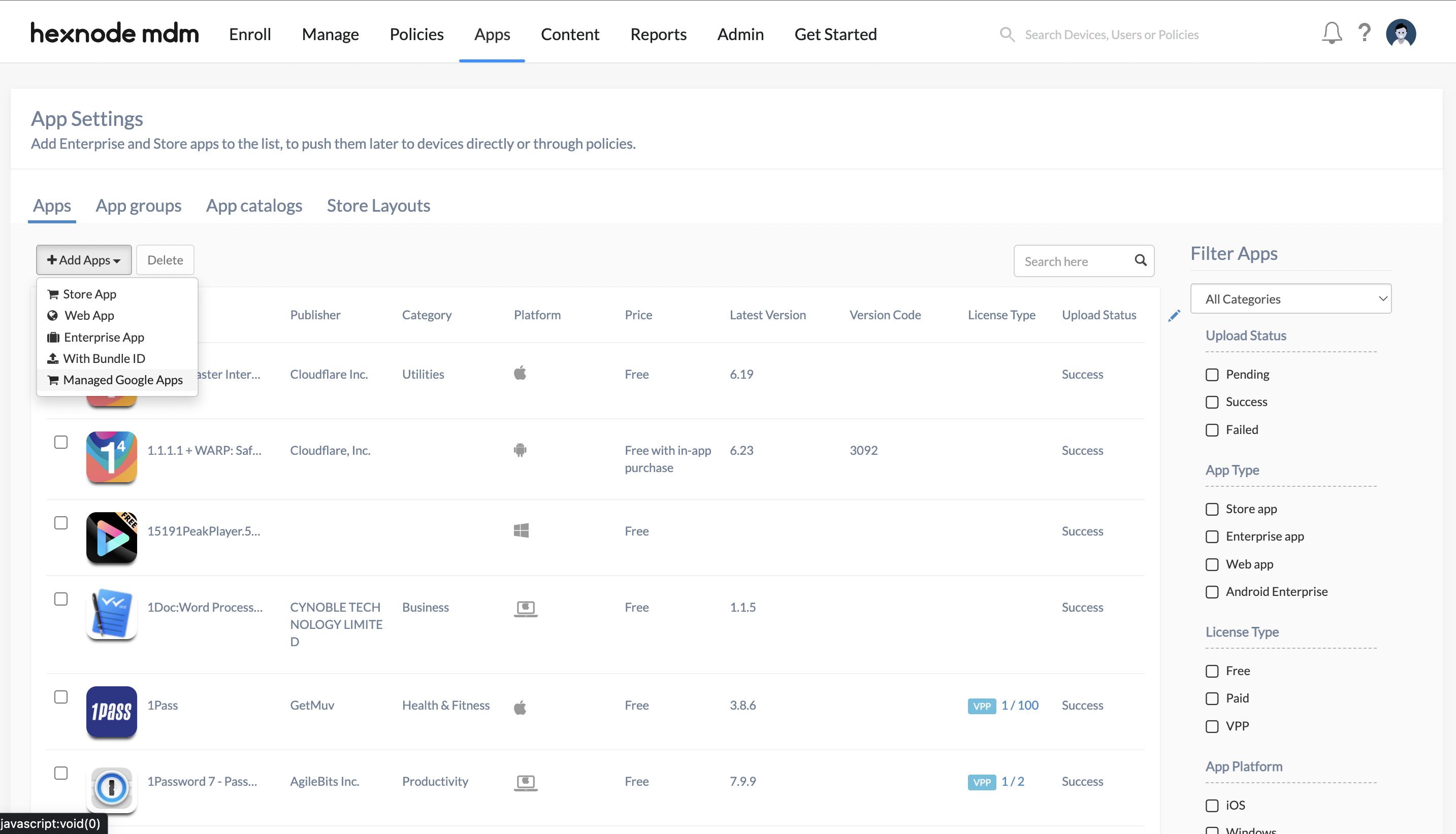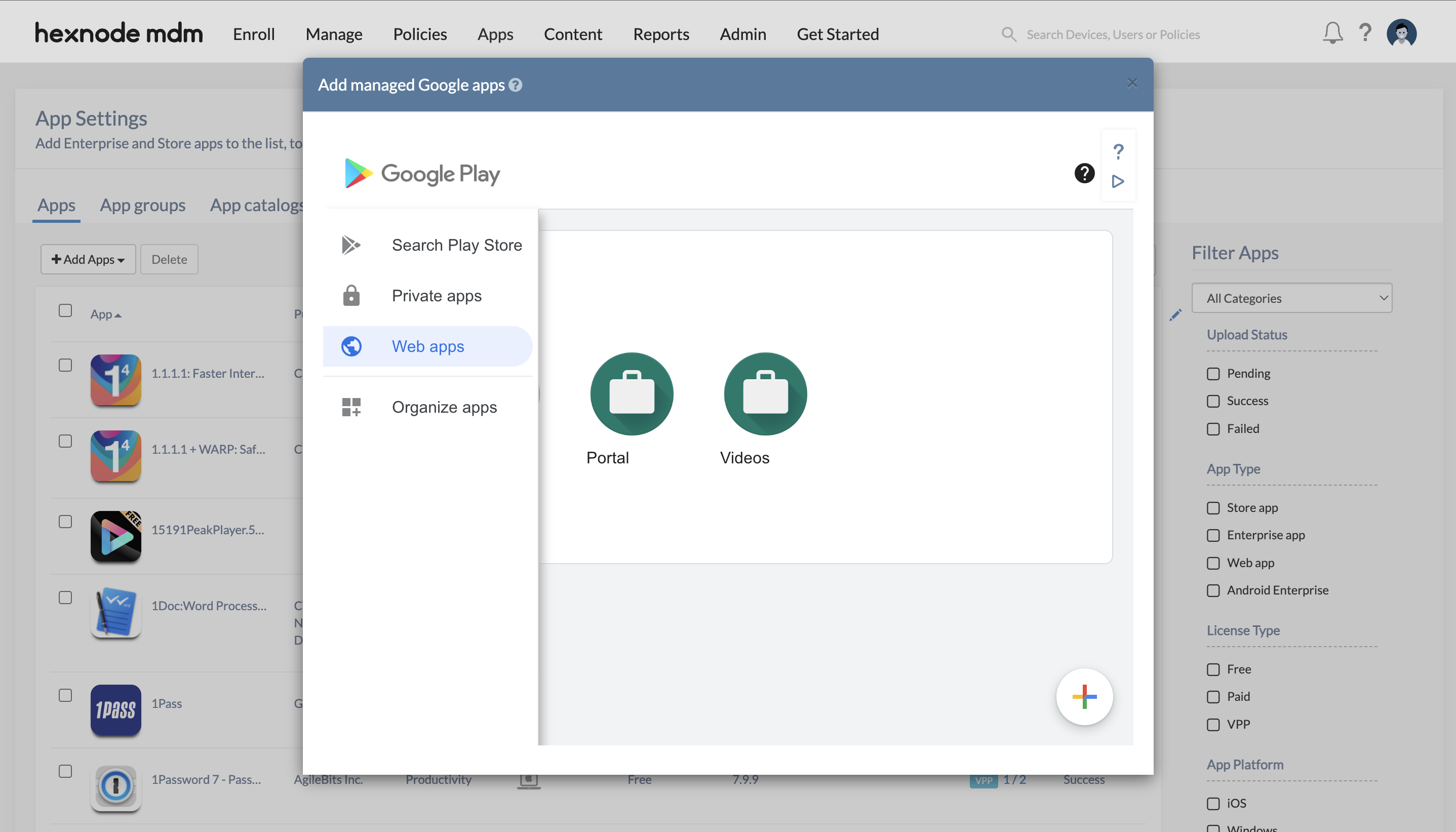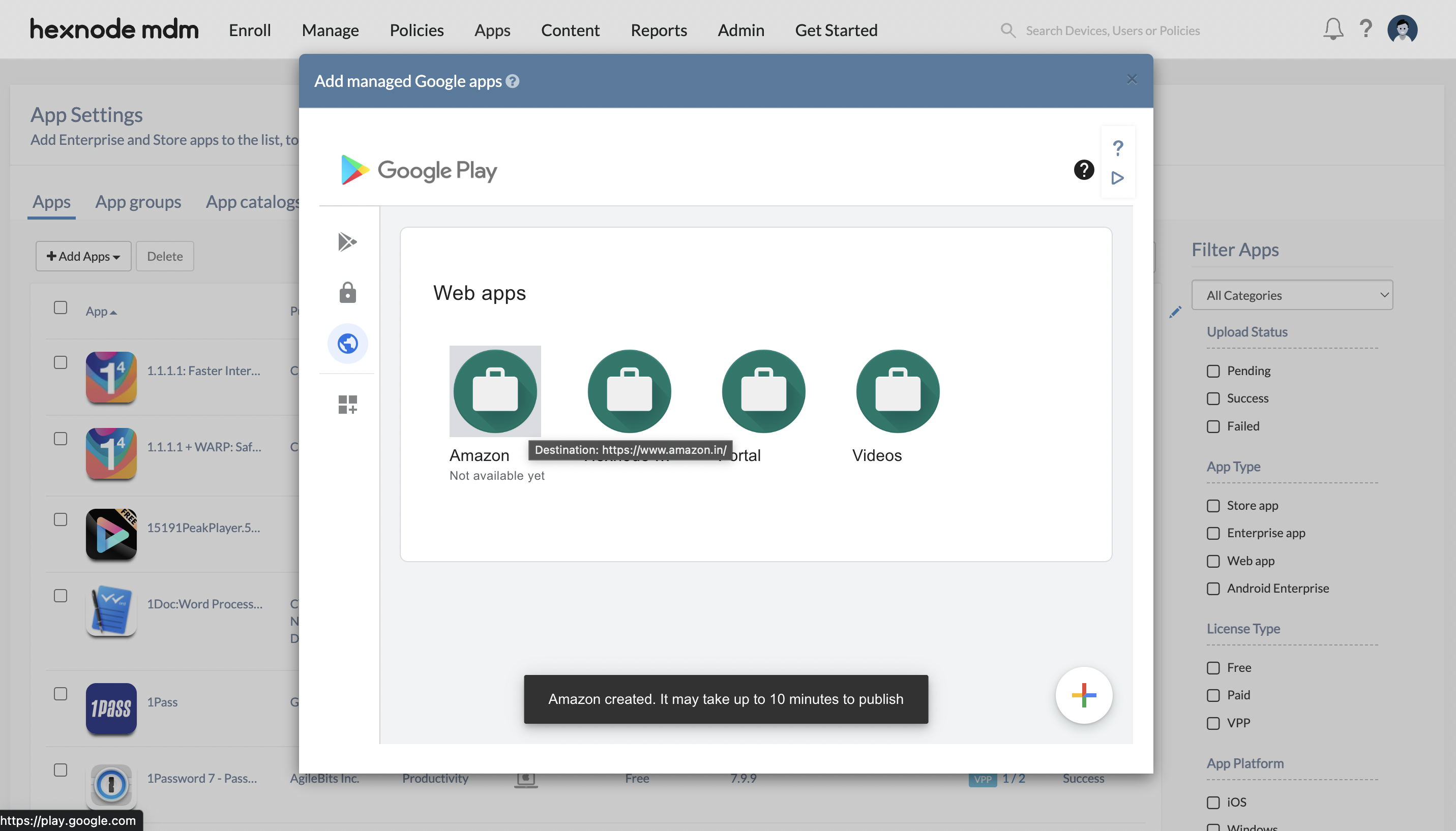@gnishilda Absolutely, we’ve got you covered!
All web clips do not need to be a website. You can add web clips of various categories to the Hexnode portal. First, I’ll familiarize you with a few of the cases you’ve mentioned.
To add contact as web clip:
You can customize the web clip to add a contact to make a call or compose an SMS.
To make a call, add the URL in the format tel://contactnumber. Then, when users click the app icon, they will be redirected to Safari and be prompted to make a call.
To compose an SMS, you can add the URL as sms://contactnumber. Once the user clicks the app icon, they will be redirected to the Messages app. Here the new message page will be open with the “To” address filled in.
Deploy PDFs or videos:
You can add a PDF or video as a web clip simply by providing an external-facing URL in the URL field. Ex: “https://www.hexnode.com/mobile-device-management/resources/introduction-to-hexnode-uem.pdf/”
Deploy locations:
To add a specific location as a web clip, ensure the URL begins with “http://maps.apple.com/?” followed by the Apple Maps location paramater. Ex: http://maps.apple.com/?address=111+Pine+St+%231225,+San+Francisco,+CA+94111,+USA.
Clicking the Web Clip will open the specified location in the Maps apps on the device.
If you are interested in learning more on different types of web clips, check out our guide on special cases using web clips. Hope this solves your query. Do reach out if you have any further queries.
Cheers!
Emma Jones
Hexnode UEM

 3498 Views
3498 Views