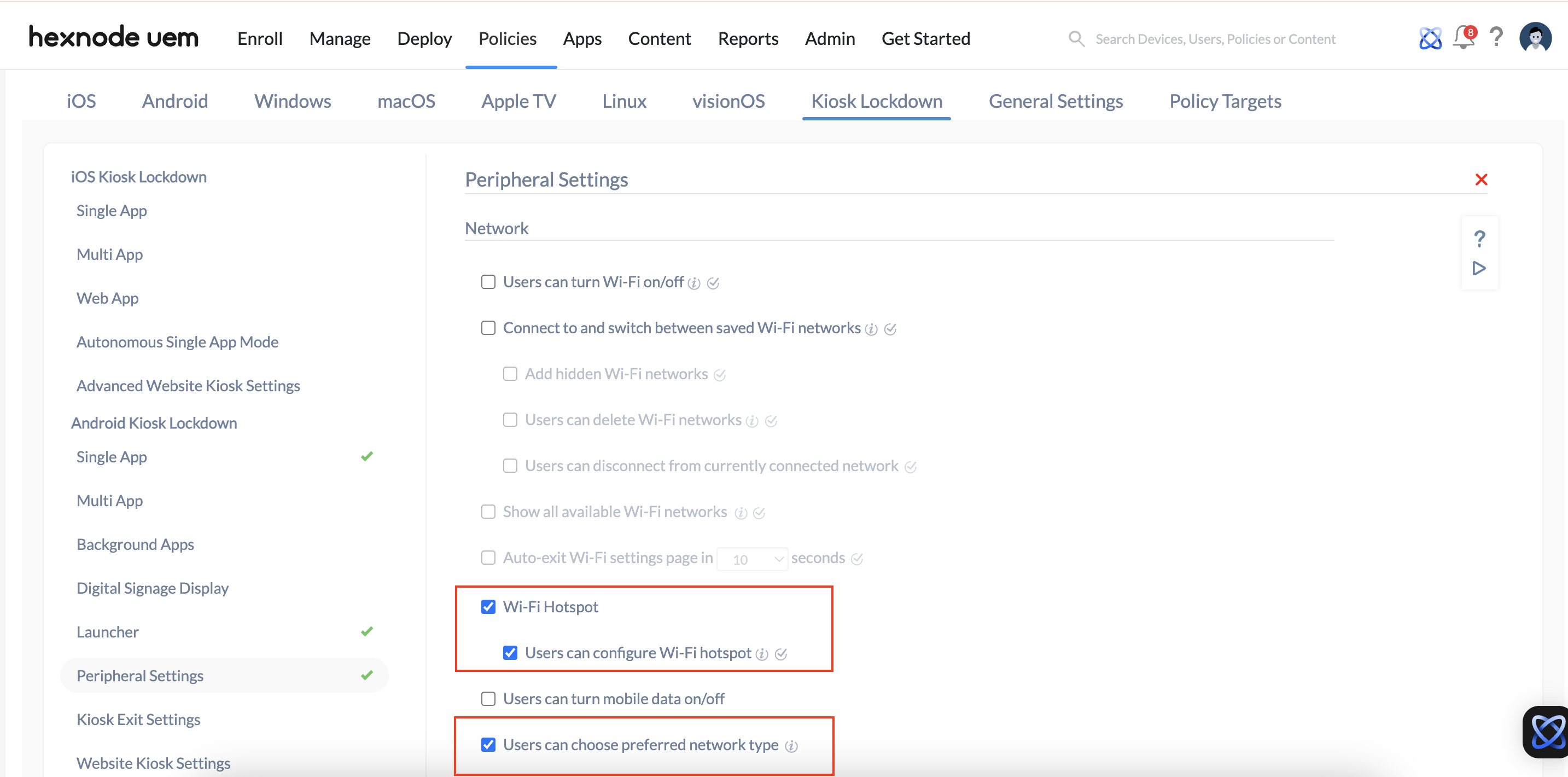Hi, we use Hexnode to manage our Samsung Galaxy tablets in kiosk mode. However, we have run into an issue where, when the devices are in kiosk mode, it seems like there’s no way to check the battery level or wireless connectivity without unlocking the device from kiosk mode. Is there any way to view these indicators while the tablet is still in kiosk mode?
Indicators for WLAN and battery state in kiosk modeSolved
 273 Views
273 Views
Replies (6)
Have you checked if the status bar is enabled in the kiosk peripheral settings? That might solve the problem.
I have enabled the status bar in the peripheral settings, but it still isn’t showing up.
Hi @reggie, welcome to Hexnode Connect!
If you have already enabled the status bar in the peripheral settings but still can’t see the battery or network indicators, it might be because the Hide status bar restriction is enabled under Advanced restrictions. When that setting is active, it hides the system bar, so you won’t be able to view those details.
To fix this, navigate to Policies > Android > Advanced restrictions on your Hexnode UEM portal and make sure the Hide Status Bar restriction is turned off. This should restore the visibility of the indicators in the system status bar while the tablet is still in kiosk mode.
Give this a try and let us know if it works!
Best Regards,
Sienna Carter
Hexnode UEM
Hello, I have a similar doubt as well. We are also using Android single app kiosk mode with Hexnode, and I’d like to give my employees the option to choose their preferred type of network and configure the Wi-Fi hotspot as well. Right now, the devices are stuck in one app, and they can’t open the settings to change network preferences or configure Wi-Fi hotspot. Is there any way around this?
Hi @wilma, welcome to Hexnode Connect!
You can use Hexnode’s Peripheral Settings option under Kiosk Lockdown to allow users to choose their preferred type of network and configure the Wi-Fi hotspot. You can follow these steps,
- On your Hexnode UEM console, go to the Policies tab.
- Under your existing kiosk policy, navigate to Kiosk Lockdown > Android Kiosk Lockdown > Peripheral Settings and click on Configure.
- Enable Wi-Fi Hotspot option, then allow the Users can configure Wi-Fi hotspot option. Also, enable the Users can choose preferred network type option under Network settings.
- Next, navigate to Launcher settings under Android Kiosk Lockdown. Set the App auto-launch delay to a few seconds. This will allow a brief window to switch between the settings and the app you have locked down.
- Click Save and associate the policy to the device.
For more information, check out our help document on peripheral settings in Android kiosk mode.
Best Regards,
Sienna Carter
Hexnode UEM
Thank you, that worked!