Hi folks.. Is it possible to know which users have not enrolled any devices in Hexnode? Can I get a list of such users so that I could identify them easily? Does anyone have any idea on how to get such a list?
Identify users with no devicesSolved
 1459 Views
1459 Views
Replies (6)
I think you can check Reports section in Hexnode. You should be able to find a report on users that have not enrolled any devices yet.
I’m actually kind of new to Hexnode and I’m not very sure how the Reports section works. Can someone help me with this?
Hey Ramoos,
Thank you for reaching out to us!
Hexnode provides you with a wide range of reports that can be generated according to your requirement. In order to get a report on all the users that have not enrolled any devices, you can navigate to Reports > User Reports and select “Unenrolled Users”. This report consists of all the users that do not have any devices assigned to them.
You can further filter out the users based on their domain from the “Filters” section on the right-hand side of the page.
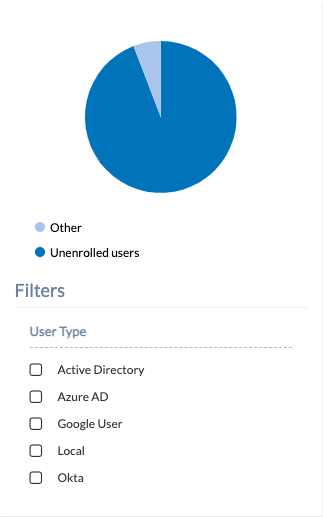
You can choose the type of users to be displayed based on their domains as shown in the above snapshot. You can also export the reports in PDF or CSV formats.
Hope this answers your query.
Cheers!
Chris Coleman
Hexnode UEM
-
This reply was modified 3 years, 9 months ago by
Chris.
-
This reply was modified 3 years, 9 months ago by
Zach.
-
This reply was modified 3 years, 9 months ago by
Zach.
-
This reply was modified 3 years, 9 months ago by
Zach.
-
This reply was modified 3 years, 9 months ago by
Zach.
-
This reply was modified 3 years, 9 months ago by
Zach.
Thanks a lot for your help… I just finished exporting my first report and I’m really happy that I got fast replies from you guys.
I’d like to know if it is possible to get the list of users with pre-approved devices.
Hey Alice,
Thanks for reaching out to us. It’s a pleasure to help you guys out!
Unfortunately, we do not have the option to get the reports of all the users with pre-approved devices. However, you can get the report of all pre-approved devices by following the steps given below:
- Navigate to Reports > Device Reports.
- Click on the All Device report.
- In the Filters section, set the Enrollment Status as Pre-Approved.
A report of all the pre-Approved devices will get generated in the portal. In the “User” column, you will be able to see the user to which each device has been assigned. When those devices get enrolled into the portal, they get automatically assigned to the listed user.
Hope this answers your query.
Cheers!
Chris Coleman
Hexnode UEM



