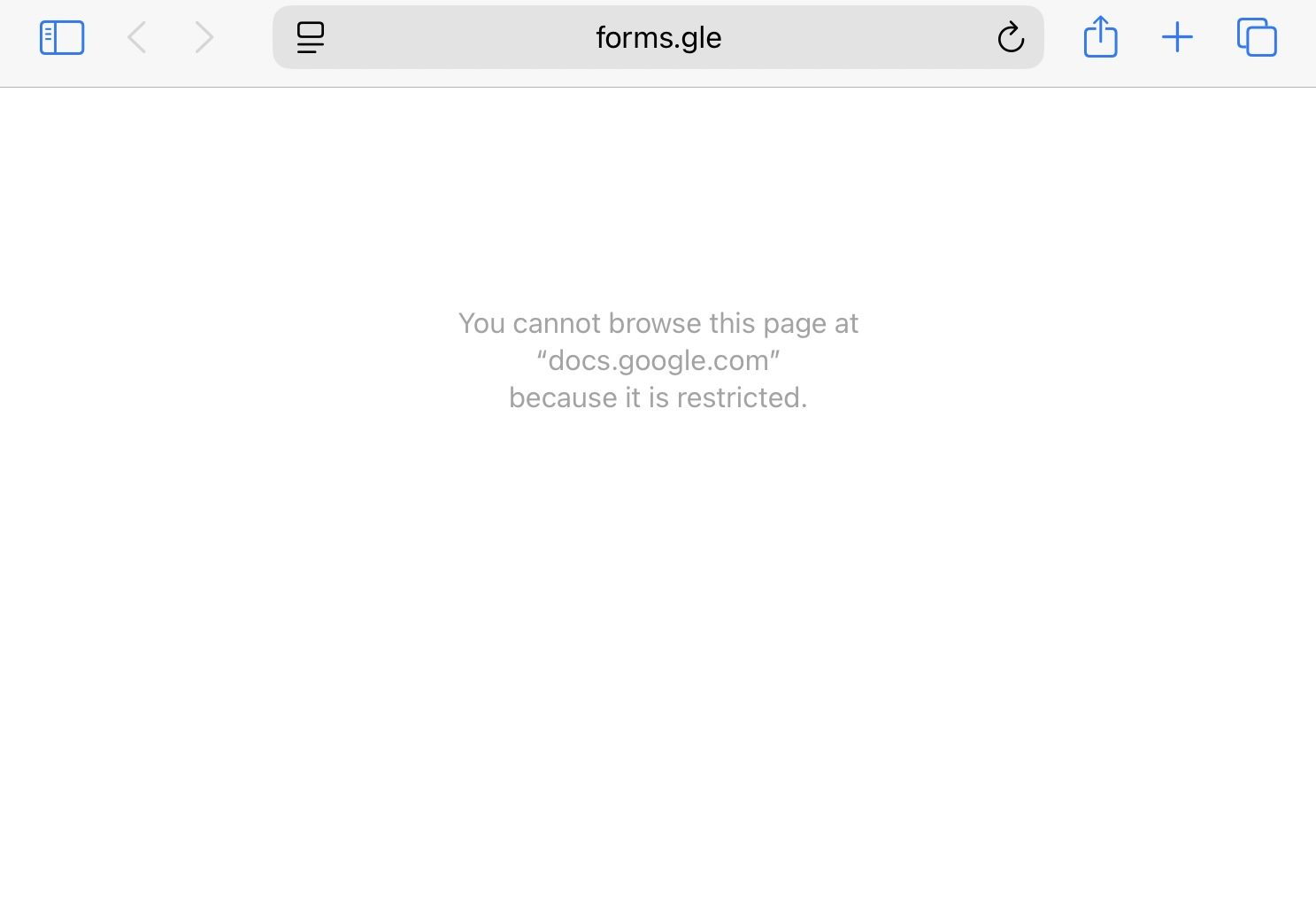Hi @tomas, welcome to Hexnode Connect!
There are multiple approaches to restrict iPad to Safari and ensure it only opens a single Google Form link.
One such approach is to use Hexnode’s Web App kiosk mode to restrict the iPad to open the allowlisted link in Safari.
Here’s how to configure this,
- Add the required Google Form as a Web App in the Apps tab.
- Navigate to the Policies tab and create a new policy with a suitable name and description.
- Go to Kiosk Lockdown > iOS Kiosk Lockdown > Web App.
- Select ‘Open web app with’ as Safari Browser and add the required web app using the + sign.
- Click Save and associate the policy with the target device.
For more information, you can check out our help documentation on configuring web app kiosk on iOS devices.
An alternative approach is to use Hexnode’s Single App Kiosk mode to restrict the iPad to just one app and combine it with Hexnode’s Web Content Filtering feature to ensure the iPad only opens a specific link.
Here’s how to configure this,
- On your Hexnode UEM console, navigate to the Policies tab.
- Click on New policy and provide a suitable name and description for the policy.
- Go to Kiosk Lockdown > iOS Kiosk Lockdown > Single App and click on Configure.
- Click on the + icon and add Safari from the list of apps.
- Next, navigate to iOS > Security > Web Content Filtering and click on Configure.
- Select Allowlist as the Filter Type and mention the necessary URLs that need to be allowlisted under Allowlist Web URLs.
- Click on Save and associate the policy with the target device.
For more information, check out our help documentation on configuring single app kiosk for iOS and setting up web content filtering for iOS devices.
Best Regards,
Sienna Carter
Hexnode UEM

 2244 Views
2244 Views