Is there a way to enable work profile only inside our office? Maybe say when a device connects to the office wi-fi. The users should not access work data outside the office.
How to enable work profile only inside officeSolved
 1261 Views
1261 Views
Replies (4)
Hi @Pearl, there is no dynamic way to enable and disable work profile on the go with Hexnode. However, the end-user may enable or disable the work profile manually on the device by toggling the work container on the Android launcher or from the Quick Settings drop-down.
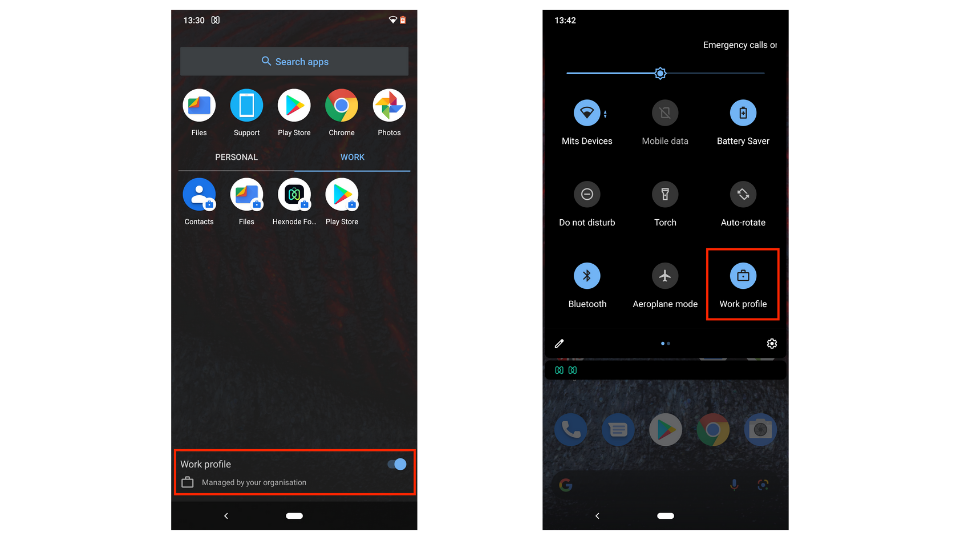
However, if your requirement is to enable work-related data and configurations dynamically inside your workspace, then you can configure a profile to be applied when a device enters your workspace. You may configure files to be available, apply device restrictions automatically or have the device connect to your office wi-fi on entering the office premise. This can be done with Hexnode’s geofencing and dynamic grouping features.
Note: You must enable location tracking on the device and location service must be active on the device, in order to proceed with this workflow.
Follow these steps in order to implement a location-aware dynamic policy –
Step 1: Create a geofence. Navigate to Admin tab and from the Geofencing sub-tab, create a geofence including your workspace location.
Step 2: Create a dynamic group. Here, you should configure the grouping to include devices located within your geofence.
Keep in mind that first, the location of the device has to be logged on Hexnode before the device is updated on the dynamic group list. For this reason, configure the location tracking settings for your device according to your requirements. The dynamic group list will be automatically synced at a set frequency as per your subscription plan.
Step 3: Associate your policies with the dynamic group.
Now your policies will be dynamically associated on devices entering your workspace and removed when they leave.
Hope I could help.
Cheers!
Zach Goodman
Hexnode UEM
Hi Zach, that is a cool workflow ?.
But under policy general settings there is option to disable work profile. I think we can also use that. Mark non-compliant when device is outside office (using geofence, like you said) and that will deactivate the work profile.
@Pearl, we do have an option to deactivate the work container on android enterprise devices in case of device non-compliance, but this applies specifically in the case of password policy non-compliance. So, when a device becomes password non-compliant, the work container is deactivated, and the moment the device becomes compliant again, the container is re-activated.
Please refer How to Deactivate Android for Work container on non-compliance.
Regards,
Zach Goodman
Hexnode UEM
-
This reply was modified 3 years, 9 months ago by
Zach.
Okay, I see. Thanks for replying.



