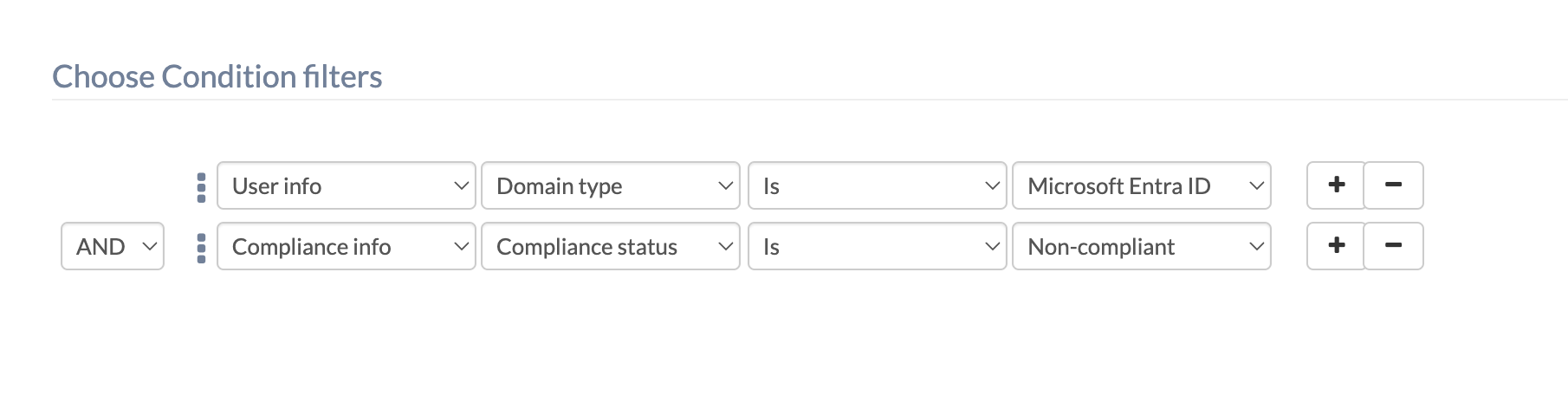Hi everyone! Quick question here, how to create a dynamic device group for non-compliant devices enrolled via Azure AD?
How to create a dynamic device group for non-compliant devices in Azure AD?Solved
 1753 Views
1753 Views
Tags
Replies (3)
Marked SolutionPending Review
Hexnode Expert
1 year ago
Dec 15, 2024
Marked SolutionPending Review
Hey @nevaeh. Welcome to Hexnode Connect!
To create a dynamic device group for non-compliant devices enrolled via Micrsoft Entra ID (Azure AD), you can follow these steps:
- Log in to your Hexnode UEM portal.
- Go to Manage > Device Groups and click New Dynamic Group.
- Add the Group Name and Description.
- Configure Geofences/Location Filters if you want to group devices based on their location.
- Under Conditional Filters, perform the following:
- First, select User Info from the column group, choose Domain Type as the column, set the Comparator to Is, and specify Microsoft Entra ID as the filter value.
- Then, add another filter by clicking the + icon, select Compliance Info from the column group, choose Compliance Status as the column, set the Comparator to Is, and specify Non-compliant as the filter value.
- Use the Preview option to verify the group conditions.
- Click Save Group to complete the setup.
Whenever a device matches these criteria, it will be added to the created group, which can be found under Manage > Device Groups.
Best Regards,
Sienna Carter
Hexnode UEM
Marked SolutionPending Review
Participant
1 year ago
Dec 16, 2024
Marked SolutionPending Review
Thanks a lot! Is there any way I can disenroll the entire dynamic group?
Marked SolutionPending Review
Hexnode Expert
1 year ago
Dec 16, 2024
Marked SolutionPending Review
Hi @nevaeh! Yes, you can disenroll all the devices in a dynamic group by deploying actions directly to the group. Follow these steps:
- Go to Manage > Device Groups in your Hexnode UEM portal and select the desired dynamic group.
- In the selected group, you’ll see the list of devices and an Actions drop-down at the top-right corner.
- Click the Actions and choose the Disenroll Device option.
- Confirm the action in the pop-up message to proceed with disenrollment for the entire group.
Let me know if you have any further questions!
Best Regards,
Sienna Carter
Hexnode UEM
Save