Hello, I am trying to ruk a 3rd party app through the android kiosk, but I am getting the error, blockedpackage: com.android.documentsui
- Home
- Kiosk Management
- Error running a 3rd party app through the android kiosk
Error running a 3rd party app through the android kioskSolved
 2767 Views
2767 Views
Replies (3)
Hi, Nash.
Most 3rd party Android apps may also need certain system applications to run alongside. While whitelisting the apps in Kiosk mode, you have to also whitelist these secondary system apps. You can hide the app icons of these secondary apps as there is no reason to launch them directly.
Here, the third party app you are running, when it’s trying to access a file stored on your device, it’s the system application, com.android.documentsui that provides an interface for picking the file. Even though you have whitelisted your app, you have not done so for this system app. That’s why it’s being blocked and you’re running into this error.
So, here’s what you do.
- Add Documents UI (com.android.documentsui) to your App inventory
- Go to Admin > App settings > Apps
- Click on the Add Apps button and select With Bundle ID
- Type in a name say, Documents UI and copy paste the Bundle ID com.android.documentsui
- Click Add. It will now be available in your App inventory
- Here’s a screencast on adding apps by their Bundle IDs
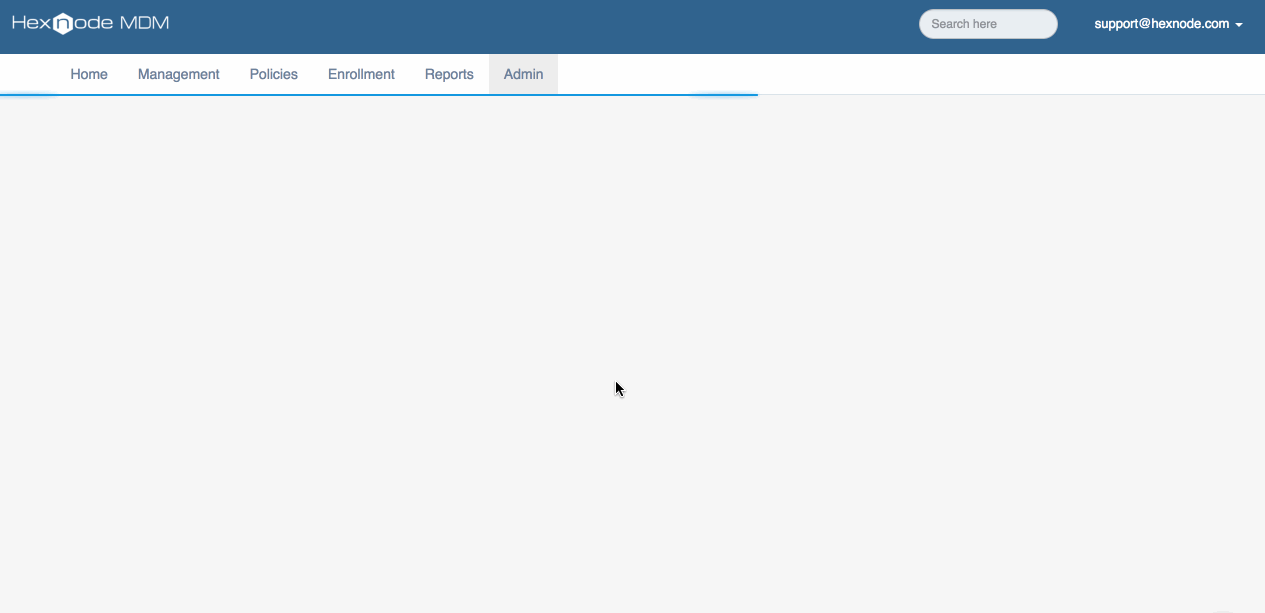
- Whitelist it in Kiosk
- Go to your Kiosk policy and whitelist the system app, just the way you had whitelisted the third party app.
- Here’s the complete Kiosk guide in case you need help.
- Hide the app icon
- Here’s a step by step guide on hiding the apps from the Kiosk screen
- Once you’re done, Save the Kiosk policy.
Once the updated policy is pushed to the device, your app should have no trouble accessing the locally stored files.
Thanks and regards
Hexnode Support Team
+1-866-498-9407 (US Toll Free)
+44-(800)-3689920(UK Toll Free)
+61-1800165939 (Australia Toll Free)
+1-510-545-9700 (Intl)
Hexnode | Mitsogo Inc
Is there any latest videos available?
Hey, Thanks for reaching out to us.
The changes in the video are due to some recent updates we have made. For adding the app, navigate to Apps-> + Add Apps-> With Bundle ID. Enter the App Name, Bundle ID and select a Category. Click Add. Please find the updated screencast on the same:
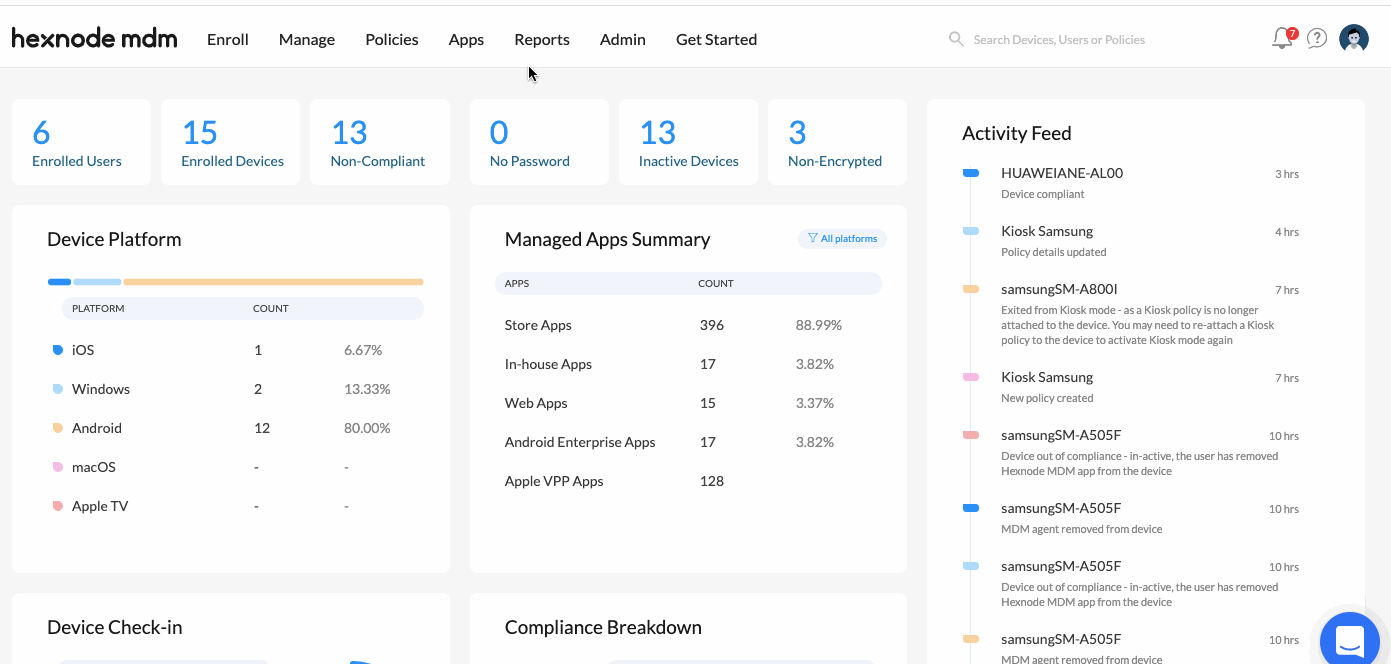
Now that the app has been added to the inventory, you can add it to the kiosk policy and push it to the devices. If you do not want the app icon to be shown on the kiosk screen, you can add the application as a Background App.
Cheers!
Grace Baker
Hexnode MDM




