I need help. I’m in kiosk mode and I want to enable Location check-in. How do I do this?
- Home
- Kiosk Management
- enable location check-in while in kiosk mode
enable location check-in while in kiosk modeSolved
 3135 Views
3135 Views
Tags
Replies (3)
Tamara, here’s how you do it.
Enable Location Check-in option: To enable users to check in their location, Go to Policies tab and open your kiosk policy. Click on Kiosk Settings tab. Enable the option “Enable User location check-in” under Miscellaneous Settings. Save your policy.
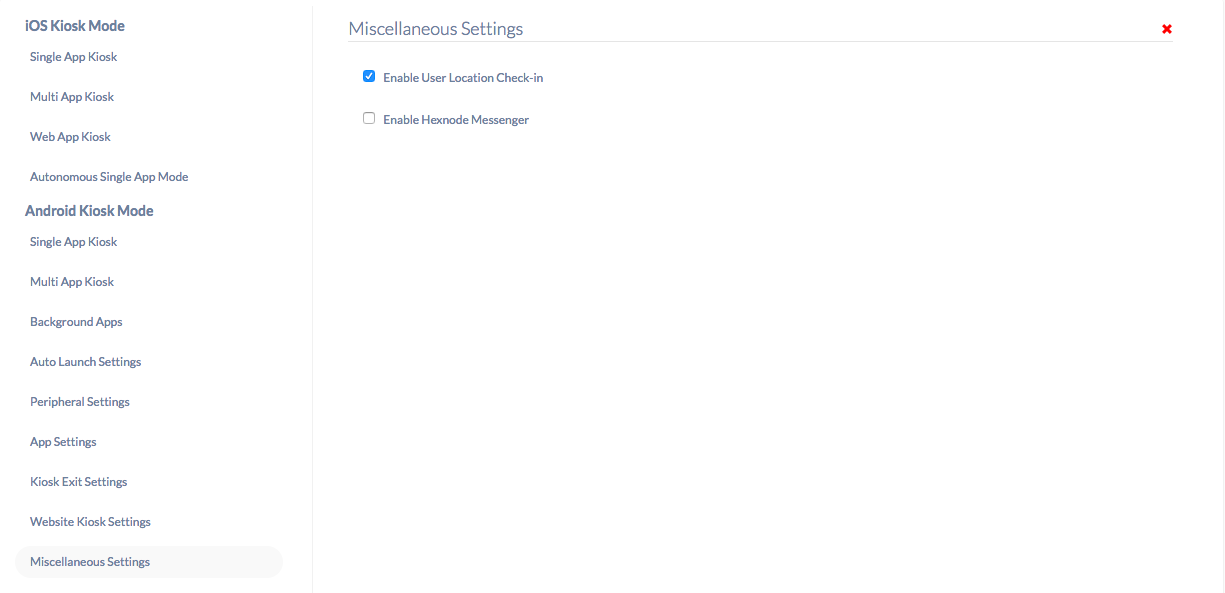
Use Location Check-in option: Tap on the Settings icon on your device and select Location Check-in option. This will open a prompt asking you to enter location notes. Once entered, click Send.
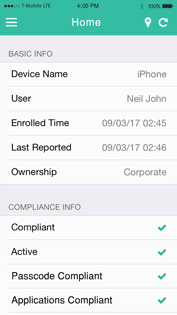
View Location Notes: You can find the history of location notes sent by the users from Reports > Location Reports > Location History.
Here is all you need to know about location tracking.
Thanks and regards
Hexnode Support Team
+1-866-498-9407 (US Toll-Free)
+44-(800)-3689920(UK Toll-Free)
+61-1800165939 (Australia Toll-Free)
+1-510-545-9700 (Intl)
Hexnode | Mitsogo Inc.
Where can I find this option now?
Hey, Thanks for reaching out to us.
There are some changes due to the recent updates. To enable the Location Check-in in Android Kiosk, please navigate to Policies-> Kiosk Lockdown-> Android Kiosk Lockdown-> Peripheral Settings-> Location and enable the option Users can add location notes. Associate targets and save the policy.
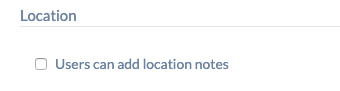
Once the kiosk mode is enabled on the device, open the settings app on the device. Tap on the Location Check-in pop-up that appears on the device screen. A prompt appears to enter the location note. Click Send.
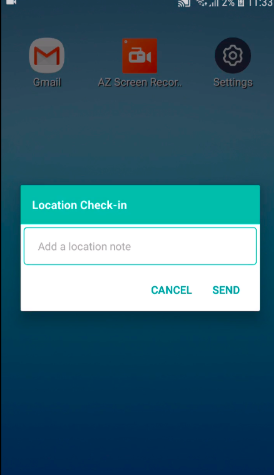
To see the location notes from the Hexnode MDM console, please navigate to Reports-> Location Reports-> Location History.
Need more help? Check out Location Check-in on Android.
Cheers!
Grace Baker
Hexnode MDM




