Hey guys! I would like to know if it is possible to create a user account in Mac devices using Hexnode.
Create admin users in my Mac devicesSolved
 3276 Views
3276 Views
Tags
Replies (13)
Hey, you can check out the Actions feature from inside the Manage tab. I believe it has an option to add user accounts to any Mac device.
Hi Fugra,
Thank you for reaching out to us!
Hexnode lets you create user accounts on your corporate devices if in case more than one user wants to access your device. You can create either an administrator or a standard user account in your macOS device using the Hexnode portal. To create a user account in your corporate macOS devices, follow the steps given below:
- Navigate to Manage Tab and select your macOS device.
- Click on the Actions dropdown and select the “Create User Account” option.
- Configure the account set-up options correctly and click on “Create”.
- On the device end, navigate to Settings -> Users and Groups, and the created user account can be viewed from there.
You can create user accounts for multiple devices by selecting the required devices first and initiating the “Create User Account” action. The user account will get created on all the selected devices.
Hope this answers your query.
Cheers!
Chris Coleman
Hexnode UEM
I just finished creating a new user account user the Hexnode portal. Thank you guys for your help.
Hey folks! I would like to know if it is possible to pre-configure a user account so that it gets automatically created when my Mac gets enrolled into Hexnode.
Hey Chloe,
Thank you for reaching out to us with an interesting question!
Hexnode lets you pre-configure admin user accounts so that they get automatically created when your macOS devices get enrolled into the Hexnode portal via the Device Enrollment Program. You can follow the instructions given below to pre-configure and create an admin user account for DEP-enrolled devices:
- Navigate to Admin > Apple Business/School Manager > Apple DEP > DEP Configuration Profiles
- Click on Configure DEP Profile to create a new DEP profile or you can edit an existing profile by clicking on it.
- Check the Configure user accounts option.
- Fill in the required configuration details and click on Save.
After creating the configuration profile, you can associate the profile to the DEP account to which your devices are going to be enrolled. The admin user account will be created during enrollment when the configuration profile gets installed on the device.
Hope this answers your query.
Cheers!
Chris Coleman
Hexnode UEM
Thanks a lot Chris for your timely reply. And also I’ll be able to create both admin and standard accounts using this method.. Right?
I don’t think you’ll be able to do that. Only admin accounts can be created using DEP profiles.. I believe the option to change the user type is greyed out.
Oh okay.. Thanks for the help anyways.
Tired creating a standard user but got this error,” The password you have entered does not match the device password requirements!” in the Hexnode portal. Has anyone else encountered this error?
Hello Kason,
Thank you for reaching out to us.
The error indicates that the password you have configured for the new user does not comply with the set passcode rules.
Check if you have associated any password policies with the device. Select the device from the Manage tab and go to the Policies sub-tab to see the associated policies. Either modify the user password accordingly or delete the policy that the password violates. Restart the device after deleting the password policy and try creating the user again through Hexnode.
Hope that helps .
Cheers!
Deborah Timothy
Hexnode UEM
I have a password policy associated but can’t see how the given password violates the terms.
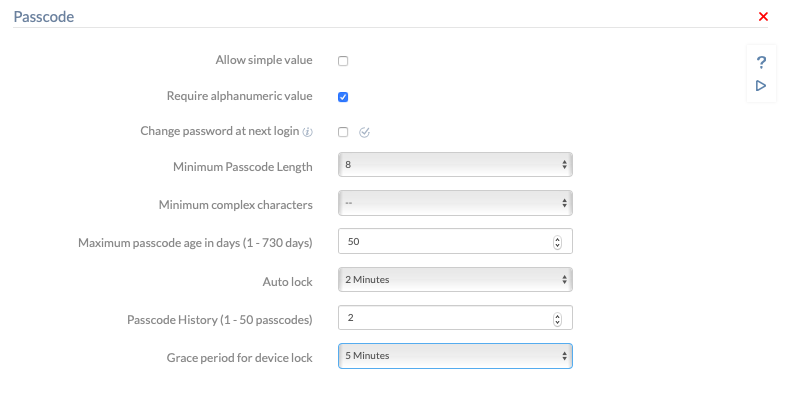
The password I gave was an alphanumeric of length 16. And trust me it is really random. Don’t know why I should change it.
Since you are sure that it has both alphabets and numbers and it satisfies the minimum length condition, the only thing remaining is the condition of simply value. Make sure that the password configured does not have repeating or sequential characters. If you want to have such a password, enable the option “Allow simple value.”
Hope that helps.
Deborah Timothy
Hexnode UEM
That’s it. The password had 11 in the beginning.




