I’m kinda in a deadlock here. We have some conferences tomorrow which all our employees must attend. So I’ve added the conference app to a single app kiosk and pushed it to our employees’ phones. The catch is, when they lock the screens, they can’t answer the calls. What should I do? All phones run on Android 10, and enrolled as device owner. Please help urgently!
- Home
- Kiosk Management
- Can’t answer calls in kiosk
Can’t answer calls in kioskSolved
 1675 Views
1675 Views
Replies (5)
Thanks for reaching out to us, @Wang!
Ensure that you have granted all the permissions required by the app to answer the calls. Please do inform us if the users are still unable to answer calls. We’ll check out the app and find out any possible issues.
You can also implement a temporary solution. In Policies > Kiosk Lockdown > Android Kiosk Lockdown, under Peripheral Settings, navigate to Hardware/software buttons. Here, you can enable the Disable power button feature and also uncheck the Users can turn device Off option. This will let the device always stay awake, and now the employees can always take calls.
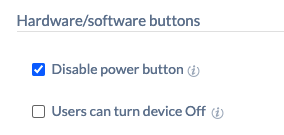
When the device screen is always on, anyone will be able to view the content displayed in it. So, it would be best if you revert these settings after the conference. Please do note that on Samsung Knox devices running on Android 5.0 – Android 8.1.0 and on devices enrolled in Android Enterprise, disabling the power button will clear the lock screen PIN, unlock pattern, or password.
Hope that resolves the issue.
Cheers!
Gabriel Galbraith
Hexnode UEM
-
This reply was modified 3 years, 11 months ago by
Gabriel.
Thanks, app is working fine now. Was some permission issue
hey we’re having some issues with calls lately cuz most employees are working from different locations. so the network may vary, and they’ll need to choose from different wifi networks or switch to data accordingly. Since the devices are in kiosk, how do they do that
Hey there, @Darcy! Thanks for reaching out!
You can give the users maximum network connectivity options via Peripheral Settings. Navigate to Policies > Kiosk Lockdown > Android Kiosk Lockdown > Peripheral Settings > Network. Here, you can enable a bunch of features such as Users can turn Wi-Fi on/off, Connect to and switch between saved Wi-Fi networks, Add hidden Wi-Fi networks, Show all available Wi-Fi networks, Users can disconnect from currently connected network and Users can turn mobile data on/off. This will let the employees connect to new networks, add hidden networks and also switch to mobile data.
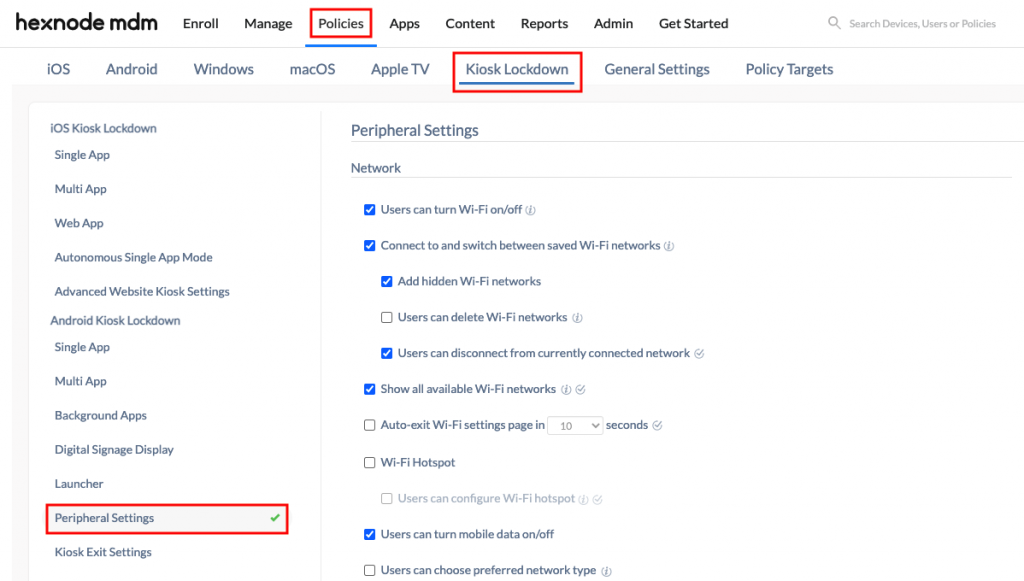
Hope that helps.
Cheers!
Gabriel Galbraith
Hexnode UEM
That’s actually a pretty common issue with kiosk setups, especially if the system is locked down for specific use. You might want to look into customizing the app or OS settings to allow certain functions. I came across a detailed article that might help if you’re developing or adjusting a mobile app for events – https://www.cleveroad.com/blog/mobile-app-for-conferences–guide-to-development/ – it covers some useful points on functionality and user experience. Could give you some ideas on how to handle this better.



