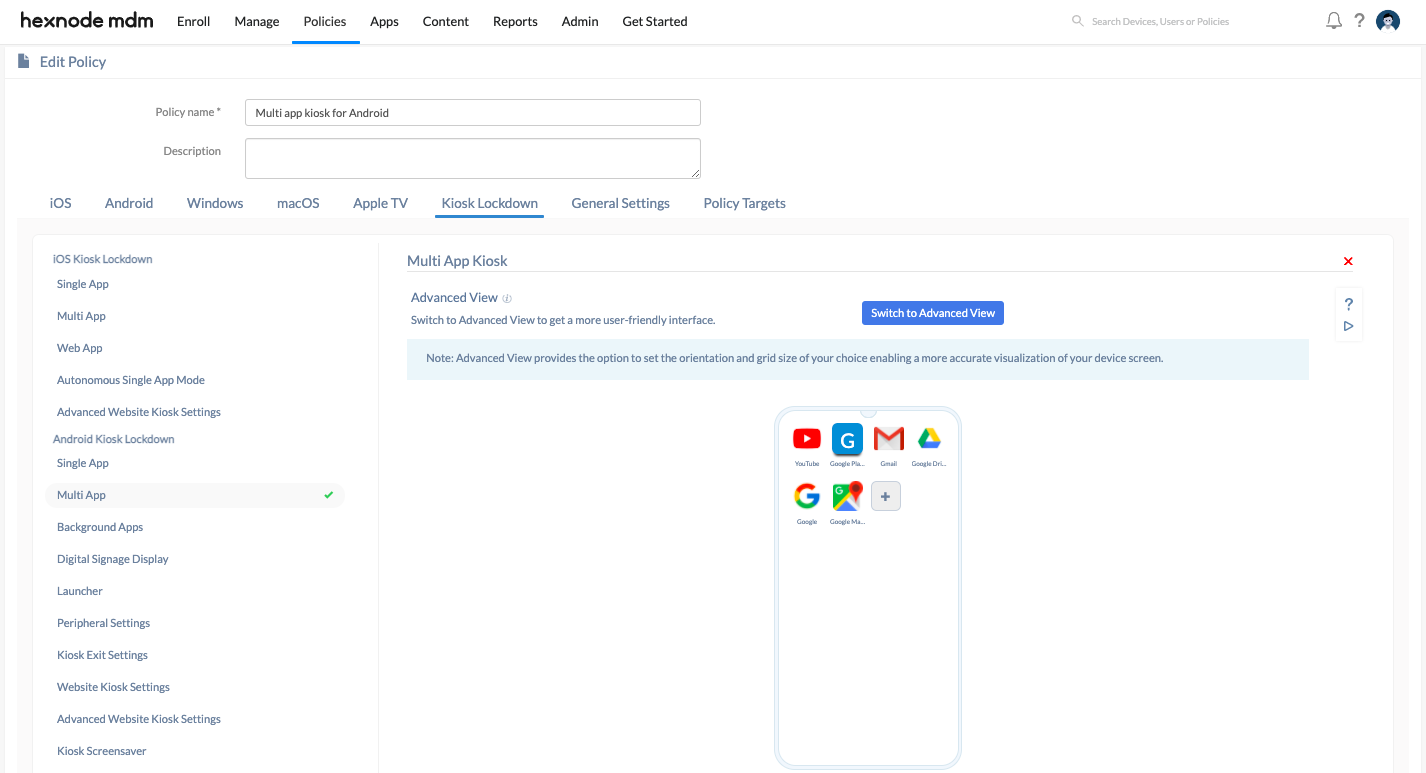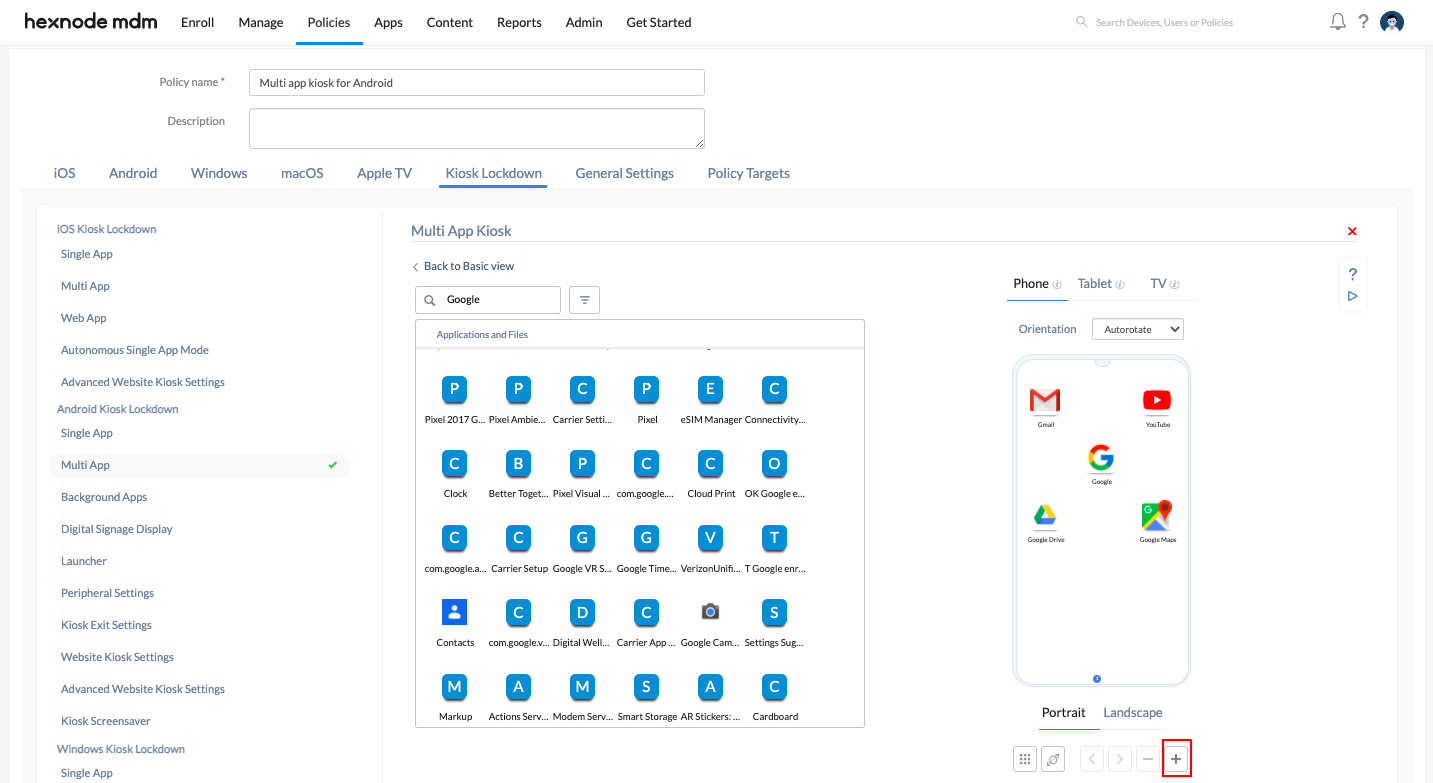Hey folks,
I’m trying to modify kiosks for android devices. I need to place all the inventory-based apps on a page and the apps for personnel management on another page.
The apps should be positioned well-organized. However, it is mandatory that any user does not change the ordering. Since the devices are already in kiosk, I’m not sure if they can be re-arranged now.
Is there any way I can get this done from Hexnode portal?
Thanks in advance!

 2368 Views
2368 Views