i tried to delete my device. But I can’t. The device is lost and not online. What to do?
- Home
- Remote Actions
- Deleting a device in MDM
Deleting a device in MDMSolved
 2008 Views
2008 Views
Replies (3)
Hey, Thanks for reaching out to us.
Are you trying to disenroll the device or delete the device entry from the device list in the portal?
To disenroll a device, follow the steps:
- Navigate to Manage tab, select the desired device.
- Click on the Actions button and choose the option ‘Disenroll device’. The disenroll action will now be initiated.But the device has to be online for this action to be successful.
- Since your device is not online, click on the device name listed in the Manage tab and you will be directed to the Device Summary page.
- Click on the Actions button and choose the action ‘Mark as Disenrolled’. The device entry will now be removed from the portal.
Please make sure that the device is not in kiosk mode before initiating the disenrollment as the MDM will have no control over the device after disenrollment.
If you enroll a pre-approved device and the user has not enrolled the device, the device can be deleted using the ‘Delete device’ option in the Actions drop-down
Check out our help doc on device disenrollment and deletion for more info.
Cheers!
Grace Baker
Hexnode MDM
How can I know if the device in manage tab is a pre-approved device or not, so as to decide whether delete or disenroll action is to be chosen?
Hey, Thanks for reaching out to us.
The devices listed under the Manage tab can be filtered out based on the enrollment status. The filter options will be shown along the right side of the Manage tab. Select Pre-approved under Enrollment Status and the pre-approved devices will be listed.
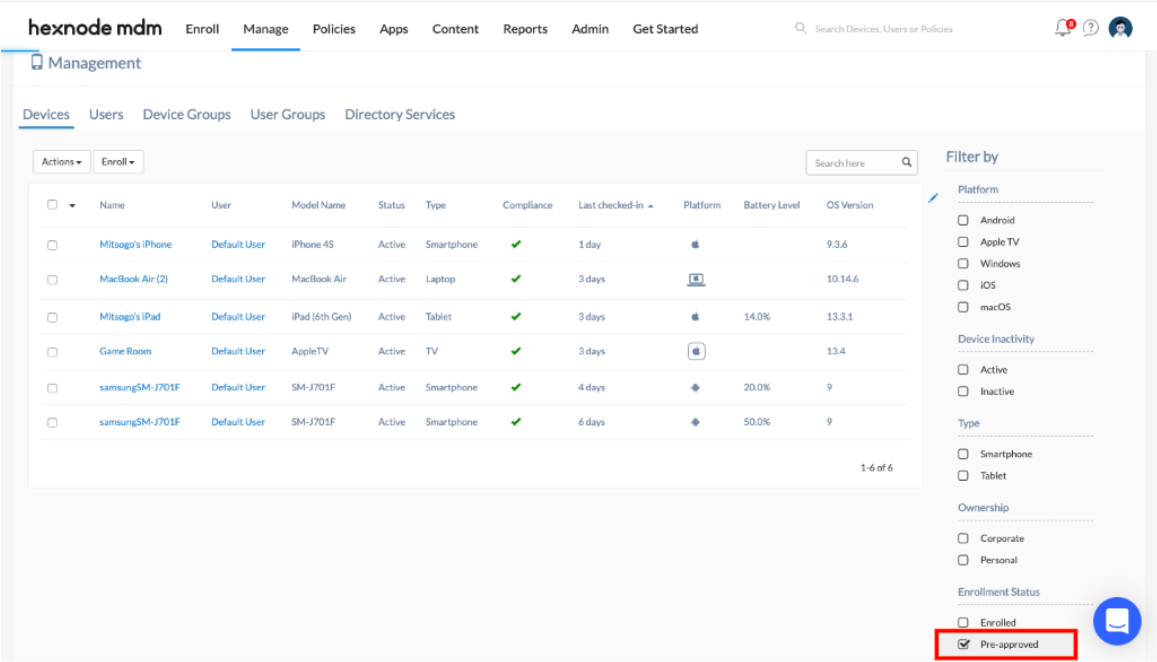
To remove a pre-approved device from Hexnode, select the device, click on Actions button and choose Delete Device.
Cheers!
Grace Baker
Hexnode MDM



