we have developed a web app for our clients that runs in the browser
we would like to run the web app in full kiosk mode on startup of Android tablets and lock the web page. and if the tablet has not battery anymore and the tablet starts-up again we want our web app to be displayed and locked fully again on the tablet.
is that possible?
Lock down Android device into a web app using HexnodeSolved
 2149 Views
2149 Views
Replies (5)
Hey, Thanks for reaching out to us.
Yes, it is possible. You can add the Web app into the Hexnode app inventory and then configure the Android single app kiosk policy with the desired web app.
Please follow the be below steps for creating the web app:
- Navigate to Apps and click on ‘+Add Apps’.
- Select the Web App from the drop-down list. In the Window that appears, give the name, URL, app icon and the category of the app.
- Click Add and the web app will now be added to the list.
The app should now be added to the Android Kiosk Policy.
- Go to Policies, you can create a new policy or edit an already existing one.
- Navigate to Kiosk Lockdown-> Android Kiosk Lockdown-> Single App and add the created web app.
- Associate targets and save the policy.
The device should now be locked to a single app kiosk with the desired web app.
Kindly use the help link for more info.
Cheers!
Grace Baker
Hexnode MDM
hello. I am just getting familiarised with hexnode. Could someone please suggest how we can show a number of URLs with icons on Android phones? I saw the above chat and thought kiosk would be a good idea. Am I right?
Thanks in advance
Tracy
Thanks for reaching out to us, @Tracy!
Yes, applying the kiosk lockdown feature is indeed the right choice! To show URLs as icons, you first need to add them as web apps in the Hexnode app inventory. Now, navigate to
multi-app kiosk under Policies > Kiosk Lockdown > Android Kiosk Lockdown. Here, you can add web apps in 2 ways:
- In basic view, click on the ‘+’ button, choose Add app, Select the required apps and click Done.
- In the Advanced View, drag and drop the required web apps in the adjacent display screen.
You can uncheck all the boxes other than Web App to increase the ease of selection of the required apps.
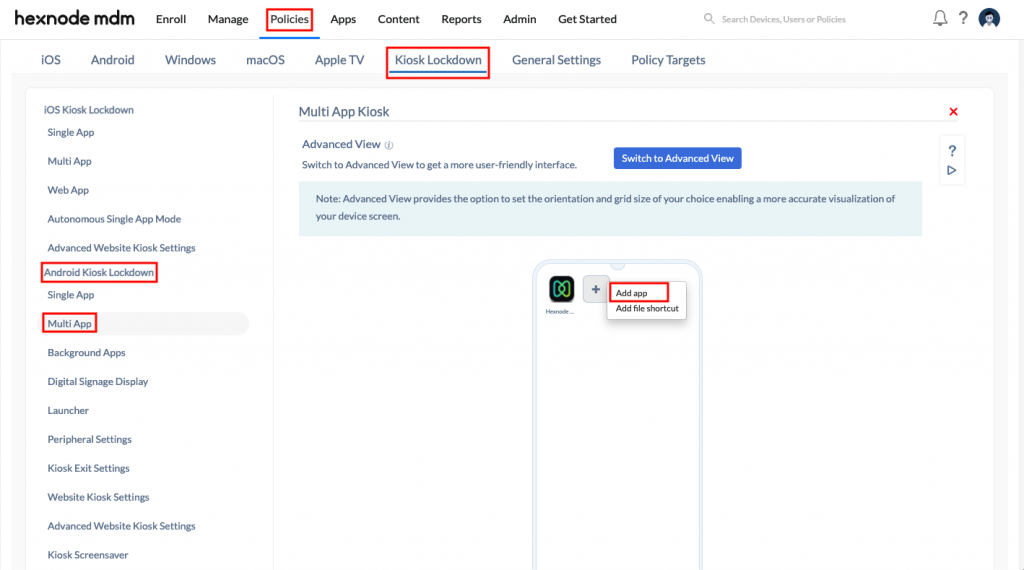
Hope that helps you.
Cheers!
Gabriel Galbraith
Hexnode UEM
-
This reply was modified 3 years, 10 months ago by
Gabriel.
hey, we want our users to access certain websites… But don’t want them to access other sites. The above method seems okay, but what other method would you suggest?
Hey there, @Rhys!
You can do this by setting up a web kiosk policy under Policies > Kiosk Lockdown > Android Kiosk Lockdown. Choose to open the web app with Hexnode Kiosk Browser, single tab and enter the required websites in the space provided under Whitelist websites. The users will only be able to access the websites that you have entered here.
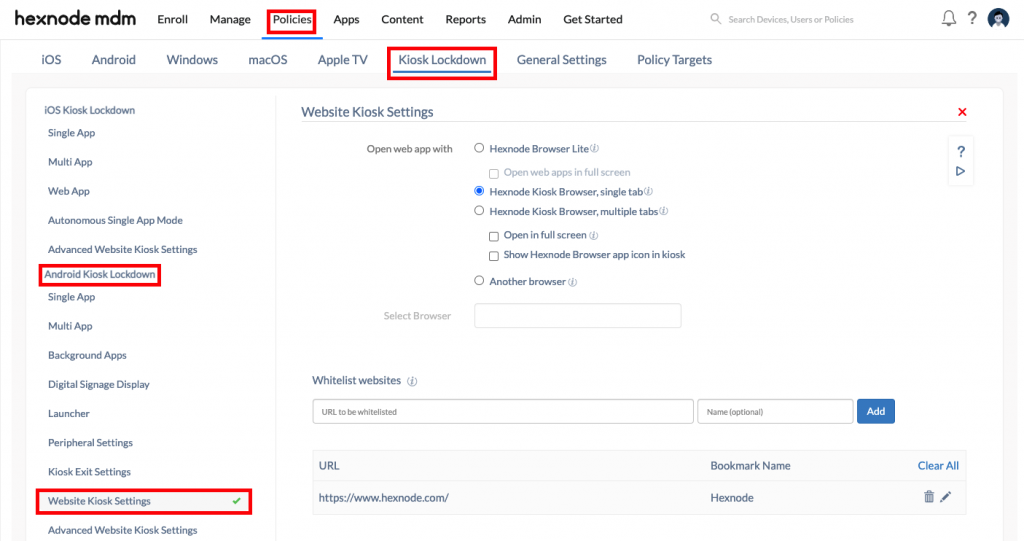
Within the kiosk mode, features like the Website Kiosk policy and web apps are some of the methods that can be implemented to provide the users with access to certain websites. You can also make use of the Web Content Filtering feature outside the kiosk mode.
Hope that helps.
Cheers!
Gabriel Galbraith
Hexnode UEM



