- Archive the policy
Accidentally deleted your policy while configuring it? No worries!Hexnode introduces an option to archive the policy instead of permanently deleting it.
Here is how you can do this!
- Navigate to Policies.
- Check the policy to be archived.
- Click on Manage > Move to Archive.
You can also view the archived policies from the Policies tab. - Select the option Archive under Showing, near to the Search button.
- Archived policies will be listed here.
- You can either restore/delete the archived policy.
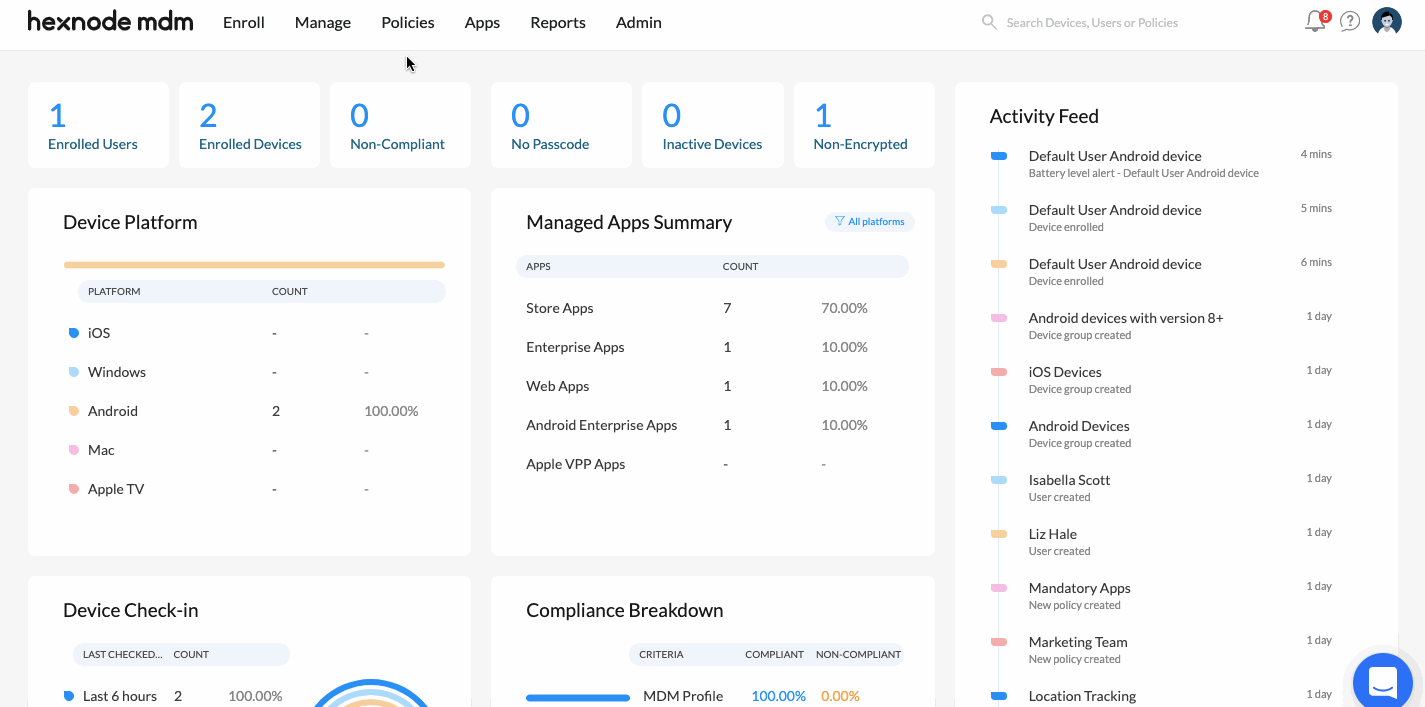
- A pop-up to confirm the number of target devices on updating a policy
We have added a new pop-up to confirm the number of target devices while updating a policy. This pop-up comes while making changes to an existing policy.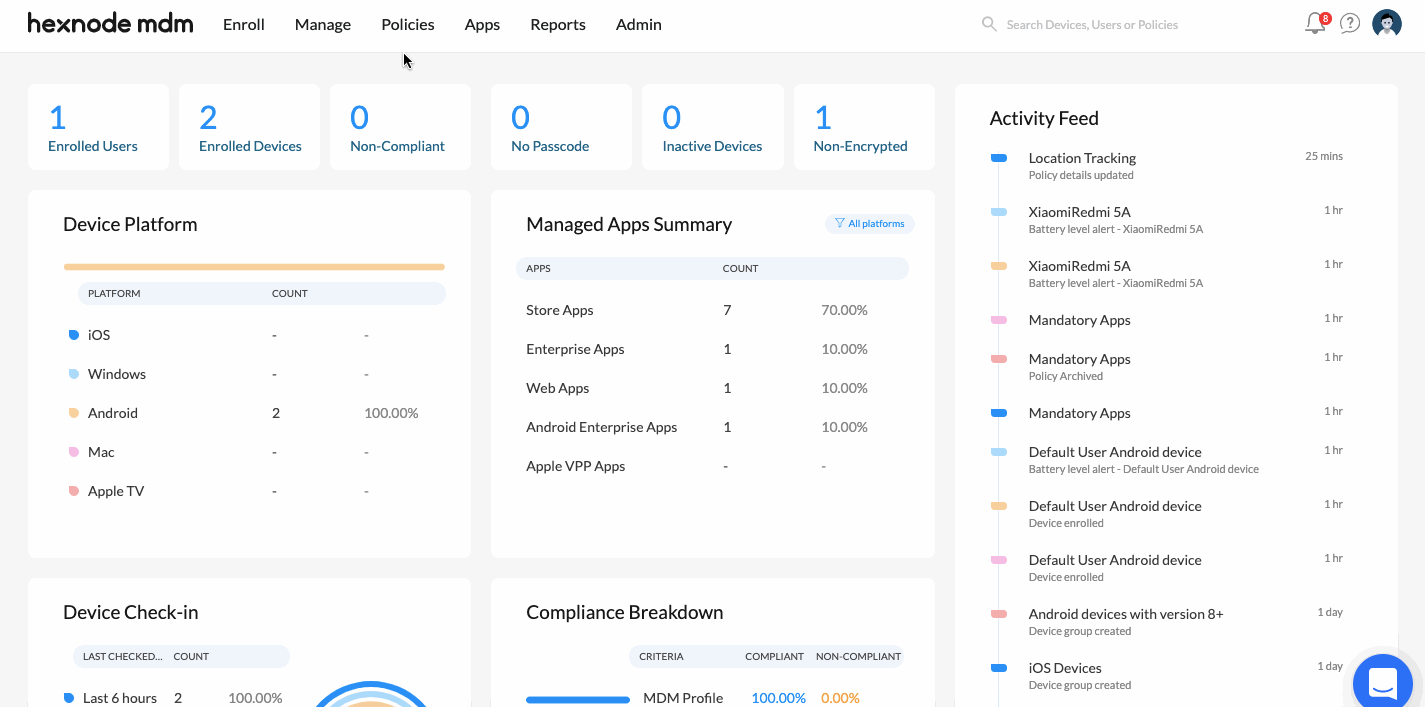
- Disable Activation Lock for iOS
Advanced Restriction for iOS is now enhanced by adding an option Activation Lock. With this, you can now disable Activation Lock for iOS.Here is how you can do this!
- Navigate to Policies.
- From iOS > Advanced Restrictions > Allow Security and Privacy Settings, uncheck the option Activation Lock to disable it.
This feature is supported on iOS 7 and above.
- Hide dialogs/windows for Android Enterprise
Advanced restriction for Android is now enhanced by adding an option Display dialogs/windows under Policies > Android > Advanced Restrictions > Display Settings.Unchecking this option blocks dialogs/windows for system overlays, alerts, toast messages, incoming/outgoing calls, and application overlays.
This feature is supported on devices enrolled in Android Enterprise as Device Owner.
- An option to disable page reload if on home page for Android kiosk
Advanced Website Kiosk Settings for Android is now enhanced by adding an option Do not reload if on home page.Enabling this option prevents reloading the home page (the URL added as the web app) if there is no user interaction on the home page for the specified period of time set under Policies > Kiosk Lockdown > Android Kiosk Lockdown > Advanced Website Kiosk Settings > Scheduled Refresh > Reload web app after every ___ second(s) of inactivity.
Here is how you can configure this!
- Login to Hexnode portal.
- Navigate to Policies.
- Enable the option Do not reload if on home page under Kiosk Lockdown > Android Kiosk Lockdown > Advanced Website Kiosk Settings > Scheduled Refresh.
- This option can be enabled only if the option Reload web app after every ___ second(s) of inactivity under the same category is enabled.
Cheers!
Michelle Hendricks
Hexnode MDM

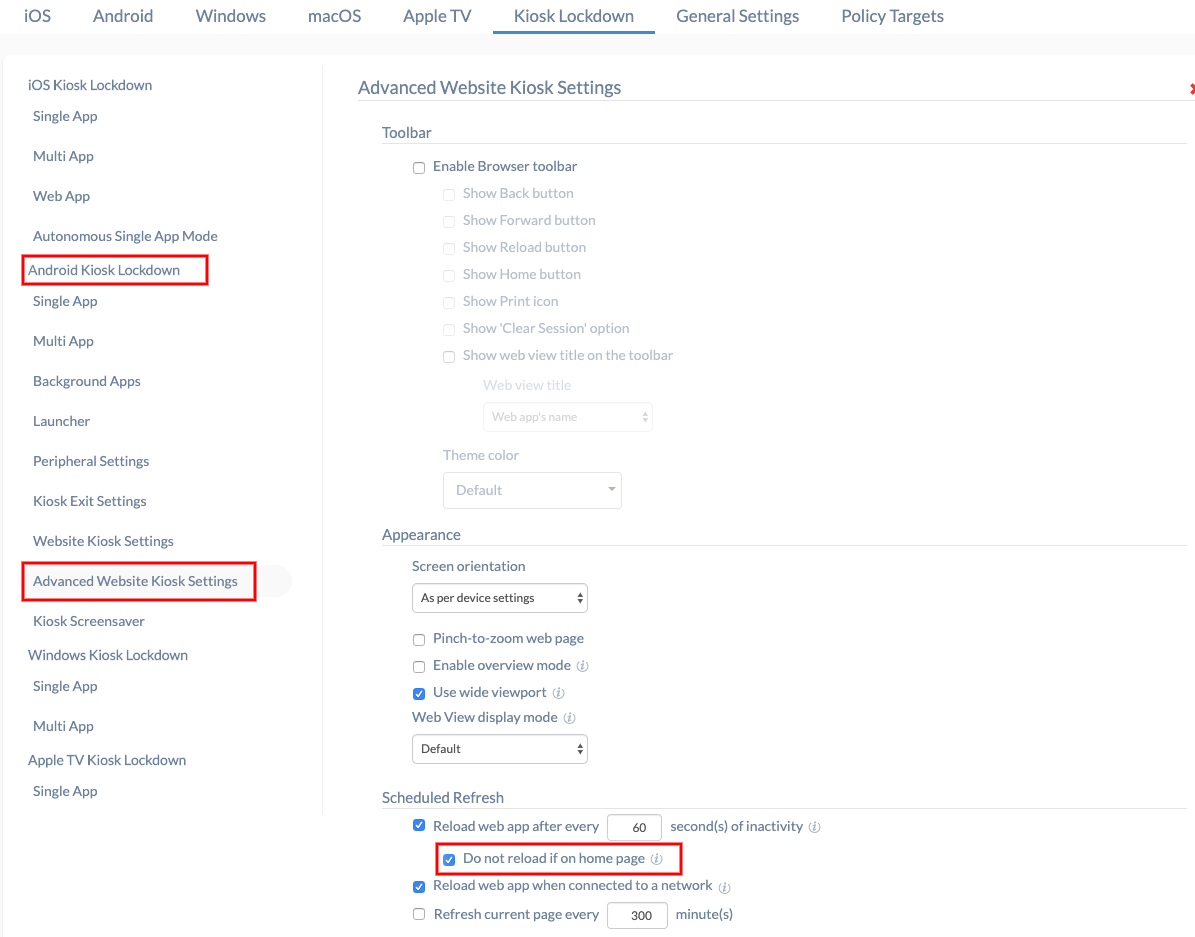
 3175 Views
3175 Views
