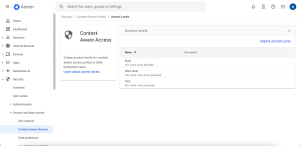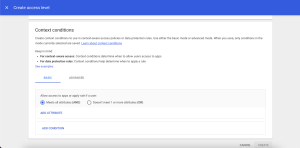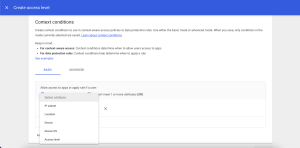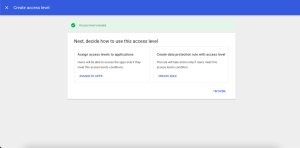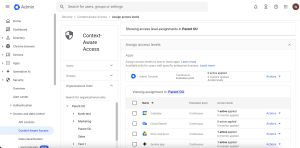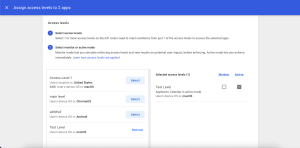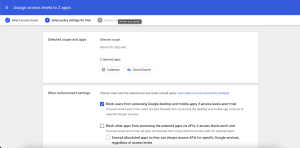Hey Community, I’m trying to figure out if I can set up some access restrictions for iOS and macOS device users on using Google Workspace apps based on factors like location or device OS. For instance, we’d like to allow access to apps like Gmail and Drive when employees are on the company premises or using company-managed devices, but block access otherwise.
Can I do this through the admin console of Google Workspace, if so, how do I proceed?

 754 Views
754 Views