Migrating your devices just got easier with the updated Hexnode Gateway app for Windows. As you might already know from the recent announcement, the Gateway app assists with the migration of Windows devices to Hexnode UEM. The automated migration process minimizes the disruption, thereby enhancing operational efficiency.
The network configuration ensures that the device remains connected to the internet even after being removed from the previous MDM. And the best part? The Gateway app supports silent migration of your devices, and when initiated, the user would only be prompted for action if the enrollment authentication is configured. On the other hand, if the user initiates the migration, the Gateway app will offer step-by-step instructions for completing the migration.
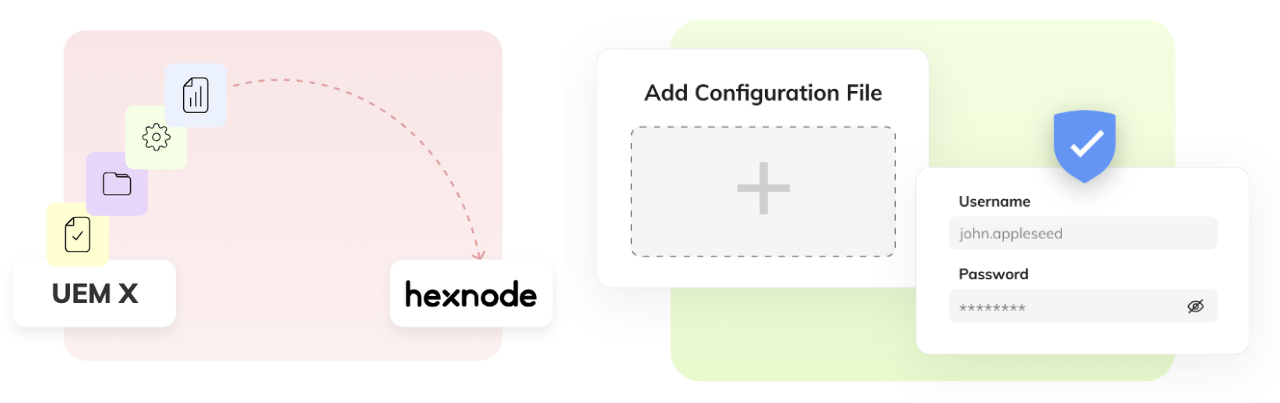
To get started, head over to Enroll > All Enrollments > Migration > Windows and create a configuration file by clicking on Generate a Configuration File.
This will allow you to configure network settings like Wi-Fi and VPN as well as security configurations like escrowing the BitLocker recovery key to the Hexnode UEM portal in addition to the migration settings. Once the required settings have been configured, and the MSI file generated, deploy and install the file to launch the Gateway app.
It might take a while for the feature rollout to reach you. In the meantime, you can check out our help doc on Windows migration using the Gateway app. As always, feel free to contact us with your queries and feedback. Send us an email at support@hexnode.com or ping us here at Hexnode Connect anytime.
Happy Migrating!
Audrey Black
Hexnode UEM

 642 Views
642 Views
