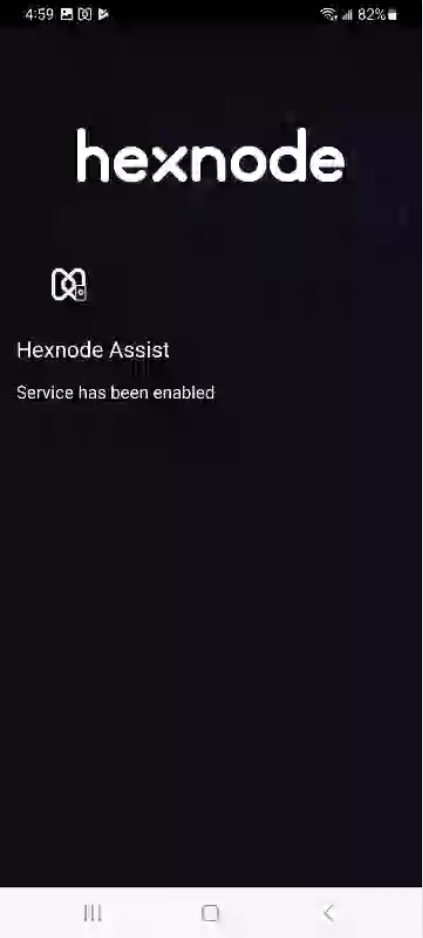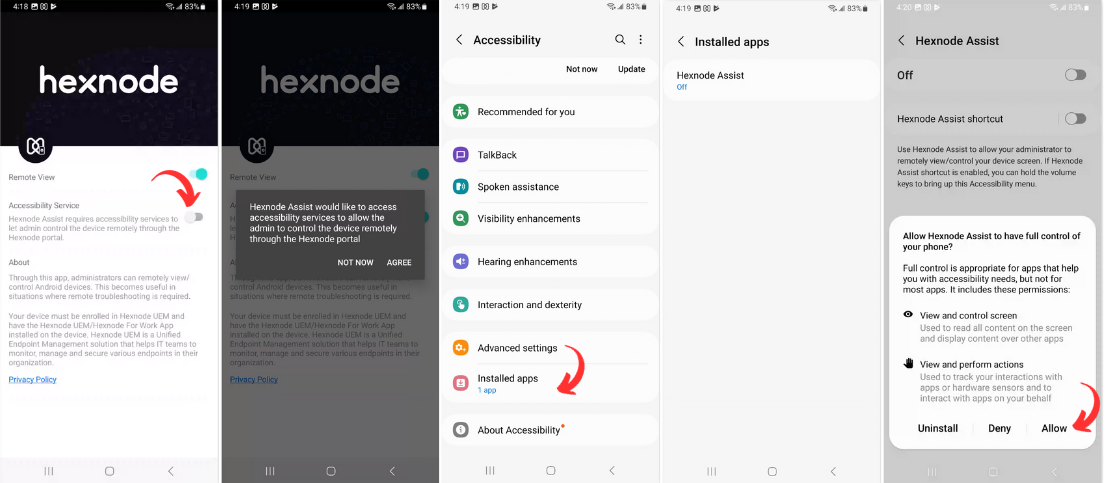Hey @kofi-yeboah, welcome to the Hexnode Community.
The note you mentioned, ‘Remote Control may not work as expected on devices running Android version below 7.0’ is one that would be displayed inside the Remote View window in the portal as an infotext even before the remote session commences. And this note would be displayed for all Android devices irrespective of their OS version. So it is nothing for you to worry about.
That being said, you should not be facing any issues with your remote session provided the Hexnode Assist app on your device has been granted the required permissions. Could you please confirm that the Accessibility Service permission inside the Hexnode Assist app has been granted? If the permission has been granted, on opening the Hexnode Assist application, you will be greeted by a screen that says Service has been enabled, as shown in the image below.
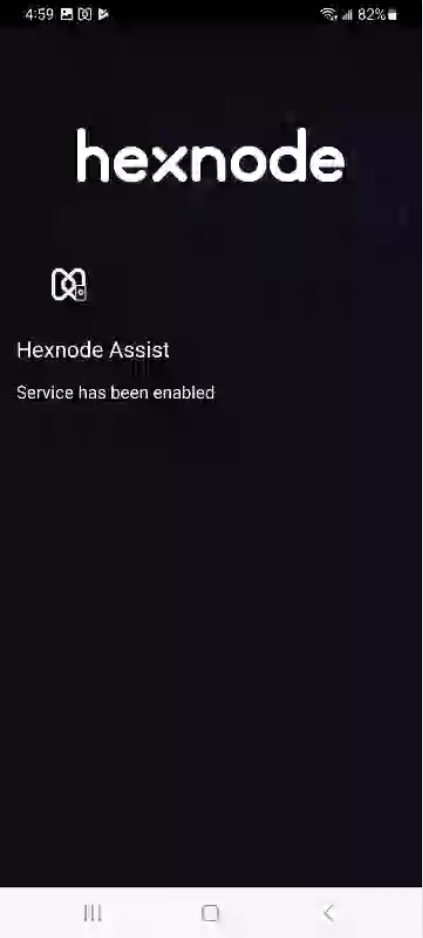
If the permission has not already been granted, you can turn ON the Accessibility Service by following the steps below:
- Head over the Hexnode Assist application and toggle the Accessibility Service field ON.
- On granting the required permission, you will be redirected to the system accessibility page.
- Select Installed apps, and turn the accessibility ON for Hexnode Assist.
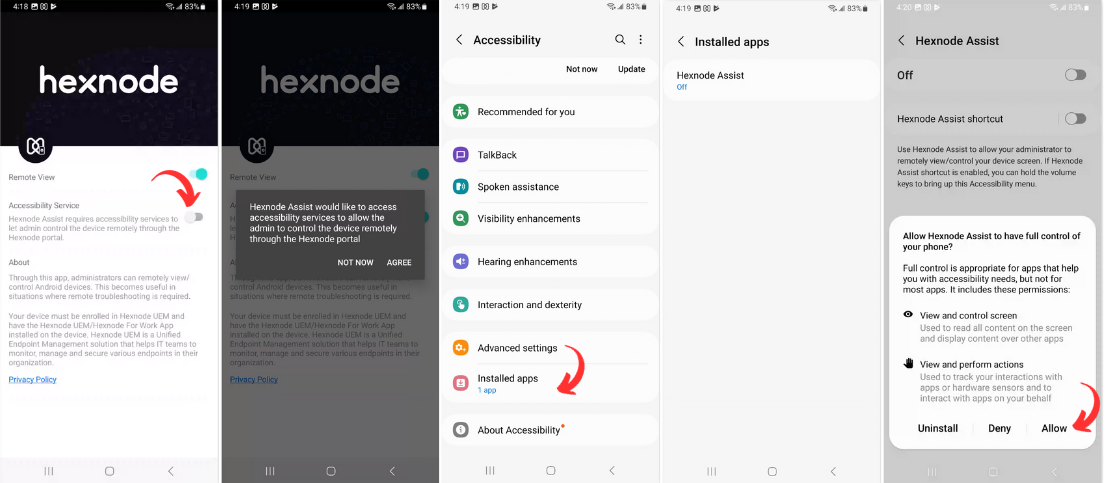
Once this permission has been turned on, please try restarting your remote management session. You should be able to remotely interact with your device after this. But if the issue still persists, please reach out to us via email at support@hexnode.com or ping us here at Hexnode Connect.
Best Regards,
Audrey Black
Hexnode UEM

 535 Views
535 Views