Hey,
I have successfully deployed some wi-fi policies to the employee’s work-enabled personal devices. Recently we were facing some network speed issues, from a surface analysis, I have found that there is a huge data drain during the break time. I suppose this is in no way related to work. So, as a workaround, we only want our apps to connect to the company wi-fi network while inside the office, we don’t want to enforce wi-fi for any other apps.
- Home
- App Management
- Per-app network control
Per-app network controlSolved
 1856 Views
1856 Views
Tags
Replies (3)
Hi @lauran, we understand your concern, here’s a solution that suits your requirements.
You can adjust the per-app network connectivity on the device with the Network Data Usage Management policy in Hexnode. This policy enables you to manage, monitor and even restrict network connectivity for your apps.
To achieve your use-case, configure the policy in such a way that,
- Block Wi-Fi connectivity for personal apps
- Set no network restriction or block mobile data for company apps
Note that users need to activate VPN service for Hexnode to impose data usage and network restrictions on their devices. To make this process easy for the users, you can enable Hexnode to prompt users to activate VPN. This prompt will be shown during device enrollment and when data restrictions policies are associated with the device in which VPN is not yet activated.
To enable Hexnode to prompt the device,
- On your Hexnode console, navigate to Admin > General Settings > Data Restriction (Android).
- Enable the option “Prompt to activate VPN” or “Prompt to activate VPN while in kiosk” if the device is in kiosk.
Now, follow the steps to configure the Network restriction policy,
- Go to Policies > Android > Advanced Restrictions > Configure VPN.
- Now go to Network Data Usage Management > Data Usage restrictions.
- Check Enable network & data usage restrictions.
- Now go to App-wise Restrictions > +Add App.
- Search and find the non-work apps and select Block Wi-Fi data under app Network Restrictions. You can also block mobile data for work apps in the same way if you like.
- Associate the targets and save the policy.
If you want to identify the data-hogging apps on the devices, enable data usage tracking in the Network Data Usage Management policy. This will let you identify the data usage for each app and the whole device from Manage > Device > specific device > Data Management. However, data usage tracking and restrictions are not fully compatible with third-party VPNs. So, if a VPN policy is attached to the device, data usage tracking won’t be effective.
Check out data usage tracking for Android to learn more.
Also, make sure to update the Hexnode agent app on the device prior to associating the network data usage management policy with the device.
Cheers!
Nora Lang
Hexnode UEM
Wonderful, I have tested your suggested method and it works just fine. Just one more thing, will the data usage tracking let me identify the total wi-fi data usage per device or the whole network usage?
You can identify the per-app and total device Wi-Fi, Mobile and Total data usage with data tracking. To view this, navigate to Manage > Device > the specific device > Data Management.
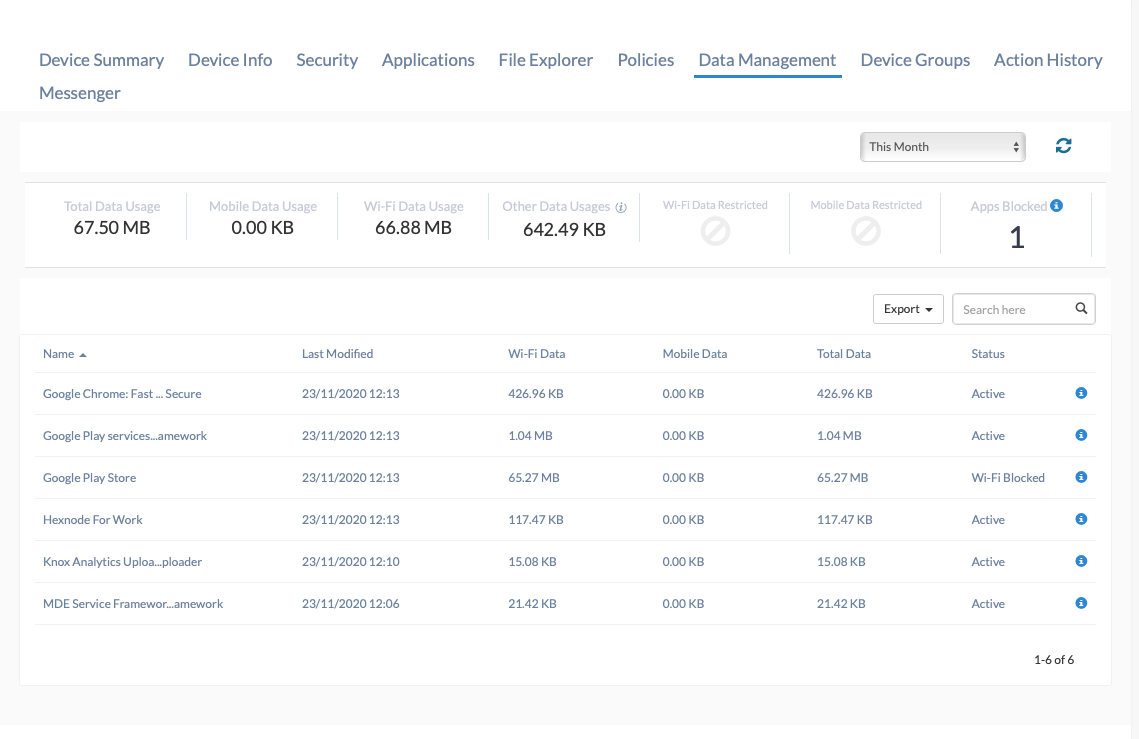
You can even configure to block network usage for apps and notify the required authorities when the data usage exceeds a specified limit.
Refer data usage tracking and management for Android to know more.
Cheers!
Nora Lang
Hexnode UEM



