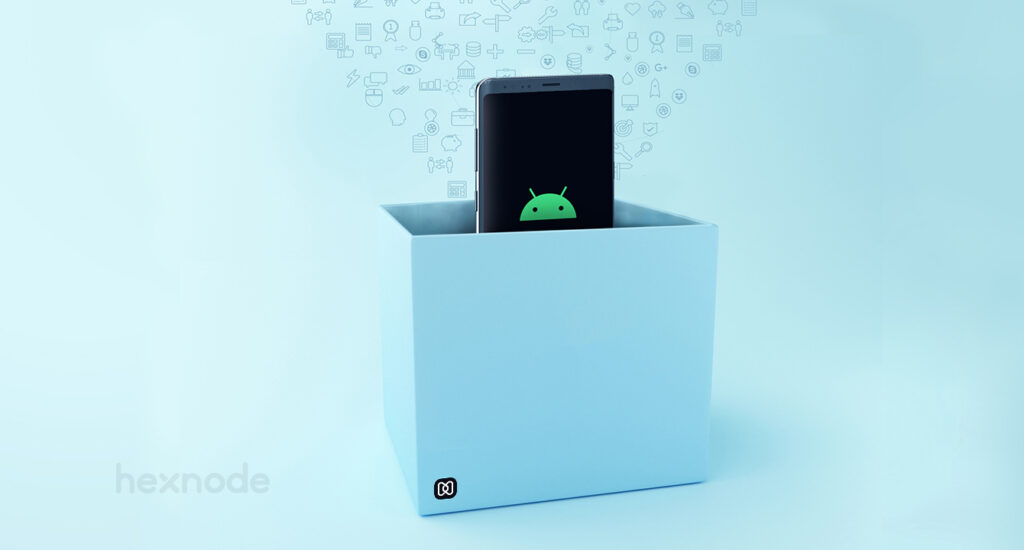Those who use phones will have certainly stumbled upon the word APN. APN is simply the abbreviation for Access Point Name and it is a configuration you can set up on your phone.
APN helps phones connect to the SIM card provider’s network. This connection is very crucial because only then will you be able to access all the features offered by your SIM card, like making calls, sending messages and also using the internet.
When connecting to the mobile network carrier’s servers, the APN also checks the IP address which the phone uses and depending on it decides whether a secure connection is required or not, chooses the right security configurations and much more.
Each mobile network carrier has a unique APN and it is configured automatically on almost all phones as soon as you put in your SIM cards. And also, most carriers do not allow users to change the APN configurations.
Most common APN settings you should know about
When configuring the APN setting manually, there are a lot of terms you might come across and depending on your device model and your carrier, there might be more or less settings you might have to configure.
Even though there are a lot of different settings you have to know while configuring APN manually, these are some of the most common ones everyone should be aware of:
- APN: This indicates the name of the actual Access Point Name, for most providers, it is the wholesale name itself.
- APN type: There are different APN types: generic, supl, mms and wap being the four main types. Carriers sometimes use different APN types, although the most common is “generic”.
- MMSC: Multimedia Messaging Service is only necessary when using MMS. It’s a requirement for most mobile virtual network operators that use MMS.
- Proxy: Some mobile carriers use this setting to set up a proxy between the network and the internet, much like a proxy on a computer.
How to change the Access Point Name on your mobile phone?
As you know, APN configuration is available for all devices that can carry a SIM card or an eSIM. So, whether you have an iPhone, iPad, or Android phone, you will be able to configure the APN on your device.
For an Android phone:
- Go to Settings.
- In Setting find Mobile networks.
- There you can find the Access Point Name setting.
- There you can add or even edit existing APN settings.
For iPhone and iPad:
- Go to Settings.
- There you will find Mobile → Mobile Data.
- Here you can choose your Network provider and set up the APN configuration.
What will happen if the Access Point Name is configured incorrectly?
It is usually not recommended to edit the APN settings on a phone unless advised by the mobile network provider. This is because, if the configuration is not set up properly there are a variety of issues that might follow.
One of the most common problems that might pop up is that you won’t be able to use the SIM card to do any function, that includes, calls, SMS, MMS, or even access to the internet.
Another major issue that might come up is that you might have to pay additional charges for using APN that is not meant for your mobile network carrier.
What is the difference between APN and VPN?
APN and VPN are two things people might mistake for one another but are two very different things. The basic functionality of the two things themselves is different.
An APN is something that lets you connect your phone to the network carrier’s network so that you can use all of its functionalities. Whereas, VPN is generally used to secure the connection between a device and a public network. VPN provides a certain level of anonymity online when used properly. APN can also provide some levels of security if the APN is private, but APN can’t provide anonymity online.
The benefits of configuring Access Point Name
Manual configuration of APN has a lot of benefits for businesses and other organizations. One of the main advantages is that since multiple options are available in the case of APN, businesses can take multiple factors like connectivity, budget, and data integrity into account.
Organizations can increase data integrity without compromising the reliability of a connection using a private APN. It is also possible for enterprises to configure their own security standards while configuring APN. In this way, organizations can enhance their security structure, even at cellular network levels.
Why do you need a UEM to configure APN for enterprise devices?
If you own a company or are an IT manager in charge of hundreds or thousands of mobile devices, configuring APN for each and every one manually is going to be a difficult task. So, most companies opt for the automatic configuration of APN which is one by the network provider.
This is where a UEM like Hexnode can help you out. Hexnode lets you configure the APN for any number of devices easily and remotely. All you have to do is, onboard the devices onto your Hexnode console and then you can configure the APN settings through the management console.
You can specify all the required details also for the APN using Hexnode. Apart from the basic settings, additional settings like username, password, proxy details, roaming protocol and so much more can be set up. Hexnode lets you easily configure APN for both Android and iOS devices.
Sign up for a free trial
Sign up for a free trial and see how Hexnode can help you manage your corporate mobile phones.
Sign up