Enrolling organization in Android Enterprise
Read to know how to enroll your organization in Android Enterprise using Hexnode UEM.

Get fresh insights, pro tips, and thought starters–only the best of posts for you.
Wayne Thompson
Mar 16, 2023
10 min read

Android is one of the most popular operating systems for mobile devices, with millions of users worldwide. Managing files on Android can be challenging, especially when dealing with a large number of files and limited storage space. This blog covers the fundamentals of managing files on Android, encompassing both the pre-installed and third-party file management tools, strategies for handling files in a business setting, advanced file management approaches, as well as recommended methods for arranging files on your Android device.
Learn about Hexnode’s Android Management solution that lets you manage every Android device in an enterprise with maximum ease of use and flexibility.
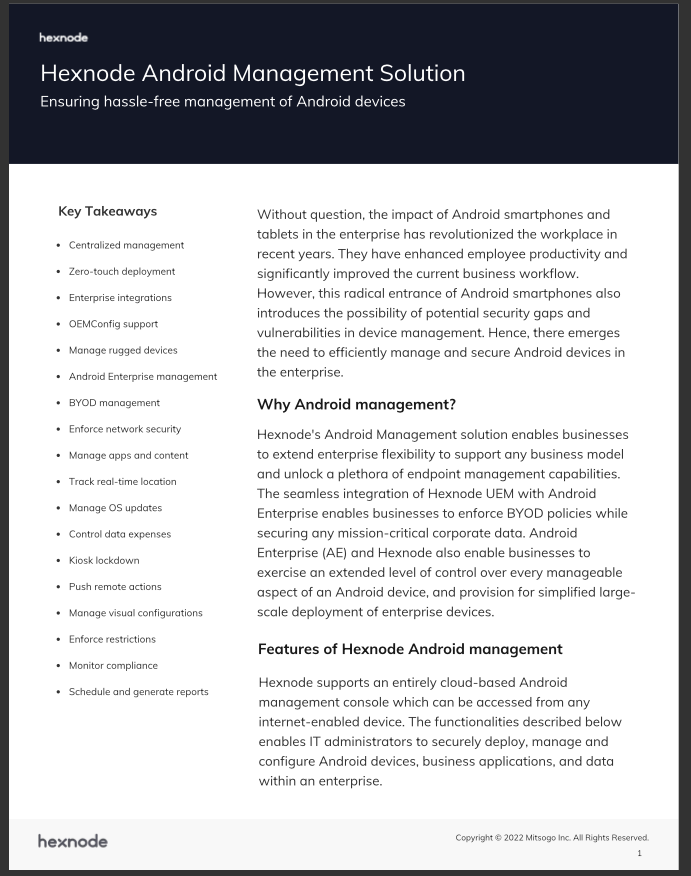
Featured resource
Hexnode Android Management Solution
File management is an essential aspect of using any device, and Android is no exception. Proper file management on Android can help you stay organized, free up storage space, and keep your device running smoothly. Android file management allows you to access, view, copy, move, delete, and edit files on your device. It also enables you to share files with others and backup important files to protect them from loss.
Android devices come with a built-in file manager that provides basic file management features. The default file manager allows you to browse and manage files and folders on your device’s internal storage and SD card. You can access the file manager from the app drawer or through the Settings menu.
The built-in file manager on Android provides essential features for file management. You can view, copy, move, delete, and rename files and folders. Furthermore, you can also create new folders, sort files and folders by name, size, and date, and search for files using keywords. Additionally, the file manager also allows you to access files stored in cloud services like Google Drive and Dropbox.
Third-party file managers provide advanced features beyond those offered by the default file manager. They are designed to simplify file management tasks, provide a more intuitive user interface, and enhance the user experience. There are numerous third-party file managers available for Android, each with its unique set of features.
Third-party file managers offer several advantages over the default file manager, including:
There are several third-party file managers available for Android, including:
When it comes to Android file management for devices used for work with Unified Endpoint Management (UEM) solutions, there are several additional features and benefits available. UEM solutions allow for centralized management of devices and their associated files, making it easier for IT administrators to enforce policies and maintain security. They also typically offer advanced file management capabilities, such as file sharing and collaboration, as well as access control and auditing. This makes it easier for employees to work together on documents and other files, while also ensuring that sensitive information is only accessible to authorized users. In addition, UEM solutions often integrate with cloud storage services, allowing for seamless access to files across multiple devices and platforms.
Hexnode UEM offers two distinctive features for file management on Android devices. They are:
Android Enterprise containerization is a security feature that creates a separate, secure container on an Android device for corporate data and applications. The container can be managed by Hexnode UEM, which allows IT administrators to control access to the container and its contents. IT admins can push apps and updates to the container, set policies for data sharing, and wipe the container remotely if necessary.
The 3 management profiles are:
The device must be enrolled in Android Enterprise as profile owner to use the containerization features. To enroll, you have to register your organization in Android Enterprise. Choose between Managed Domain or Google Domain for signing up.
Now you must enroll the device in Profile owner mode via the Hexnode for Work app. For this you’ll need a Samsung Knox device running 6.0 or later or a standard Android device running 5.0 or later.
With Hexnode UEM’s File Management feature, enterprises can easily distribute various types of content to their enrolled Android/Android TV devices. This feature ensures that corporate files remain secure, even if they are scattered across multiple endpoints.
Enterprises can use this feature to send files, such as documents, apps, and videos, to any enrolled Android device and specify the storage location. The feature automatically downloads the files to the device from the server without any user intervention. Additionally, if necessary, the distributed files can be remotely deleted from the device via Hexnode UEM, even if the device has been compromised. This added security measure ensures that the files remain protected even in the event of device loss or theft. When the policy is removed from the UEM portal, the transferred file is deleted from the device.
Additionally, with Hexnode Kiosk mode, the device is restricted to a limited number of work-related applications. Here, you have the ability to generate shortcuts for video and pdf files on Android devices. These files can be included as kiosk file shortcuts through the Content tab of the Hexnode UEM portal. Furthermore, you can enhance the kiosk experience by incorporating the media into the kiosk policy as a file shortcut.
Advanced file management techniques on Android can help users manage their files more efficiently and effectively. Here are some of the techniques:
Cloud storage services like Google Drive, Dropbox, and OneDrive offer users the ability to store files online and access them from anywhere with an internet connection. Using cloud storage services can help free up storage space on your Android device and provide an additional layer of backup protection for your files.
Compressing files can help reduce the file size, making it easier to share or transfer them. Android devices support various file compression formats, including ZIP and RAR. Users can also extract compressed files on their Android device using third-party file managers.
Android devices offer various options for sharing files and folders, including email, messaging apps, and social media. Users can also share files over Bluetooth or through Wi-Fi Direct.
Encrypting files and folders can help protect them from unauthorized access. Android devices offer encryption features, including the ability to encrypt the device’s storage, encrypt individual files and folders, and encrypt files stored on external SD cards.
Here are some tips for organizing files and folders on your Android device:
Here are some ways to free up storage space on your Android device:
Backing up important files is critical to protect them from loss due to device failure, theft, or accidental deletion.
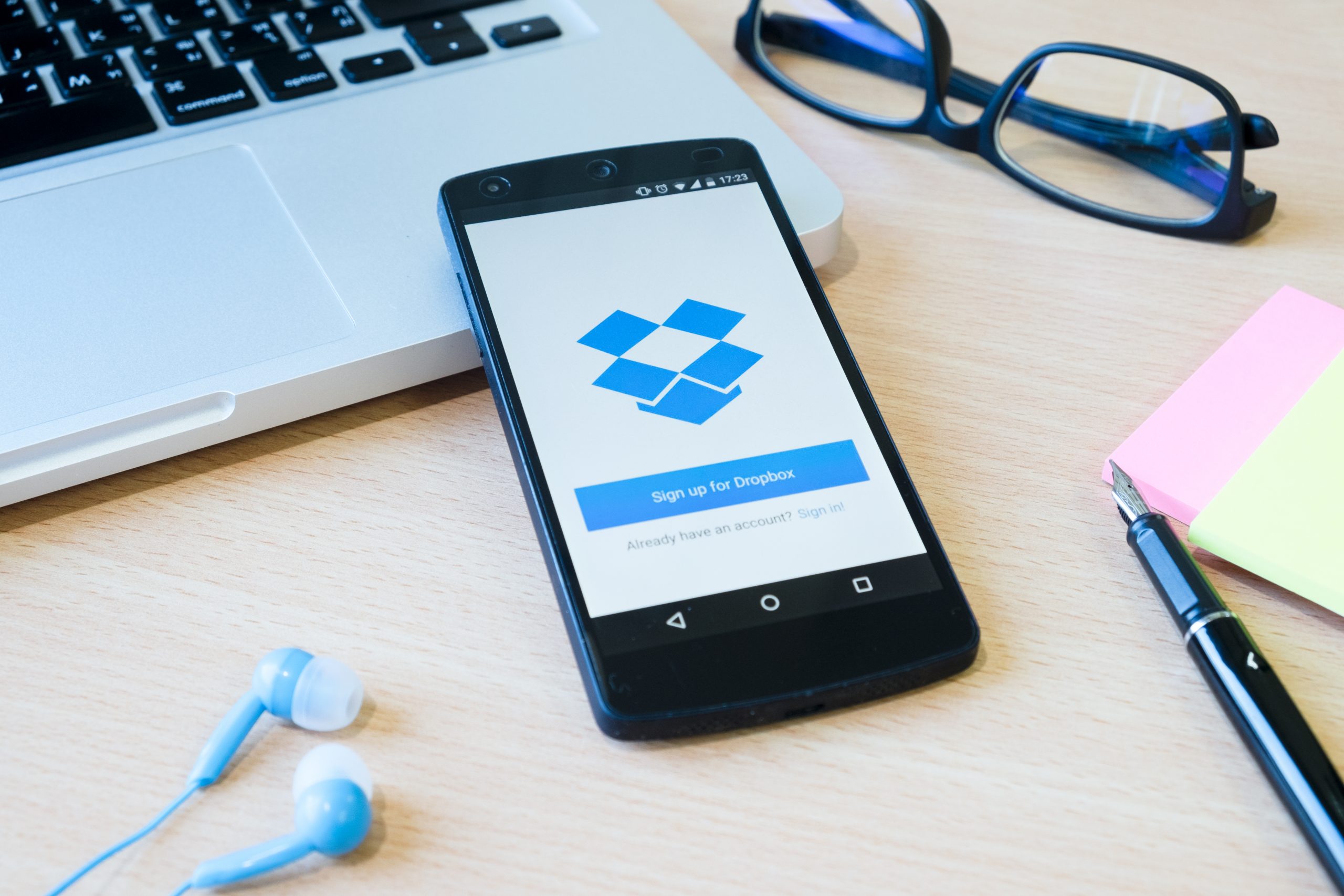
Users can back up their files using various methods, including cloud storage, USB drives, or external hard drives.
Proper management of files is crucial when utilizing Android devices. It can help users stay organized, free up storage space, and protect their files from loss. Users can use built-in or third-party file managers to manage their files efficiently. Advanced file management techniques like cloud storage, compression, and encryption can help users manage their files more effectively. By adhering to recommended guidelines such as arranging files and directories, creating more storage capacity, and regularly creating backups of crucial data, individuals can guarantee the security and availability of their files at all times.
Try out Hexnode UEM for free to effectively manage files on your Android devices.
Sign up now