Android seamless updates
Android Seamless updates ensures that the downtime of OTA update technique is eliminated, making it seamless for users.

Get fresh insights, pro tips, and thought starters–only the best of posts for you.
Lizzie Warren
Jan 25, 2023
11 min read

We use the internet to browse all things under and above the sky, but have you ever wondered how secure we’re when connected to a server? Haven’t had this thought before, right? No problem! We’ve got you covered😌. This is where the trust anchors come into play. Yes, you guessed it right! It’s all about the root certificates. They check the integrity of a website’s security certificates and ensure that the data is encrypted while in transit. In this blog, we’ll dive into the world of root certificates and explore how they work and why they’re essential for our Android devices, including the details of Android updatable root certificates. So, buckle up to learn about the unsung heroes of internet security!
Root certificates establish trust for SSL (Secure Sockets Layer) or TLS (Transport Layer Security) connections. The operating system includes them in its certificate store and uses them to confirm the validity of SSL/TLS certificates presented by servers. The operating system’s certificate store is a container for digital certificates. It verifies the identity of a computer or user and secures communications. These certificates establish trust and secure communications, such as by establishing a secure website connection using HTTPS.
This operating system’s certificate store on macOS is known as the “Keychain”. It is a central location for storing private keys, digital certificates, and other sensitive data. Similar to how a physical keychain organizes and makes keys accessible, the macOS Keychain accomplishes the same for digital keys and certificates, hence the name “Keychain.”
Creating a secure connection to a website via HTTPS is one example of how the Keychain builds trust. This ensures conversations are private. The “Keychain Access” application, which you can find in the “Applications/Utilities” folder, can be used to examine the Keychain. You may inspect the various keychains (such as login and system) and the certificates kept within them after launching the application. The Keychain Access application can also manage the certificates, including adding or removing certificates and changing a certificate’s trust settings.
When we connect to a server over SSL/TLS, the server’s certificate is checked against the list of trusted root certificates in the operating system. If the certificate is not signed by a trusted root certificate, the connection will not be established.
Since more than a billion websites are operating on the internet, it is nearly difficult to have an entire list of trusted security certificates. So, to verify a site’s security certificate, the operating systems and web browsers use chains of trust.
Let’s first paint the background a bit to get the whole picture. Android is no different from other operating systems in having its built-in root store. When apps attempt to establish a secure connection, by default, they first validate certificates by connecting to Android’s system root store. This Android system root store is a container for digital certificates that use to verify the identity of an app or software on an Android device. Moreover, the read-only system partition has the built-in root store for Android at /system/etc/security/cacerts.
Apps weren’t needed to use Transport Layer Security (TLS) for all Internet connections before Android 9. This allowed apps to connect to webpages in cleartext (HTTP) without encryption. Therefore, users become exposed to various threats, including eavesdropping and tampering. With Android 9, Google made such a change so that apps had to actively choose to enable cleartext traffic (HTTP) for particular sites. As a result, modern apps now conduct certificate verification through the system root store. This also uses TLS for all Internet connections.
So far, it’s clear that when a user accesses a website, the website uses root certificates to create a secure connection with the user’s device. However, when these root certificates meet their validity period, the website cannot connect securely to the device. Moreover, this will deny the access.
That won’t be the case when using Android 14. Users can change root certificates on their devices independently from system updates via Google Play Services. Thus, users can still obtain the most recent root certificates. They can maintain an Internet connection even if their smartphone becomes outdated and no longer receives Android updates. All device manufacturers will require the feature because Google is considering making it a standard module.
Google will be able to provide the updates as and when necessary. It is with the help of root certificate modules introduced through Google Play Services. This will prevent older devices from entirely losing their trust in the system. The Android 13 QPR (Quarterly Platform Release) update excludes other OEMs because it is exclusive to Pixel smartphones, which may be where Google plans to include this feature. Therefore, Android 14 will most likely make it widely accessible. Keep in mind that nothing is set in stone yet, as Google officially has to announce this matter. So, let’s stay tuned and see what unfolds! 😉
Get started with Hexnode’s Android Management solution to improve efficiency, increase productivity, save time and overhead costs of managing your corporate devices.
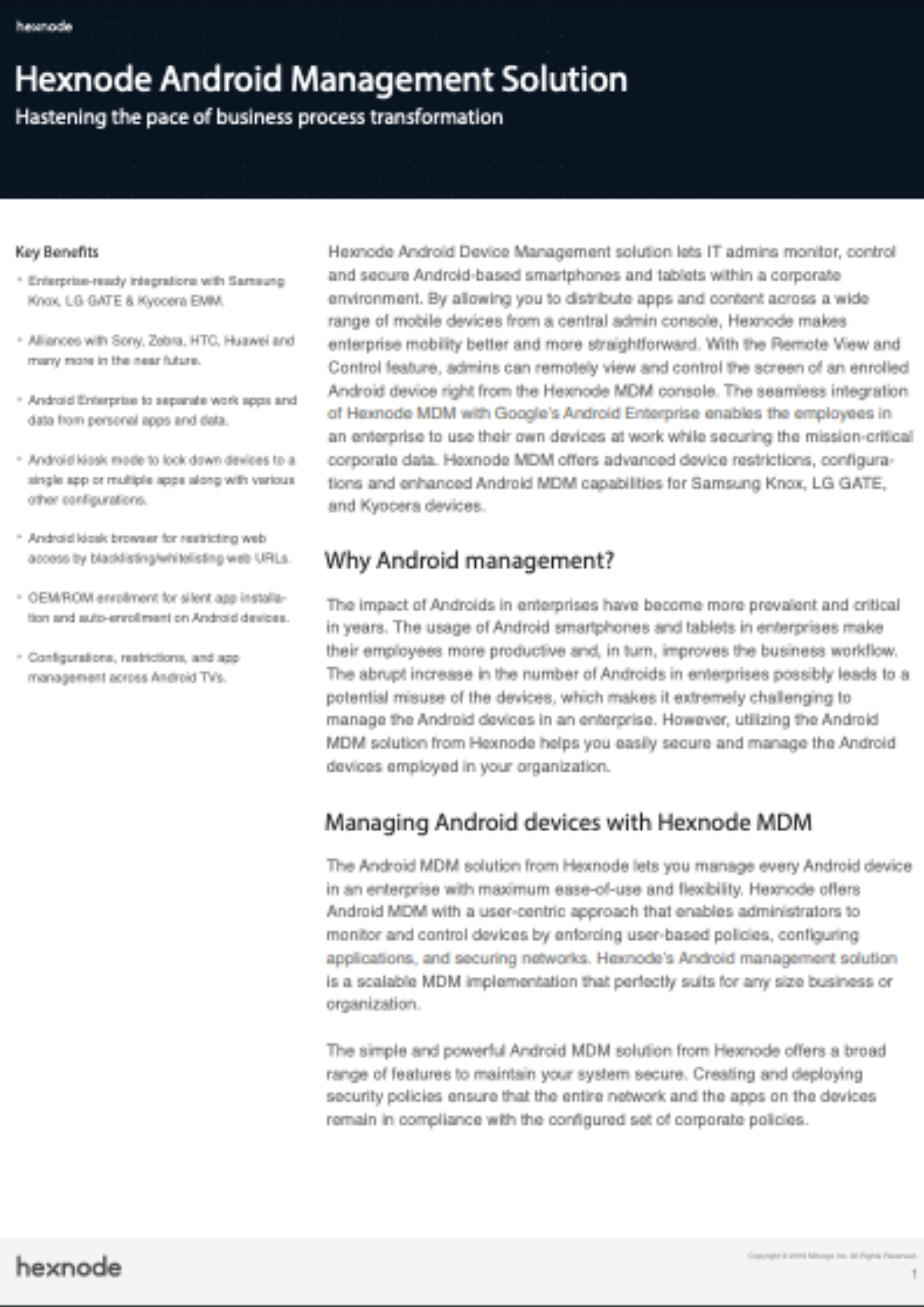
Featured resource
Hexnode Android Management Solution
Watering plants is like providing them with the life-sustaining nectar they need to grow and flourish. You might wonder how a UEM solution like Hexnode matters in this situation. The Android management solution of Hexnode UEM is a comprehensive answer to all business needs of an IT admin.
Hexnode UEM is the life-sustaining nectar that keeps the enterprise’s digital ecosystem thriving in today’s threat-laden landscape. It helps the IT admins in device enrollments, configurations, deployments, network policies, remote management and many more.
It also offers two primary management modes with Android Enterprise. They are: Device owner (Fully managed device) and Profile owner mode (Work profile). The organization will have full authority over the device in device owner mode. Under the profile owner mode, users can store the personal apps and data separately from their work apps and data. The user’s personal space will stay private, and the organization won’t have any authority over the user’s personal information.
Why wait? Start reaping the benefits of Hexnode UEM and unlock the Android management capabilities you never knew you could have!
Root certificates may not be the most glamorous topic, but they are crucial in securing our online communications. As discussed, these digital trust anchors help verify websites’ authenticity and establish secure connections when browsing the web or using apps. So, next time you visit a website or use an app, take a moment to think about the trust anchors working behind the scenes to verify the authenticity of the connection.
If you’re an Android user, take a moment to discover these trust anchors on your phone by visiting Settings > Security > Trusted credentials. When it comes to root certificates, always trust the trusted. Together, we can ensure a safer internet for all!
Give Hexnode a go! Try out the 14 day free trial of Hexnode UEM and securely manage your devices.
SIGN UP NOW