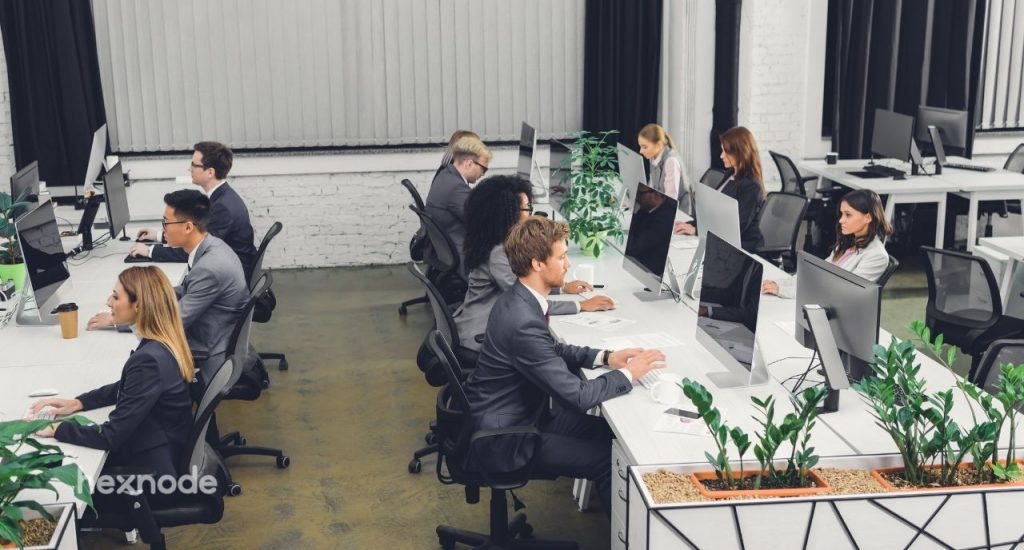UEM’s are famous for their device management functionalities like policies and restrictions, but UEM’s can also function as superior asset management and user management service. With the increase in employees working remotely there has been a surge in BYOD and COPE devices. Most businesses cannot afford to leave these devices unmonitored and in certain cases, the enforcement of device policies and restrictions may not be feasible. This is where Hexnode UEM comes in.
User management via Hexnode UEM
Users can be added to the Hexnode portal either manually or via directory sync. Once a user is created and devices are assigned, the following management features become available to the admin.

Dashboard
- The user dashboard in the Hexnode portal shows the list of all the users that are assigned in an organization. There are also the usual dashboard functions like filtering by type, enrollment status, domains, and a search option too.
- The dashboard info includes the email address, the domain, and the number of devices assigned to each user.
- On selecting any particular user, you can view all the devices assigned to the user and their activity statuses.
- The individual user dashboard shows the groups, policies associated, and location of the user.
- The user dashboard also shows the number of compliant and non-compliant devices, active devices, last checked in, and also houses an activity feed to monitor the user.
Actions
The user management section in the Hexnode portal allows users to execute actions on devices like:
- Scan device and scan device location actions can be used to import the last known status of the device.
- The new enrollment action is used to send an enrollment request to the user. This lets you add more devices to an existing user.
- Device lock helps the admins remotely lock devices through the Hexnode portal. A custom message and phone number can also be added to pass info to the user. A system lock pin can be enforced on macOS devices. A locked device can only be unlocked by entering the device password or the system lock PIN.
- Device Wipe is commonly used as a security feature to remotely reset the device to its factory settings. Instead of executing a full device wipe, admins can also select to wipe just the corporate data off of a device especially in cases of BYOD and COPE deployments.
- Hexnode supports the removal of the device/ work container password remotely for Android and iOS devices.
- The actions section also houses the provision for custom scripting on macOS and Windows devices. The execution of scripts helps admins automate the execution of time-consuming tasks remotely.
- The admin can edit the device attributes associated with a user like; device name, asset tag, department, ownership type, device notes, and device description either individually or by uploading a CSV.
- The provision to enable and disable lost mode to lock the device down with a custom message, contact number, and an exit password can act as first aid in cases of theft or device loss.
- The remote ring feature allows admins to trigger a full volume ring on the device even if the volume is turned off. This feature works on iOS, Android, and Windows devices.
- The security feature that prevents the reactivation after a device reset on iOS and macOS devices is referred to as Activation lock. The removal of activation lock on user devices can be carried out remotely by an admin by using the actions feature on the user management dashboard on the portal.
- The complete removal of the MDM server and all the associated data from the portal can be executed via the disenroll device option.
- The remote installation and uninstallation of apps are one of the most sought-after device management features and it is available directly from the actions tab on the Hexnode portal.
- The portal also provides the ability to manage the enabling or disabling of personal hotspot which is a feature on iOS devices that is used to share cellular data through Wi-Fi, Bluetooth, or USB.
- The remote power off and restart device functionality is used to shut down/restart a device remotely as soon as a network connection is made between the Hexnode server and the device. Power off is a handy feature when devices are lost or misplaced while the restart function can be helpful if the device is misbehaving or irresponsive.
- Broadcast message is a feature that the admins can leverage to pass information to the user. The message can include wildcards to pass specific device/user information, the popup message received on the device is also saved for future reference.
- A key feature that helps update the devices used to the latest software versions without disrupting the workflow or affecting productivity is the update OS feature. The download-only option requires user intervention to complete the installation while the download and install option ensures that the entire update is completed over the air without any user intervention.
- The admins can use the actions tab to assign policies like configurations and restrictions to devices.
- Edit user option is used to update the user info like name, contact number, email, alternate email, password or to send an enrollment request. The delete user option will delete the selected user from the Hexnode portal upon confirmation.
- Besides these popularly used features, the portal also houses features like remote app launch, enabling and disabling kiosk mode, requesting app feedback, creating user account on macOS devices, and import contacts and change ringtones on Android devices.
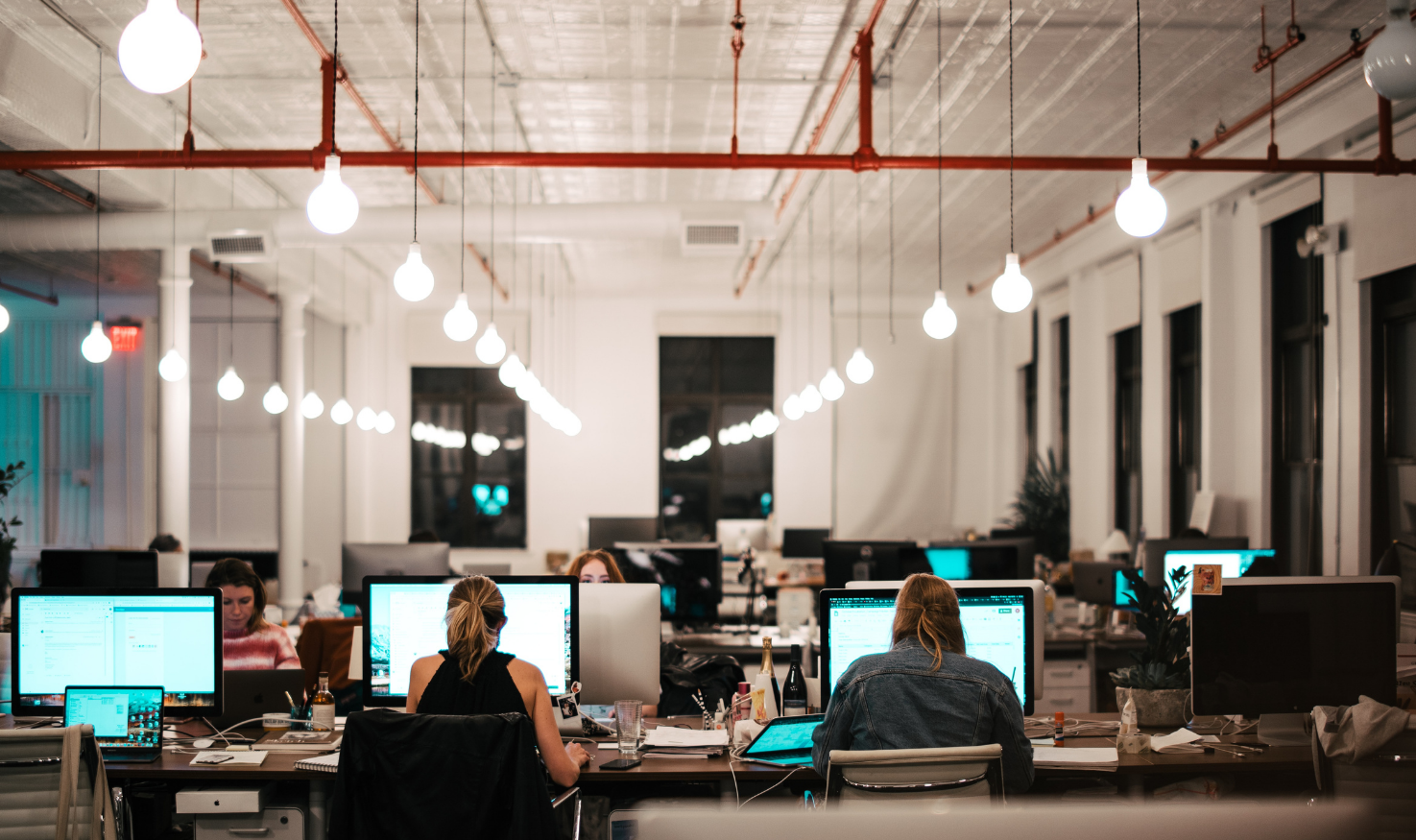
Asset management
Device summary – The device summary section includes hardware info, enrollment details, compliance info, recent location, and remote view and control option for the selected device.
Device info – The device info includes info like battery level, storage, model, type, OS, serial number, and more. It also includes a detailed network info section like network type, IMEI, carrier country, and the related ID numbers.
Security – The security tab on the device dashboard gives an overview of the device functions, applications, and security features that are being managed by associated policies.
Applications – The applications tab is where you can see all the relevant information regarding the application installed on the device. It shows the app identifier and version number along with the blacklist status.
File explorer – Hexnode’s file explorer is a handy feature that assists admins in copying, moving, or deleting the folders and files on a managed device remotely.
Policies – The policies tab depicts all the policies associated with the device their mapping and also provides an easy policy association option.
Data management – The data management dashboard shows the data usage for the device. The report for a custom period can be viewed and exported from here as per the user’s requirement. The dashboard also shows a list of the data being used by each app.
Device groups – Hexnode allows the admins to categorize devices into groups that are either dynamic or custom. Custom groups are static groups that can be customized based on your business requirements. Dynamic device groups are constantly changing their group members based on certain specified conditions.
Action history – The action history tab shows a list of all the actions performed on the device from the portal. It also shows the initiation time, the status of the actions, and the finishing time.
Activity feed – The activity feed on the right side of the Hexnode UEM portal is a live event-based feed of the actions performed on the device. It includes device/policy/action names, user names, and more providing the admins with better insights on the recent activity.
Messenger – Hexnode messenger acts as a point of communication between the IT admin and the end-user. Messages and instructions can be sent to user devices as a pop-up and are later available as a chat.
Device actions – All of the device actions that can be initiated from the user management dashboard are also available directly from the device management dashboard. However, the actions here can be applied to several devices regardless of the user unlike from the user management dashboard which is limited to only the devices assigned to the user.
Location history – The complete location history of the tracked device along with a location report can be generated from here. The users can also choose to filter the report by date to see the historical location data of the device.
Others
Geo-Fencing – Geo fencing is an advanced form of location-based restrictions. Here the admins can create fences and assign policies to them. The policies associated with the devices will dynamically change when they enter or leave the geofence.
Compliance policies – The compliance policies ensure that the devices meet the list of requirements enforced by the organization. Once a device falls out of compliance the admins will be alerted and can address the concern. The main conditions include MDM profile removal from the device, policy removed from device, device becomes inactive, the device is encrypted, the device isn’t password compliant, the device is not application compliant, the device moves out of geo-fence, and the device being jailbroken.
Reports – Hexnode allows users to generate a wide variety of reports like device reports, user reports, compliance reports, location reports, data management reports, application reports, and audit reports. The dynamic report generation and report scheduling features enable IT admins to receive periodic updates at specified time intervals.
Multiple technician support – Hexnode supports multiple technicians, these users can be assigned roles – admin, reports manager, or apps and reports manager. The admins have full privileges while the reports manager can only access the dashboards, reports tab, and the features in there. The apps and reports manager enjoys additional access to the apps tab and dashboard in addition to what the report manager can access.
Benefits of these asset management and user management features
- Businesses with lower device counts usually believe that there isn’t a need for a full-fledged UEM solution. If your business is scaling rapidly and is at a stage where an asset management solution is a necessity then think ahead and opt for a UEM solution. They have an extensive array of management and monitoring features and they cost almost the same.
- The asset monitoring feature allows companies to ensure a higher level of safety and security for their devices. It might not always be the device as the data on these devices can be worth a lot more than the actual device. This makes asset management a must for businesses that encourage a BYOD setup.
- Asset management also helps keep an eye on device health. Devices that aren’t up to the business standards can be repaired or replaced. The timely addressal and monitoring of the device statuses also plays a significant role in increasing the lifecycle of the device.
- Scheduled and preventive maintenance of these assets results in an increased uptime boosting the asset performance while significantly reducing the upkeep.
- With improved tracking through location history and geofencing, the assets become easily manageable especially for businesses that offer field services, logistics, etc. Inventory tracking is executed seamlessly through the Hexnode portal with report generation.
- The user management side of Hexnode enables a seamless switch that establishes a simpler way of sharing corporate devices. The grouping and allocation of devices can be monitored constantly resulting in higher productivity for your business.