Remotely wipe phone with Hexnode MDM
Remote wipe ensures the protection of your organization's lost devices

Get fresh insights, pro tips, and thought starters–only the best of posts for you.
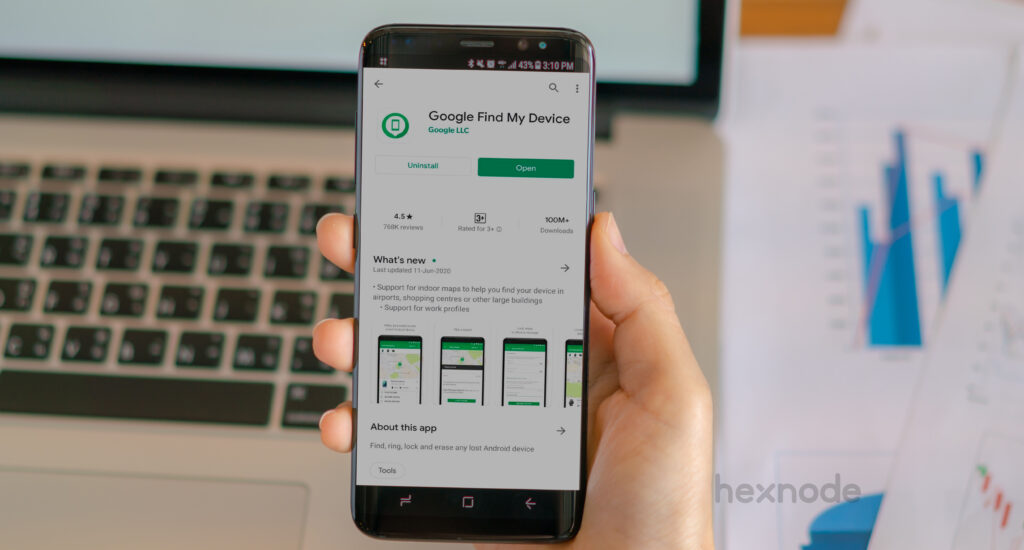
Losing your phone or tablet can be distressing, however the effort it takes to track it can be even harder. This is where a handy tool like Google’s Find My Device can be helpful in locating Android devices.
Google’s Find My Device, known previously as Android Device Manager is a convenient feature that help users to track and remotely lock their smartphones, tablets or smartwatches. The device can also be wiped if it gets stolen.
You can locate your phone from a computer or from any other Android device by installing the Find My Device app. Once installed, you can sign in using your Google credentials.
In order to make sure the location of your Android phone is fetched properly, you need to be aware of a couple of requirements:
Once that’s all set, you can start locating your phone by first opening up a browser tab, go to google.com/android/find and log in with your Google account. Find My Device will now start detecting your phone. If you have the location service enabled the app will track its location by displaying a map with a pin dropped on where the phone is currently located. On the left-hand side of the screen, you can see tabs for all the devices connected to your account. Beneath each tab, you can find the device model name, the time it was last spotted, the network it’s connected to and remaining battery life.
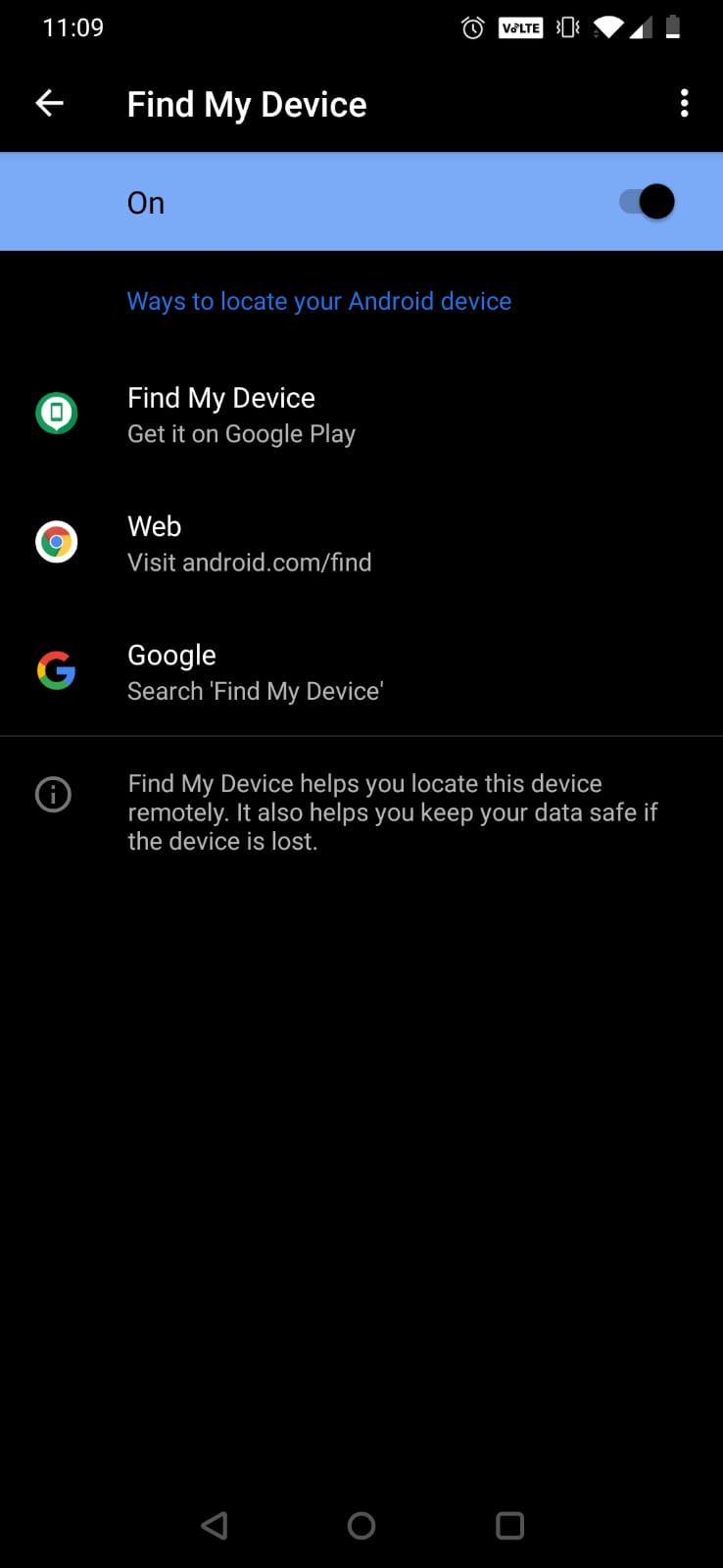
MDM solutions have better capabilities to locate and protect the devices. When an employee in your organization lose their phone you can easily track, lock and remotely wipe it from the portal.
The location tracking feature fetches the location of the managed Android devices in real time. You can get regular updates of its location by associating a policy to it. Just enable location tracking and set the location update interval and you are good to go. The time interval can be set anywhere from 15 minutes to 24 hours. In Samsung Knox, Kyocera and LG GATE you can implement location tracking on the phones via restrictions where the GPS can be forced to fetch the location. Enabling these options will fetch the entire history of the locations traversed by the device.
The Scan Device Location feature comes in handy in situations where you need to track the current whereabouts of the phone immediately. The device summary page displays both the current location and location history of the device. If the mock location setting is enabled, fetching the correct location would not be possible, this hurdle can be cleared by pushing a policy restricting users from switching on mock location from the device. This is supported on Samsung Knox, Kyocera and LG GATE devices.

When you remotely wipe the device from the portal, a prompt will appear on the screen where you can choose to clear the factory reset protection. Once enabled the factory reset protection on Android devices enrolled as device owner will be cleared. The device can even be set up to be wiped automatically via a policy if the user enters the wrong password for a specific number of times. Prior to pushing the policy, set a value for the number of failed attempts before the wipe action is executed.
Remote ring comes handy in situations when you need to locate a device. The device will ring even if it is muted. Some of the pre-requisites include the installation of Hexnode MDM in the device and a secure network connection. An optional message with all the essential details can be displayed on the screen of the Android device when the remote ring activates. The device will ring for 2 minutes unless it is manually stopped from the unlocked device.
This can be automatically enabled on the device if it found to be inactive for a specified number of days. When enabled, the device will be locked down to a kiosk mode with a custom message and a contact number to return it. You can exit from the kiosk mode by entering the exit password defined under Kiosk Global Settings. Admins can configure this by heading out to Android lost mode settings which you can find under Admin > General Settings from the portal. After enabling auto lock down, specify the inactivity period after which the device gets locked. You can even select the option to display the Wifi button, mobile data button, and custom message complete with a contact number and a footnote in the launcher. You can check ‘Disable lost mode on ROM enrolled devices’ to disable it after the ROM enrollment. When a custom ROM configured device is booting it will be in lost mode with options to connect to the internet. Once the device gets connected it automatically gets enrolled in Hexnode MDM. If you leave this option unchecked, the device will continue to be in lost mode even after it gets enrolled.
If Hexnode MDM is not installed as a system app, then wiping the device will uninstall the Hexnode MDM software and remove the device from lost mode. Installing Hexnode MDM as a system app will ensure that once the wipe action is initiated, lost mode will be enabled on the device as soon as it gets connected to the network.
In Samsung Knox, restrictions can be set where the stolen devices can be prevented from being turned off by unchecking the power off option. The sharing of sensitive information with other devices can be stopped by disabling USB Data Transfer. Once the device is found it can be unlocked through Hexnode MDM.
In Android OEM devices enrolled via ROM configuration, Hexnode MDM is made into a system app giving it absolute control. The app will get reinstalled even if the device is wiped. With ROM/OEM enrollment, kiosk mode can be pre activated on the device as soon as it gets connected to the internet. In this way you can ensure that if your device falls into the wrong hands it cannot be tampered with. Even if the person who finds it refuses to connect to the internet the device will remain unusable.
Factory Reset Protection (FRP) is a security feature found in Android devices. Once activated, the device cannot be used until the user logs in with the Google username and password previously set on the device. If a person tries to factory reset the stolen device of your employee, they won’t be able to use it since the device will require the previously configured username and password. With Hexnode MDM, admins can ensure that the devices stay protected even after they fall into the mischance of being stolen by enabling Factory Reset Protection on the corporate owned devices.
With threat to mobile security on the rise, it is important to have reliable tools to help track the misplaced phone and remotely erase any sensitive information that maybe present inside. Though in-built tools can provide that extra shield of security it is always best to rely on MDM solutions. With powerful mobile threat defense capabilities MDM can ensure that the stolen devices of your employees remain safe from harm.