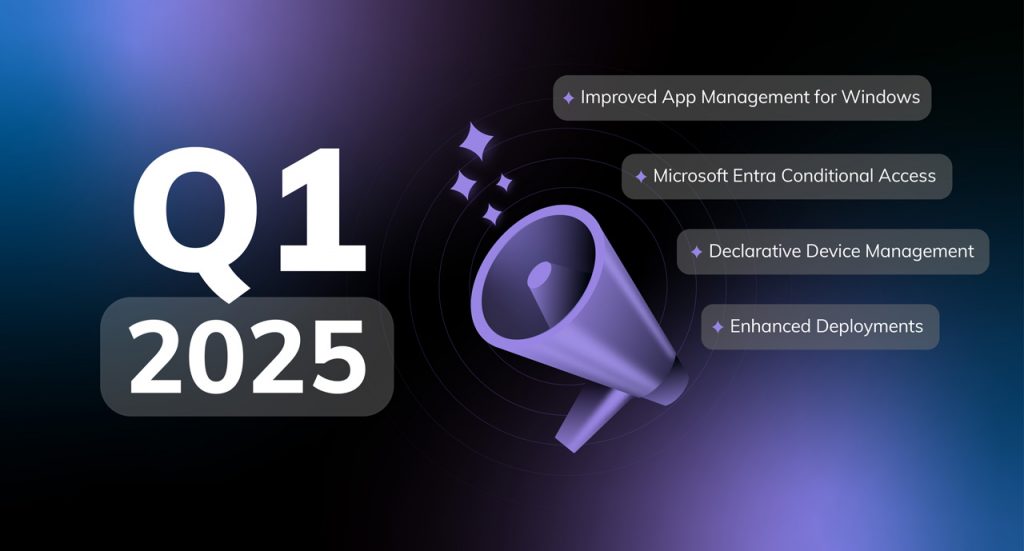Our enterprises have undergone a major shift. They have come a long way from the traditional paper-based method of data storage to a state of complete digitization. We now have laptops and smart devices managing most of the aspects of enterprise functioning. When we analyze enterprise devices a bit seriously, we still find that its lion’s share comprises of Windows device. This wide popularity also poses another threat- a need to troubleshoot remote windows 10 device issues as and when they appear.
Well, we missed the reasons didn’t we? These Windows devices are finding a place in enterprises due to a large number of factors. One of the reasons worth mentioning is the extensive selection of software available for its platform than any other operating system, thus giving users the flexibility to choose from a wide variety of options.
- Why do enterprise Windows devices need extra caution?
- But we also have the solution!
- What is remote view?
- How does it work?
- Benefits of remote view
- Troubleshoot remote Windows 10 devices with Hexnode
- Identifying device issues with Hexnode
- Troubleshoot remote Windows 10 issues with Hexnode
- Conclusion
Why do enterprise Windows devices need extra caution?
When devices form a significant component of enterprises, the device issues and their solutions need to be taken seriously. Any negligence on the same can lead to device downtime, which can cause significant loss for the enterprises. So, troubleshooting device issues as and when they appear is essential in an enterprise to ensure uninterrupted working conditions for the employees.
We have all used Windows devices at some point in our lives. Though it is the most commonly used operating system, it is not as smooth as you imagine. I’m sure you would have experienced at least some issues while managing Windows devices. Device malfunctioning, app crashes or corrupted drivers are just a few among the list. While considering personal devices, it’s ok to take some time and solve these issues, but for an enterprise device, that is not an option at all. So, a mechanism to remotely find and troubleshoot device issues becomes all the more necessary.
But we also have the solution!
We know that enterprise devices can’t bear downtimes, but what if your device starts exhibiting issues all of a sudden? A mechanism to remotely view and understand the problem can be a lifesaver, isn’t it? So, a mechanism to remotely view the device and guide users to solve them or even fix them remotely is all you need. That would mean no commuting to physically reach the device location to solve device issues, which means no more cases of device downtime. Well, that can be a real-rescuer! And that’s precisely how remote view functions.
What is remote view?

Remote view allows administrators to remotely view and monitor the devices from the Hexnode MDM console. In addition, it allows you to rapidly diagnose Windows device issues in real-time.
How does it work?
The remote view needs specific configurations to be set before it can be up and running. This feature needs the latest version of the Hexnode Assist app and the Hexnode Agent app to be installed on the devices. You can configure these easily in Hexnode to allow real-time viewing of the end-user device through the Hexnode portal.
The primary setting you need to configure is enabling the remote view settings and the Hexnode Update helper settings concerned with the updates of the Hexnode Assist app. Once this is done, you are all set to go. Now you can quickly start/stop the remote session from Hexnode. The following sections will take you through it.
Benefits of remote view
Remote view offers a lot of benefits. Some of these include:
Troubleshoot remote Windows 10 devices with Hexnode
Hexnode allows you to remotely view your Windows device and find the probable cause of the device issue. Further, the admins can either guide the users to take appropriate measures or directly solve the possible one with the help of Actions or scripts. You can remotely view devices from the hexnode console once you configure the remote view settings. Once this is done, you can start the session directly from under the device summary page.
Identifying device issues with Hexnode

To enable remote view, you need to allow the remote view settings and the Hexnode update helper settings. The process of configuring it is as described below:
Enabling remote view settings
You can easily enable the remote view settings from the hexnode console. The steps are as shown below:
Now you can find a “Remote View” section on the device summary page of the Hexnode MDM portal.
Enabling Hexnode update helper settings
Remote view works only on devices enrolled via the Hexnode installer as it requires the latest versions of the Hexnode Remote Assist app to be installed on the devices. So, for remote view, you need to enable the Hexnode Update Helper settings too. This can be enabled by following the below steps:
Starting a remote view session on Windows devices
You can easily start the remote view on Windows devices once the required remote view options are configured.
The user is prompted to grant permission for the remote view session. The remote view session starts on the portal once the user accepts the permission.You can also end/resume the remote view session by clicking on the Stop/Restart button
Troubleshoot remote Windows 10 issues with Hexnode

Once the device issues are identified, you can quickly troubleshoot some remotely with scripting or via some of the actions.
Scripting
Scripting is a powerful tool allowing you to perform functions remotely on your end-user device, reducing most administrative tasks to a few lines of code. With these scripts, you can automate many repetitive and boring processes that are often seen in administrative tasks, making the process a lot easier. In addition, in Windows platform, it has an increasingly significant role in setting remote configurations, certainly saving your time and effort.
Executing scripts from Hexnode
You can execute custom scripts onto devices directly by navigating to the Manage tab, selecting the required device, and choosing the Execute Custom Script option from under the Actions.
You can directly upload the script file from your device or the Hexnode repository. The supported script formats include; .bat, .cmd and ps1. Once the execute option is selected after uploading the file or selecting it from the Hexnode repository, the script is executed on the end-user device.
Actions
From hexnode, you can directly perform actions like Restart device that can come in handy when your device faces issues and help solve them at the earliest. This can be helpful as it is sometimes impossible to solve device issues without beginning from a clean slate.
Sometimes when your device faces issues, you may need to remotely restart your device. With a restart, you can easily wipe off the current state of the software, thus removing any code stuck in a misbehaving state. In addition, a restart brings the system up from scratch restarting the software from the beginning so that it will work just as well as it was working before.
Further, if a reboot isn’t the best option, you can even reset the device from the console, wiping away the current state of software, including all the problems that have developed and allowing it to start from scratch
Conclusion
Enterprises have evolved to accommodate various changes. The most profound of these is the enterprise devices changing with the evolving technological trends. With these changes, the different aspects of devices needing consideration have also undergone significant changes. Effective troubleshooting and device management strategies were among the few elements that consistently topped the list.
Changing trends have also brought about a lot of changes in device troubleshooting strategies. Hexnode’s remote view has made the device troubleshooting process even easier by providing admins real-time access to user devices and making it easier for them to diagnose and solve these device issues. Hexnode’s scripting, along with remote-view, is all you need to find and solve most of the device issues.
Tired fixing Windows issues?
Try out Hexnode's remote access features that make troubleshooting Windows devices a breeze!
START YOUR 14 DAY FREE TRIAL NOW!