OEMConfig – Breaking the boundaries of Android device management
OEMConfig is a provision by the device manufacturers that guarantees the latest device management capabilities before anyone else for Android.

Get fresh insights, pro tips, and thought starters–only the best of posts for you.
Jayden Traoré
May 22, 2020
14 min read
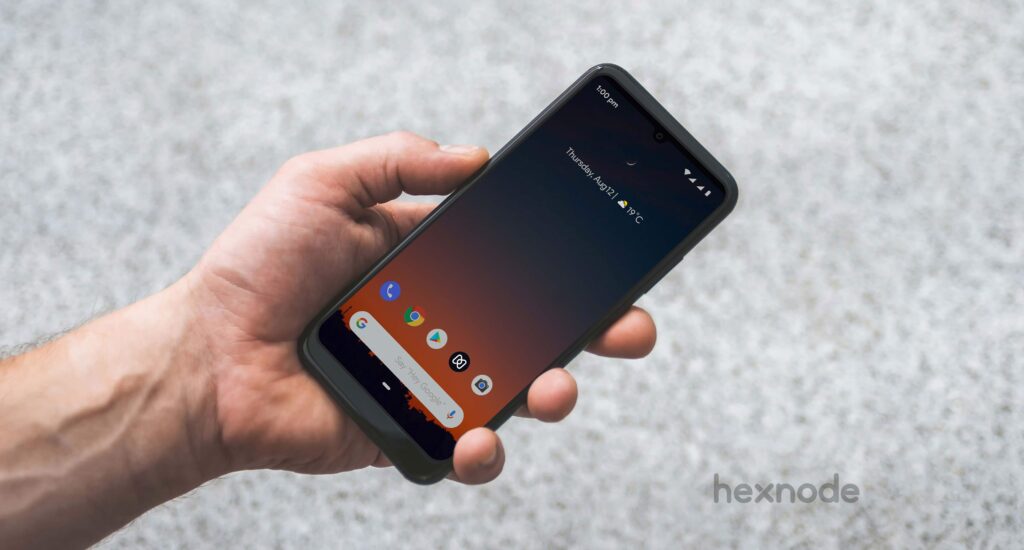
Nokia device management can be set up with the help of an MDM vendor like Hexnode MDM. Nokia is a Finnish multinational telecommunications, information technology, and consumer electronics company, founded in 1865.
Nokia has a good record of helping enterprises, cities, and nations harness major technology shifts to benefit from ubiquitous connectivity, analytics, cloud and the Industrial IoT.
Hexnode MDM solution’s partnership with Nokia enables our users to leverage Nokia’s API for device management via OEMConfig which extends the management capabilities beyond our native features.
The popular Nokia devices for enterprises include:
Hexnode’s Android device management capabilities can be leveraged to manage Nokia devices directly.
Hexnode MDM solution provides a wide variety of enrollment methods for Android devices, you are free to choose the ones that are convenient for your business model.
No authentication enrollment: It is the fastest enrollment method available. It only requires the server name. No authentication and no enrollment credentials are needed. All devices enrolled this way are assigned to a default user.
Email/SMS enrollment: Here the enrollment credentials are sent to the users via email or SMS. These credentials have to be entered to complete the enrollment process.
Self-Enrollment: This method allows the users to enroll their devices via Azure Active Directory, Active Directory, or Google user credentials. For other users, the admin may create a default user and a dedicated password manually or assign a common password or individual passwords for the users and sends it to them as a bulk mail. The enrollment process is pretty much the same.
QR code enrollment: In certain scenarios, it is difficult to enroll devices with credentials like username, password and portal name. Hexnode MDM lets you enroll devices easily by scanning a QR code.
ROM enrollment: If your enterprise has a collaboration with Nokia you can flash a custom ROM to the Android Device with Hexnode MDM as a system app.
Android Enterprise Enrollment: Previously known as Android for work, it is currently the main enrollment method for android devices. It creates a separate work container on the devices. The separation of corporate and personal data is necessary if the devices are BYOD (Bring your own device) or COPE (Corporate owned personally enabled). The Hexnode for work app is used for Android enterprise enrollment. AFW# and ADB methods are also used for Android Enterprise Enrollment.
Zero-touch enrollment: This is ideal for bulk deployment of devices. The devices need to be purchased from a Nokia zero-touch reseller partner. It is ideal for corporate-owned devices as it is a one-time configuration process. Hence, the devices come pre-configured out of the box. This also eliminates the need for user intervention in setting up the devices.
Hexnode MDM solution provides the A – Z in device management. The main management features for Nokia devices include:
Device info and monitoring: Android Device monitoring features include device summary which provides a summary of the hardware info like model, type, OS version, root info, battery level, memory level. It also provides enrollment details (last checked-in, last scan, device id, enrollment date, and status).
Location information is also available with map support to pinpoint the exact location the device was last active at. Compliance to policies and restrictions, the number of apps currently on the device, activity status, the number of policies currently associated, kiosk status, and last checked-in time can also be viewed from the Manage section.
The device info section includes the device model name, manufacturer (Nokia), Serial no, UID, etc. Network Info section includes the phone number of the SIM cards on the device, IMEI numbers of the device, roaming status, carrier details, etc.
Application, Policies, Security sections under manage has the full list of associated policies and applications.
Actions: A large list of actions are available for Nokia devices. Scan option is used for scanning the devices to refresh the data and listing the current device status, it can also be used to scan the device location. Lock, wipe, remote ring, enabling lost mode actions are useful in cases of emergency (lost or stolen devices with valuable corporate data).
Changing the device owner, installing and uninstalling applications, associating configured policies, OS updates, changing the friendly name for the device, changing ringtone, importing contacts to device can all be done remotely via the actions tab in device management.
Enabling and disabling kiosk mode can be achieved at the click of a button. Broadcasting notifications and messages to the selected devices are very popular among our users.
The action tab also allows the exporting of device details as a pdf file. When you are all done with a device you can disenroll it from the Henoxde MDM portal using the Disenroll device action.
Action History section shows the activity log for the device along with the status of each action and messages related to it.
Remote control and view: The manage tab for Android devices provides the remote device view option. This is achieved via the remote view app which can be remotely installed on any device. It lets you view the user’s device in real-time. This nifty feature lets you monitor the users that require supervision.
The remote control feature is available for Android 5.0+ and Android Enterprise devices. The remote control allows admins to monitor and take control of the device from their PC. It can come in handy when you need to take control of the devices to diagnose and fix problems reported by the users in real-time.
Data Management: The data management section under Manage shows the data usage by the device as a whole and for each app individually.
Total data usage, Mobile data usage, WIFI data usage as a whole, and for each application are listed under this section. The data usage details can be exported as a CSV or PDF from here. The section also has filters to view the usage by dates and periods. A list of apps with blocked data access are also listed here.
Users, and groups: All enrolled devices can be divided into groups for easier monitoring. Similarly, users can also be grouped.
Grouping of devices and users not only allows easier monitoring, it also helps in managing them together via actions and policies. Grouping is highly recommended in cases where the device count is high.
Hexnode MDM also supports dynamic grouping. Dynamic groups keep changing automatically based on certain specified conditions. In dynamic grouping, devices move in and out of the group during the periodic group sync, whereas custom groups maintain devices as a fixed list. The sufficiency of minimal manual effort makes dynamic grouping more desirable than manual grouping.
Device Functionality: Enable or disable device functionality features like camera, USB file transfer, safe mode, lock screen orientation and lock screen timeout.
Network Settings: Provision to forcefully turn the Wi-Fi on and off besides disabling or enabling the feature can be useful to certain enterprise needs.
Enabling or disabling Bluetooth, tethering, a portable wi-fi hotspot, and data roaming can be done.
Synchronization settings: Backing up or restoring data from google drive can be disabled on Android 8.0+ devices in device owner mode.
Advanced device functionality restrictions: Disabling of the device microphone, screen capture, making a call, volume adjustment, and the copying of content between normal and work profiles are available for Nokia devices.
Advanced Display settings: Hiding the device status bar and displaying dialogs/windows are available under this section.
Advanced Connectivity settings: Bluetooth data transfer, android beam, configuring Bluetooth, configuring cell broadcast, configuring cellular network, configuring Wi-Fi, configuring hotspot and tethering, and the ability to reset network settings can be disabled from the Hexnode MDM portal.
Advanced account and application settings: Sending SMS, configuring user credentials, and modifying the user’s Google accounts (add, delete, switch) can be done here.
Installing and uninstalling apps, modifying application settings, app verification before installations, allowing the installation of applications from unknown sources, parent profile app linking, and app runtime permissions can all be enabled or disabled to suit your enterprise’s needs.
Other advanced settings: Factory reset protection can be disabled or bypassed on devices in Android Enterprise device owner mode.
Enabling location sharing, USB debugging, factory reset, reading external connected media, setting up time zone, updating date and time automatically, and configuring VPN can also be done via the Hexnode MDM portal.
All advanced device settings are available only for Android Enterprise devices.
Password: Secure your Nokia devices with Hexnode MDM solution’s password policy. Password complexity, password age, password history can be configured for the devices. Added security via auto-lock and device wipe after a set number of failed attempts can also be configured. This method is used to lock the entire device in normal mode. In device owner mode the password policies are only applicable to device owner container and work apps.
For devices running Android 7.0+ enrolled in profile owner mode the work profile alone can be locked with the password policy.
App Management: Mandatory app policy allows you to install applications on the device. In android enterprise mode (as managed google apps), rooted devices, and devices with Hexnode MDM app as a system app, apps can be installed on the device silently. In all other cases, user intervention is required to install applications.
Blacklisting of apps in Android Enterprise devices will cause the device to fall out of compliance if the blacklisted applications are present on the device. In the Profile Owner mode, blacklisted apps will be hidden from the work container. Whitelisting of apps causes all other apps(not whitelisted) to be considered as blacklisted.
App Cataloging is used to create a customized app store on the end user’s device. App configuration and app permissions can be used to manage and configure the applications before pushing them to the devices (Only in Android Enterprise).
Networks: Wi-Fi networks can be pre-configured and associated to the devices so that they can connect automatically to the network without prompting the users to enter passwords. This saves the organization the hassle of sharing the credentials with each employee.
Security: Certificates can be installed on the Nokia devices remotely to ensure higher security. Similarly, OS updates can also be scheduled on devices enrolled in Device Owner mode.
Configurations: Wallpaper for the device home screen is customizable on all devices with Android 4.4 and above from the Hexnode MDM portal.
Mobile Data Management and File Management: The Mobile data management feature on Android 6.0+ devices allow admins to monitor how Wi-Fi and mobile data connection are used. Usage limits can be set up, network connectivity can also be restricted if limits are reached (monthly, daily, etc. on the device as a whole or on apps individually). This can be useful in tracking data hogging applications.
File Management can be used to upload files (videos, audios, images, documents) to a designated space within an enrolled device.
Kiosk Features: In most enterprises, the devices are used to access only a limited set of applications. Single app and multi-app kiosk modes by Hexnode MDM can be used for locking down your devices to only the required applications.
Hexnode also provides the option to run apps in the background as certain apps require access to other apps to function properly. The devices can be turned into Digital signages for advertisements and can be set up as a self-service kiosk. A custom kiosk launcher, kiosk screen savers, website kiosks are just the tip of the iceberg.
Kiosks can also be highly customized by restricting device actions and buttons. Kiosk exit settings and website kiosk settings should be configured as per the requirement to adapt the kiosk to the enterprise’s needs. Hexnode browser lite and Hexnode kiosk browser features can also be modified to control how the website kiosk works.
Nokia devices are commonly used as rugged devices, hence Hexnode’s extensive kiosk capabilities will complement it quite nicely.
Geofencing and Location Tracking: Location tracking is useful for turning automatic location tracking on and off and setting the location tracking interval. Users will not be able to change these settings once the configuration policy is associated.
Geofencing is used to create a virtual fence on the map when devices exit the fence they will be marked as non-compliant and the admins will be notified. One of the many high-security Hexnode features.
Android Enterprise Compliance: This policy can be used to deactivate the Android Enterprise container on non-compliance. The deactivation time can be set for securing corporate data.
Apps: The apps tab has everything related to applications. You can add enterprise apps and push them to the devices directly or via policies. App catalogs, app grouping, store layouts can be configured here.
You can turn websites into web apps and push them to the devices. Customizing apps, creating file shortcuts for video and pdf files, app management, app configurations, app permissions, and OEMConfig capabilities can be created and modified here.
Admin Settings and Reports: In addition to all the specific features Hexnode MDM solution’s common alert and management features are also available for Nokia devices.
Inactivity settings to mark devices as inactive after a specified period. Scheduling device scans at regular intervals. Added compliance setting like device encryption, device inactivity, MDM app removal from the device, battery level alerts and notifications, etc.
Action and compliance notifications can be enabled/disabled to notify the admins or users as the case may be. A detailed report section shows a list of device, user, compliance, location, data management, application, and audit reports. These reports can be filtered and viewed. They can also be scheduled and exported as a CSV or PDF file.

How to setup Nokia device management using hexnode mdm
To access the OEMConfig set of features for Nokia mobiles
Step 1: Go to the Apps tab on your Hexnode portal
Step 2: Select Add apps > Managed Google Apps
Step 3: Search for OEMConfig for Nokia 7.2/ OEMConfig for Nokia 4.2 application and Approve it
Step 4: Go to policies > New policy > New blank policy > Android > App configurations > Configure > Add new configuration > Select the OEMConfig for Nokia 7.2/ OEMConfig for Nokia 4.2 app
Selecting the application will show you the list of all available device features that can be managed on Nokia devices using OEMConfig.
Select the management options for the required features and save the policy. Assign this policy to the required Nokia devices for management.
Accelerometer rotation: Control whether the accelerometer will be used to change screen orientation.
Screen brightness: 0 – 100%
Screen of timeout: The amount of time in seconds before the device goes to sleep or begins to dream after a period of inactivity.
Ring volume: Set volume 0…100.
Call: Set volume 0…100.
Notification: Set volume 0…100.
Media: Set volume 0…100.
Alarm: Set volume 0…100.
Touch sounds: Enable touch sounds.
Location: Use location.
Enable PureDisplay mode: All footage is transformed, in real time, to high dynamic range (HDR), meaning more vibrant colors and a clearer picture. ( only available on the OEMConfig for Nokia 7.2 application)
Allow changing system locales: Set false to prevent changes in locales.
Set system locales: Locales separated by comma: zh-Hant-TW,en-US,ja-JP. Leave empty if keeping user setting. Supported only on Android 10 or higher.
Google Assistant Button: Enable or disable the google assistant button on the device
Status: Show status toast when settings are changed.
Logging: Turn on OEM config application logging.
Nokia’s Android lines of phones may get extensive support in the future, but as of now the OEMConfig application is only available for the 4.2 and 7.2 device models.
A dedicated device management service like Hexnode MDM can assist such devices to maximize productivity at any workplace.