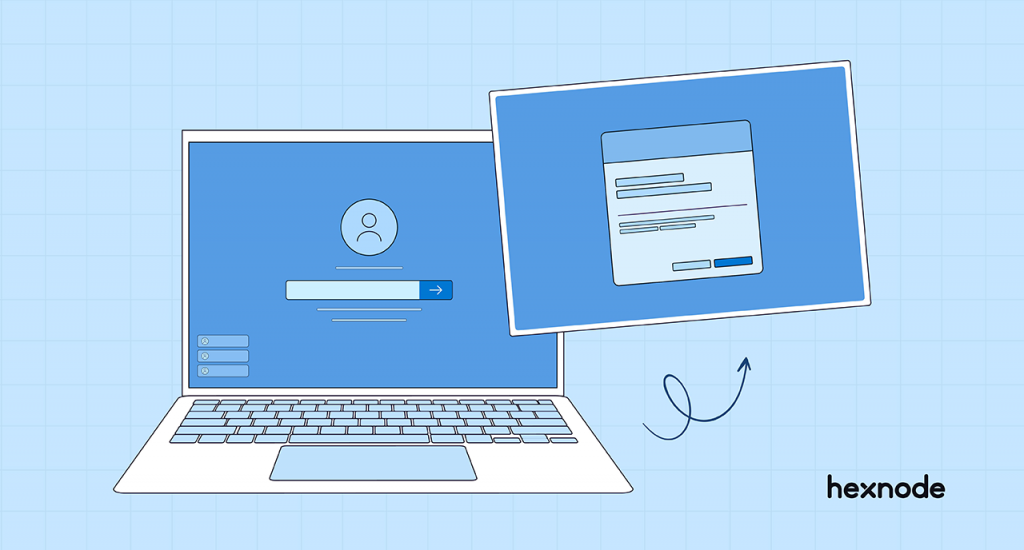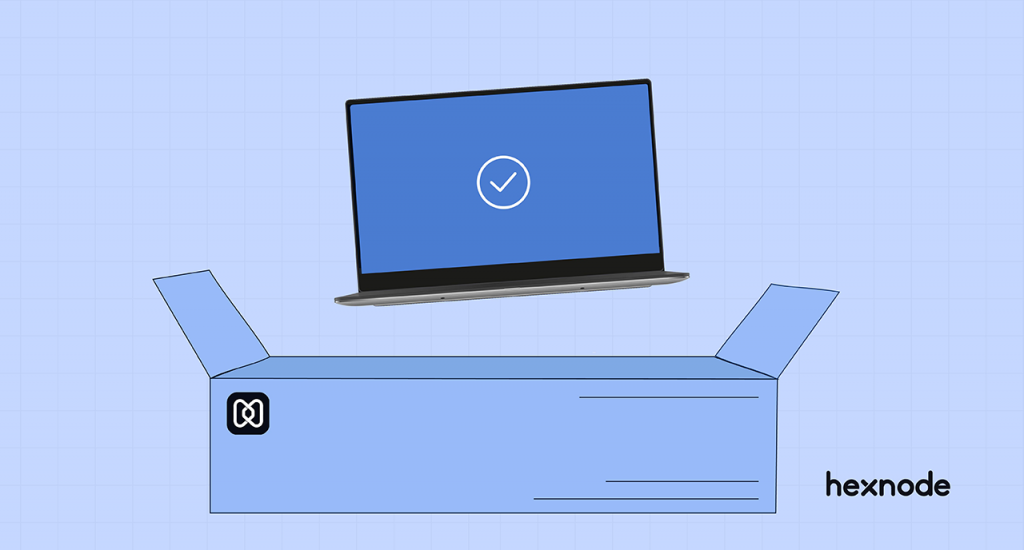In our world of constantly changing technology, we know how valuable education is. It acts as an asset for the young minds, evoking curiosity about the outside tech-centric world they are a part of. But, education in itself isn’t self-sufficient; you need various practical tools and evaluation techniques to leverage its effectiveness. I’m sure your mind has now started showing you a presentation of all your great, good, not so good and even some bad exam memories. I think we all share a common emotion when it comes to exams, an aversion that has diffused into us knowingly or unknowingly! But now, when you look back, though the outcome of these exams always had an element of variability, its effect has always remained constant- providing students with a clear-cut idea of their progress and helping them enhance their weak areas. It’s here that a UEM plays a vital role in creating a secure environment for conducting online tests.
Though exams still manage to secure a place in the educational curriculum, it has embraced various changes brought forth by technology. Now online exams have begun replacing the conventional paper-based in areas we had least imagined. Fortunately, this advancement proved to be a boon during the pandemic rescuing the educational sector from the complete standstill they would have experienced otherwise.
Some benefits of online tests

If given a choice between online and offline exams, it’s no doubt that the vast majority will opt for online exams. This is because online exams have a lot of benefits over conventional pen and paper-based exams.
Are online tests really a walk in the park?

Online tests have a lot of advantages over their conventional counterparts. However, they also have their own weak areas.
Though it may not be possible to eradicate all of these issues, we can take measures to curb the most challenging ones on the list.
Conducting online tests in a protected environment isn’t easy, but there is a way out!

Unified Endpoint Management (UEM) solutions have become integral components of most organizations. With this software in place, it’s easy to check the various device aspects like security, app and data management. Hexnode helps you keep vulnerabilities at bay with the help of various security configurations like passcodes, encryption, web-content filtering, app blacklisting/whitelisting, among others.
For a normal device, all these features are enough for concrete security, but, in the case of a device where online tests are conducted, despite these measures, students may find loopholes. For example, they may access important exam-related information from these devices invalidating the results of the conducted exams.
So, an all-encompassing solution binding all the devices, both organization-deployed and the students’ devices (BYOD) used for taking the test, and capable of restricting all unwanted applications in an exam perspective, can be beneficial. There can’t be a better solution capable of serving this purpose effectively than the kiosk mode.
Securing online tests with kiosk
Have you heard the term kiosk before? Well, let me modify that question; have you ever used any of the self-services like the one offered at a restaurant whereby you are allowed to bypass the counter and order and pay for your meal? I’m sure that the answer is a ‘yes’ now. Well, that is a kiosk.
Kiosk software is designed to lock your device into a kiosk mode intended to meet specific purposes and restrict all the other device functionalities. So, let’s have an overview of how we can use Hexnode’s kiosk modes for securing the online test experience.
Single app kiosk
A single app kiosk allows you to lock your device into a single app and block all the other device functionalities. Now you can lock your device to the appropriate exam application, thus preventing the users from exiting them or accessing any other apps not related to the examination.
Multi app kiosk
With the help of a multi-app kiosk, you can easily lock your device to a set of applications. With this kiosk in place, you can access multiple exam-related applications, which may be required from an exam perspective.
Web app kiosk
In a web app kiosk, you can add a URL as an app. It allows you to lock your device into single or multiple websites as per your requirements. This is particularly useful when your exam is hosted online, and all the functionalities required by the students are available within that platform.
Autonomous single app kiosk
Autonomous Single App Mode (ASAM) on iOS devices allows an app to lock itself down and release from the single app kiosk mode on its own. With this, you can add an app in the foreground without any notification or application interrupting them. Here you need to add ASAM supported in-house, store or VPP apps from the Hexnode inventory or public store for the policy to work effectively. Now the students can attend the exams through these special kiosks in a timed manner and even exit the application once the exam is finished.
Kiosk mode plays a significant role in providing a secure environment for conducting online exams. From onboarding to locking your device to a kiosk, everything is easily done with Hexnode. Further, a kiosk also enhances the efficiency of the examination process by allowing students to access only those applications necessary from an examination perspective.