OEMConfig – Breaking the boundaries of Android device management
OEMConfig is a provision by the device manufacturers that guarantees the latest device management capabilities before anyone else for Android.

Get fresh insights, pro tips, and thought starters–only the best of posts for you.
Jayden Traoré
May 15, 2020
19 min read

Bluebird rugged devices (BOS™) is a rugged mobile solution from Bluebird Corp. Bluebird BOS™(Business Optimizing Solution) is a professional end-to-end mobility solution for enterprises.
They provide handheld computers, RFID solutions, payment devices etc.
Hexnode’s partnership with Bluebird enables our users to leverage BOS™’s API for device management via OEMConfig which extends the management capabilities beyond our native features.
Hexnode’s Android device management capabilities can be leveraged to manage BOS™ devices directly.
Hexnode MDM provides a wide variety of enrollment methods for Android devices, you are free to choose the ones that are convenient for your business model.
No authentication enrollment: It is the fastest enrollment method available. It only requires the server name. No authentication and no enrollment credentials are needed. All devices enrolled this way are assigned to a default user.
Email/SMS enrollment: Here the enrollment credentials are sent to the users via email or SMS. These credentials have to be entered to complete the enrollment process.
Self-Enrollment: This method allows the users to enroll their devices via Azure Active Directory, Active Directory, or Google user credentials. For other users, the admin may create a default user and a dedicated password manually or assign a common password or individual passwords for the users and sends it to them as a bulk mail. The enrollment process is pretty much the same.
QR code enrollment: In certain scenarios, it is difficult to enroll devices with credentials like username, password and portal name. Hexnode MDM lets you enroll devices easily by scanning a QR code.
ROM enrollment: If your enterprise has a collaboration with BOS™ you can flash a custom ROM to the Android Device with Hexnode MDM as a system app.
Android Enterprise Enrollment: Previously known as Android for work, it is currently the main enrollment method for android devices. It creates a separate work container on the devices. The separation of corporate and personal data is necessary if the devices are BYOD (Bring your own device) or COPE (Corporate owned personally enabled). The Hexnode for work app is used for Android enterprise enrollment. AFW# and ADB methods are also used for Android Enterprise Enrollment.
Zero-touch enrollment: This is ideal for bulk deployment of devices. The devices need to be purchased from a BOS™ zero-touch reseller partner. It is ideal for corporate-owned devices as it is a one-time configuration process. Hence, the devices come pre-configured out of the box. This also eliminates the need for user intervention in setting up the devices.
Hexnode provides the A – Z in device management. The main management features for BOS™ devices include:
Device info and monitoring: Android Device monitoring features include device summary which provides a summary of the hardware info like model, type, OS version, root info, battery level, memory level. It also provides enrollment details (last checked-in, last scan, device id, enrollment date, and status).
Location information is also available with map support to pinpoint the exact location the device was last active at. Compliance to policies and restrictions, the number of apps currently on the device, activity status, the number of policies currently associated, kiosk status, and last checked-in time can also be viewed from the Manage section.
The device info section includes the device model name, manufacturer (BOS™), Serial no, UID, etc. Network Info section includes the phone number of the SIM cards on the device, IMEI numbers of the device, roaming status, carrier details, etc.
Application, Policies, Security sections under manage has the full list of associated policies and applications.
Actions: A large list of actions are available for BOS™ devices. Scan option is used for scanning the devices to refresh the data and listing the current device status, it can also be used to scan the device location. Lock, wipe, remote ring, enabling lost mode actions are useful in cases of emergency (lost or stolen devices with valuable corporate data).
Changing the device owner, installing and uninstalling applications, associating configured policies, OS updates, changing the friendly name for the device, changing ringtone, importing contacts to device can all be done remotely via the actions tab in device management.
Enabling and disabling kiosk mode can be achieved at the click of a button. Broadcasting notifications and messages to the selected devices are very popular among our users.
The action tab also allows the exporting of device details as a pdf file. When you are all done with a device you can disenroll it from the Henoxde MDM portal using the Disenroll device action.
Action History section shows the activity log for the device along with the status of each action and messages related to it.
Remote control and view: The manage tab for Android devices provides the remote device view option. This is achieved via the remote view app which can be remotely installed on any device. It lets you view the user’s device in real-time. This nifty feature lets you monitor the users that require supervision.
The remote control feature is available for Android 5.0+ and Android Enterprise devices. The remote control allows admins to monitor and take control of the device from their PC. It can come in handy when you need to take control of the devices to diagnose and fix problems reported by the users in real-time.
Data Management: The data management section under Manage shows the data usage by the device as a whole and for each app individually.
Total data usage, Mobile data usage, WIFI data usage as a whole, and for each application are listed under this section. The data usage details can be exported as a CSV or PDF from here. The section also has filters to view the usage by dates and periods. A list of apps with blocked data access are also listed here.
Users, devices, and groups: All enrolled devices can be divided into groups for easier monitoring. Similarly, users can also be grouped.
Grouping of devices and users not only allows easier monitoring, it also helps in managing them together via actions and policies. Grouping is highly recommended in cases where the device count is high.
Hexnode MDM also supports dynamic grouping. Dynamic groups keep changing automatically based on certain specified conditions. In dynamic grouping, devices move in and out of the group during the periodic group sync, whereas custom groups maintain devices as a fixed list. The sufficiency of minimal manual effort makes dynamic grouping more desirable than manual grouping.
Device Functionality: Enable or disable device functionality features like camera, USB file transfer, safe mode, lock screen orientation and lock screen timeout.
Network Settings: Provision to forcefully turn the Wi-Fi on and off besides disabling or enabling the feature can be useful to certain enterprise needs.
Enabling or disabling Bluetooth, tethering, a portable wi-fi hotspot, and data roaming can be done.
Synchronization settings: Backing up or restoring data from google drive can be disabled on Android 8.0+ devices in device owner mode.
Advanced device functionality restrictions: Disabling of the device microphone, screen capture, making a call, volume adjustment, and the copying of content between normal and work profiles are available for BOS™ devices.
Advanced Display settings: Hiding the device status bar and displaying dialogs/windows are available under this section.
Advanced Connectivity settings: Bluetooth data transfer, android beam, configuring Bluetooth, configuring cell broadcast, configuring cellular network, configuring Wi-Fi, configuring hotspot and tethering, and the ability to reset network settings can be disabled from the Hexnode MDM portal.
Advanced account and application settings: Sending SMS, configuring user credentials, and modifying the user’s Google accounts (add, delete, switch) can be done here.
Installing and uninstalling apps, modifying application settings, app verification before installations, allowing the installation of applications from unknown sources, parent profile app linking, and app runtime permissions can all be enabled or disabled to suit your enterprise’s needs.
Other advanced settings: Factory reset protection can be disabled or bypassed on devices in Android Enterprise device owner mode.
Enabling location sharing, USB debugging, factory reset, reading external connected media, setting up time zone, updating date and time automatically, and configuring VPN can also be done via the Hexnode MDM portal.
All advanced device settings are available only for Android Enterprise devices.
Password: Secure your BOS™ devices with Hexnode’s password policy. Password complexity, password age, password history can be configured for the devices. Added security via auto-lock and device wipe after a set number of failed attempts can also be configured. This method is used to lock the entire device in normal mode. In device owner mode the password policies are only applicable to device owner container and work apps.
For devices running Android 7.0+ enrolled in profile owner mode the work profile alone can be locked with the password policy.
App Management: Mandatory app policy allows you to install applications on the device. In android enterprise mode (as managed google apps), rooted devices, and devices with Hexnode MDM app as a system app, apps can be installed on the device silently. In all other cases, user intervention is required to install applications.
Blacklisting of apps in Android Enterprise devices will cause the device to fall out of compliance if the blacklisted applications are present on the device. In the Profile Owner mode, blacklisted apps will be hidden from the work container. Whitelisting of apps causes all other apps(not whitelisted) to be considered as blacklisted.
App Cataloging is used to create a customized app store on the end user’s device. App configuration and app permissions can be used to manage and configure the applications before pushing them to the devices (Only in Android Enterprise).
Networks: Wi-Fi networks can be pre-configured and associated to the devices so that they can connect automatically to the network without prompting the users to enter passwords. This saves the organization the hassle of sharing the credentials with each employee.
Security: Certificates can be installed on the BOS™ devices remotely to ensure higher security. Similarly, OS updates can also be scheduled on devices enrolled in Device Owner mode.
Configurations: Wallpaper for the device home screen is customizable on all devices with Android 4.4 and above from the Hexnode MDM portal.
Mobile Data Management and File Management: The Mobile data management feature on Android 6.0+ devices allow admins to monitor how Wi-Fi and mobile data connection are used. Usage limits can be set up, network connectivity can also be restricted if limits are reached (monthly, daily, etc. on the device as a whole or on apps individually). This can be useful in tracking data hogging applications.
File Management can be used to upload files (videos, audios, images, documents) to a designated space within an enrolled device.
Kiosk Features: In most enterprises, the devices are used to access only a limited set of applications. Single app and multi-app kiosk modes by Hexnode MDM can be used for locking down your devices to only the required applications.
Hexnode also provides the option to run apps in the background as certain apps require access to other apps to function properly. The devices can be turned into Digital signages for advertisements and can be set up as a self-service kiosk. A custom kiosk launcher, kiosk screen savers, website kiosks are just the tip of the iceberg.
Kiosks can also be highly customized by restricting device actions and buttons. Kiosk exit settings and website kiosk settings should be configured as per the requirement to adapt the kiosk to the enterprise’s needs. Hexnode browser lite and Hexnode kiosk browser features can also be modified to control how the website kiosk works.
BOS™ devices are commonly used as rugged devices, hence Hexnode’s extensive kiosk capabilities will complement it quite nicely.
Geofencing and Location Tracking: Location tracking is useful for turning automatic location tracking on and off and setting the location tracking interval. Users will not be able to change these settings once the configuration policy is associated.
Geofencing is used to create a virtual fence on the map when devices exit the fence they will be marked as non-compliant and the admins will be notified. One of the many high-security Hexnode features.
Android Enterprise Compliance: This policy can be used to deactivate the Android Enterprise container on non-compliance. The deactivation time can be set for securing corporate data.
Apps: The apps tab has everything related to applications. You can add enterprise apps and push them to the devices directly or via policies. App catalogs, app grouping, store layouts can be configured here.
You can turn websites into web apps and push them to the devices. Customizing apps, creating file shortcuts for video and pdf files, app management, app configurations, app permissions, and OEMConfig capabilities can be created and modified here.
Admin Settings and Reports: In addition to all the specific features Hexnode’s common alert and management features are also available for BOS™ devices.
Inactivity settings to mark devices as inactive after a specified period. Scheduling device scans at regular intervals. Added compliance setting like device encryption, device inactivity, MDM app removal from the device, battery level alerts and notifications, etc.
Action and compliance notifications can be enabled/disabled to notify the admins or users as the case may be. A detailed report section shows a list of device, user, compliance, location, data management, application, and audit reports. These reports can be filtered and viewed. They can also be scheduled and exported as a CSV or PDF file.
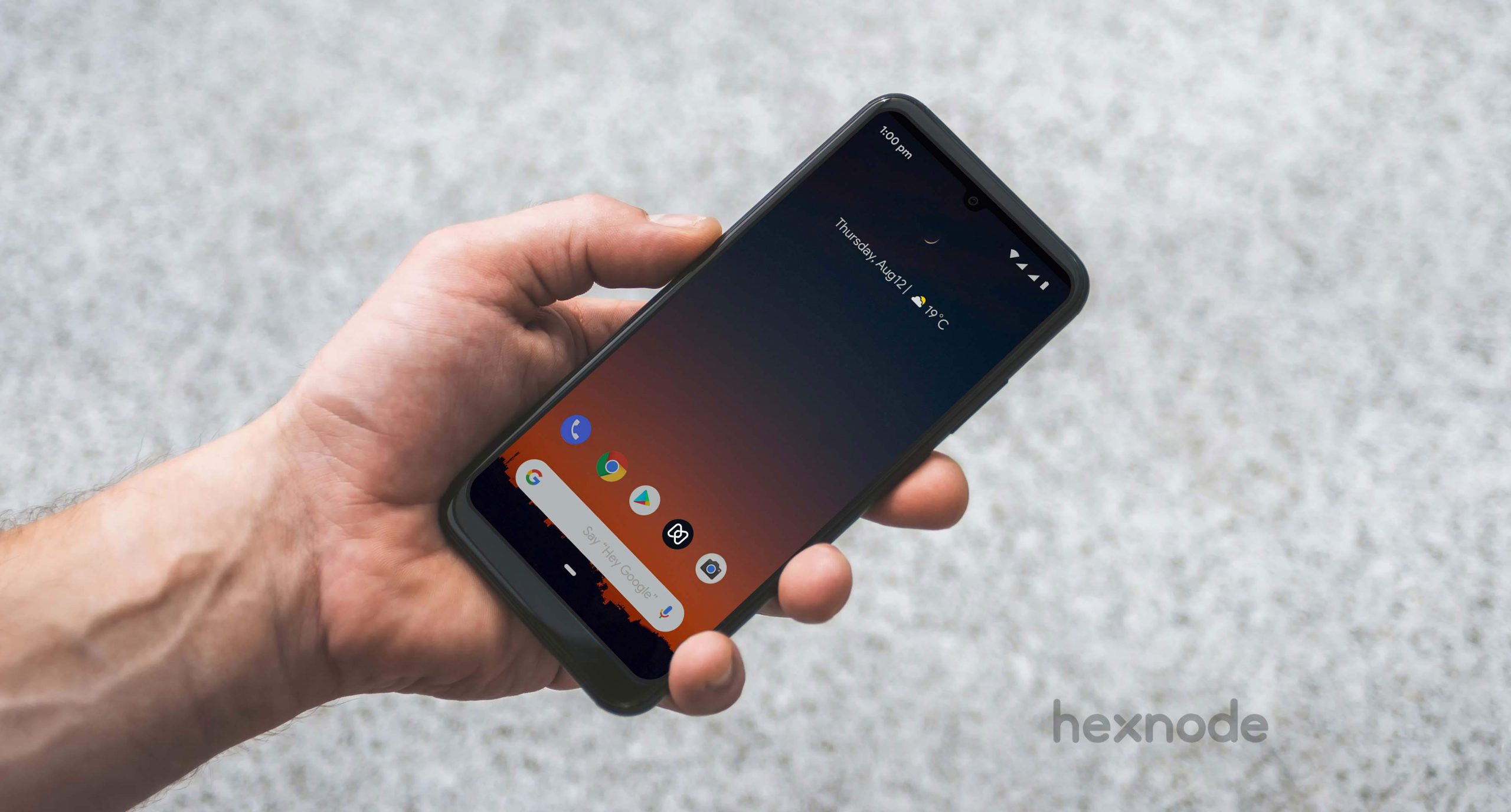
How to manage Bluebird rugged devices (BOS™) using Hexnode MDM
To access the OEMConfig set of features for Bluebird rugged devices (BOS™)
Step 1: Go to the Apps tab on your Hexnode portal
Step 2: Select Add apps > Managed Google Apps
Step 3: Search for BOS™ OEMConfig application and Approve it
Step 4: Go to policies > new policy > new blank policy > android > App configurations > configure > add new configuration > select the BOS™ OEMConfig app
Selecting the application will show you the list of all available device features that can be managed on BOS™ devices using OEMConfig.
Select the management options for the required features and save the policy. Assign this policy to the required BOS™ devices for management.
Initialize settings: Sets whether all setting values are initialized to the default values before setting OEMConfig
Install apk: Enter URLs that can download apk directly separated by commas. The device downloads and installs the app.
Uninstall application: Uninstall application. Enter the package name of application to be uninstalled.
Sets default launcher: Enter the package name that is set as Default Launcher.
Unknown source: Allow installation of unknown (non-market path) app. This setting is not supported for Android 8 or later.
Verify apps over USB: Sets whether to show package verification setting in the setting app.
Initialize app status: Initialize app status. All disabled app is enabled.
Disabled app list: Enter the package name, distinguished by comma, to be disabled. Disabled Apps are not visible in the Launcher and cannot be used.
Add networks: Specifies a list of new WIFI SSIDs to be added.
Network name: Enter the SSID (Wifi name).
Security: Sets a security type.
Password: Enter your password number.
Proxy: Sets a proxy.
IP: Enter the IP address.
Host/Uri: Enter a proxy host. ex) proxy.example.com.
Port: Enter a proxy port.
User ID: Enter User ID to use for EAP.
EAP: Sets EAP Method.
Phase2: Sets an internal authentication method.
Static IP Address: Enter a static IP address.
Static IP Gateway: Enter a static IP gateway.
DNS list: Enter DNS1 and DNS2 addresses to be used separated by commas.
Remove networks: Specifies the list of Wi-Fi SSIDs to delete.
Security: Sets a security type to be deleted.
Network notification: Sets whether notification is displayed when there is a public network.
WLAN country code: Sets the country code for Wifi.
Select Frequency Band: Sets the frequency band.
2.4GHz channels: Set the Wifi 2.4GHz roaming channel to use.
5GHz channels: Sets the Wifi 5GHz roaming channel to use.
WLAN roaming trigger: Sets the minimum RSSI value for the AP to start Roaming. The range is from -120 to 0.
Bluetooth: Turn on or off Bluetooth.
NFC: Turn NFC on or off.
Ethernet: Turn Ethernet on or off.
Alarm volume: Sets alarm volume.
Media volume: Sets media volume.
Ring volume: Sets ring volume.
Call volume: Sets voice call volume.
Default notification sound: Sets whether the default notification is enabled. Not supported from Android 7.0 Nougat.
Dial pad tones: Sets whether the sound effect are played when dialing.
Screen locking sounds: Sets whether to play sounds when screen lock is dismissed or set.
Touch sounds: Sets whether to play touch sounds.
Touch vibration: Sets whether turns the vibration feedback on or off when touching.
Brightness level: Sets screen backlight brightness. (level : The screen backlight brightness index to set. 0 ~ 255)
Auto-rotate screen: Turns automatic screen rotation on or off.
Screen saver: Turns the Screen Saver on or off.
Screen time out: Sets the amount of time it takes to turn off the screen when there is no activity.
Year: Sets the year.
Month: Sets the month.
Day: Sets the date.
Hour: Sets the hour.
Minute: Sets the minute.
Time zone: Sets the time zone of the device.
Automatic time zone: Use network-provided time zone
Automatic date& time: Use network-provided time
Use 24-hour format: Sets whether to use 24-hour format for displaying time.
NTP server: Sets the NTP server URL.
Kiosk state: Sets whether kiosks are enabled or disabled.
Kiosk customer name: Enter the customer name to use the kiosk. This is essential.
System features to block: Sets list of system features to block.
Clip: Sets the function that floating clip executes. You can turn on the flash or barcode feature.
Password: Sets a password to access the Administrators page. You can only set a number greater than 4 digits.
List of app package names to use: Enter the app package names to be used, distinguished by commas.
OTA OS upgrade start: Sets whether or not to start OTA OS upgrade. There is a higher version, so if you update, your device will restart and you will not receive feedback on the results.
OTA Server URL: Enter the OTA server URL. If not entered, attempt OS update with default URL.
Battery percentage: Sets whether to show battery percentage in status bar.
Add APNs: Specifies the APN list to add.
APN name: Enter APN name.
Enter APN Domain: Enter APN Domain name
APN Proxy: Enter APN Proxy.
APN Port: Enter APN Port.
Enter APN MMS Proxy: Enter APN MMS Proxy
Enter APN MMS Port: Enter APN MMS Port
Enter APN Server url: Enter APN Server url
APN User.: Enter APN User name.
APN Password: Enter APN Password.
APN MMSC: Enter APN MMSC.
APN MCC: Enter APN Mobile Country Code (MCC).
APN MNC: Enter APN Mobile Network Code (MNC).
APN Type: Enter APN Type separated by comma-separated.
APN Preference: Sets whether to designate this APN as the default APN.
Remove APN: Remove specified APN. Enter the apn domain name of APN to remove.
Default IME: Sets the IME App. Enter the package name of the IME App.
Language: Sets the language of the device.
Spell checker: Turn the Spell checker on or off.
Lock screen notification: Sets whether notification is displayed in the Lock screen state.
Location mode: Sets the Location mode. This setting is not supported for Android 8 or later.
Touch type: Sets the touch type of the terminal.
Select key format: Sets the format of the Side key (SCAN/SCAN, SCAN/PTT, PTT/SCAN, PTT/PTT).
DataWedge Mode: Sets the Barcode Data Wedge Mode.
Block home key: Sets whether or not to block the home key. When you block, the Home key does not work when you press it.
Block recent-app key: Block the Recent App key on the device to prevent it from working.
Block power key: Disable or enable the power key.
Block Back key: Disable or enable the back key.
Block volume key: Disable or enable the volume key.
Block status bar: Disable Statusbar all or quick settings only.
Block safe mode: Prevent the Device from entering safe mode.
Disable recovery mode: Sets whether the recovery mode is disabled.
Disable fastboot mode: Sets whether the fastboot mode is disabled.
Block add User/Guest: Sets whether to allow or disable adding users.
Disable lock screen: Turns the screen lock on or off.
Disallow transferring files over USB: Sets whether transferring files over USB is disabled.
Disallow bluetooth: Sets whether the bluetooth is disabled.
Disallow changing Wi-Fi access points: Sets whether changing Wi-Fi access points is disabled.
Disallow external mounted memory: Sets whether external mounted memory is disabled.
Disallow mounting USB OTG: Sets whether mounting USB OTG is disabled.
Disallow Settings: Sets whether Settings are disabled.
Disable microphone and audio recording: Sets whether microphone and audio recording should be disabled or not..
Disable microphone and audio recording in the call: Sets Whether to disable microphone and audio recording in the call when Microphone and Audio are blocked.
List of packages excluded from disabling microphone and audio recording: Enter the list of packages excluded from disabling microphone and audio recording, and it will be distingushed by Comma.
Disable camera: Sets whether camera should be disabled or not.
List of packages excluded from disabling camera: Enter the list of packages excluded from disabling camera. it will be distingushed by Comma.
Bluebird corp targets their devices for IT managers, field and professional workers, and c-level managers. They serve more than 3000 customers across 120 countries.
A dedicated device management service like Hexnode MDM can assist such devices to maximize productivity at any workplace.