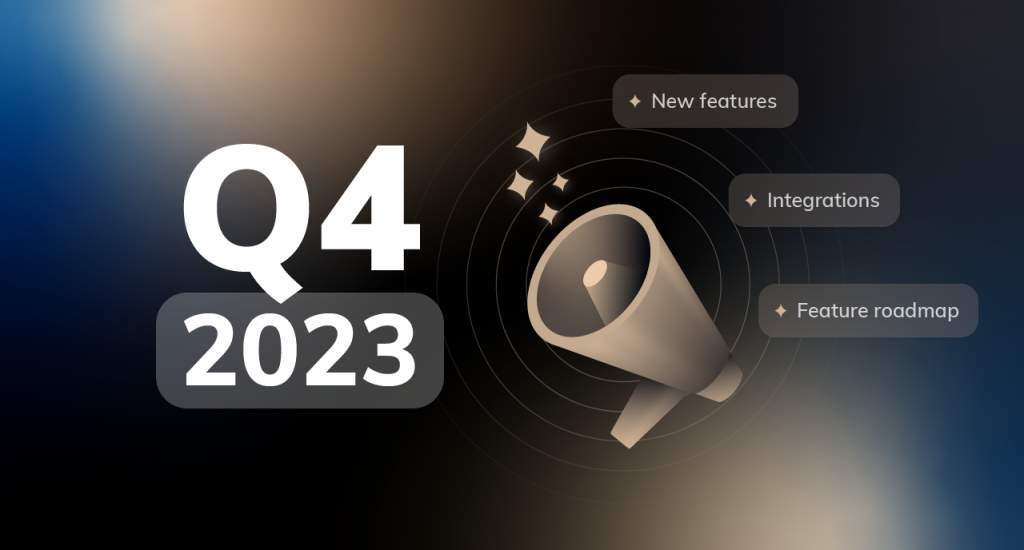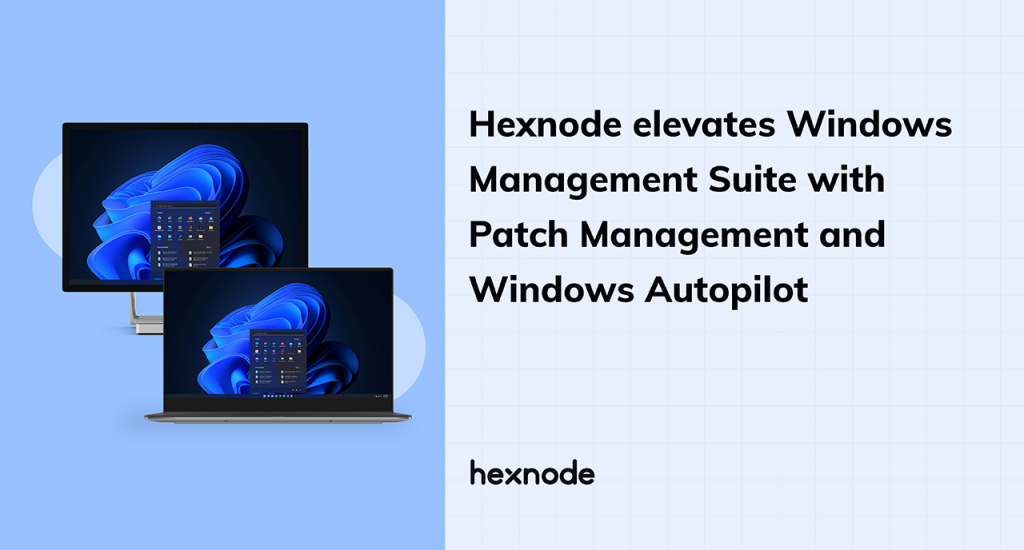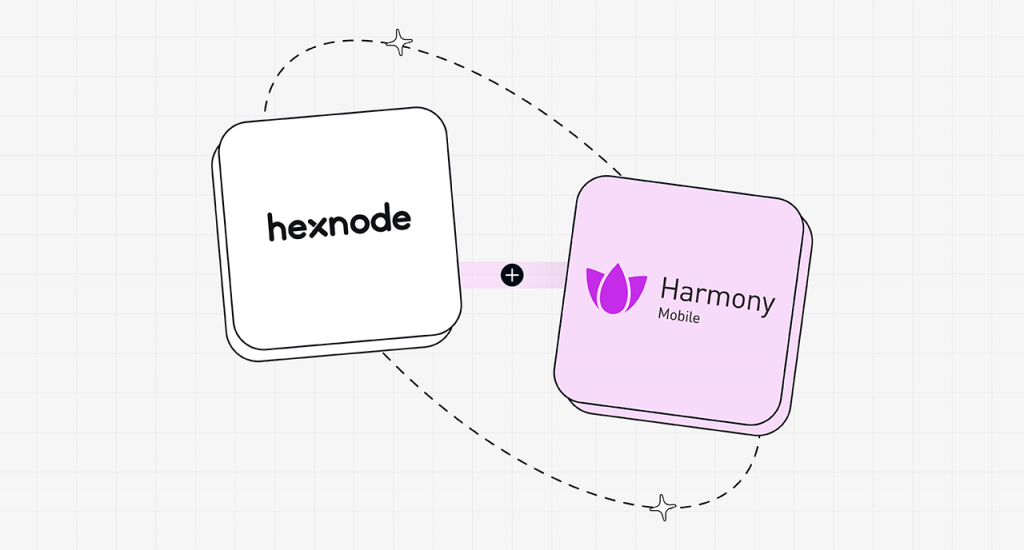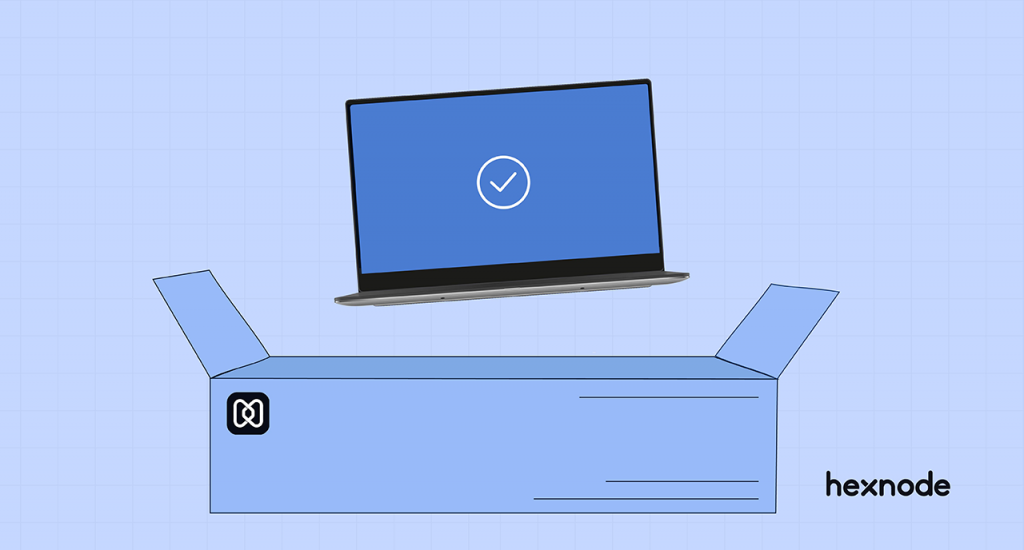G Suite is Google Workspace now. You may be already aware of the change as Google announced it in October 2020. For the uninitiated, Google Workspace is a collection of productivity, cloud computing and collaborative apps and tools developed by Google. As of October 2020, there were 2.6 billion G Suite users worldwide. The numbers are certainly no joke! In this blog, we will talk about the best ways to utilize Hexnode’s Google Workspace integration to increase productivity and ease user management in your organization.
Is Google Workspace just a rebranding of G Suite or is it something more?
Yes, it is something more.
Google Workspace is definitely a rebranding, but that’s not all it is. The logos and the names have changed, but it also introduces a new integrated user experience. This helps the users to collaborate and connect more easily, which in turn creates a new digital work experience for the users.
Google Workspace embodies our vision for a future where work is more flexible, time is more precious, and enabling stronger human connections becomes even more important. It’s a vision we’ve been building toward for more than a decade, and one we’re excited to bring to life together with you.
-Announcement blog from Google
What services are included in Google Workspace?
There are a wide range of productivity tools and services included with Google Workspace. We have discussed a few of them here:
Gmail with custom domains
Gmail needs no introduction. Google mail or Gmail is an email service from Google that has more than 1.8 billion users worldwide. To understand the enormity of this number, we have to remember that the world population is 7.9 billion. It means that almost 23 percent of the world population uses Gmail. As a stand-alone service, Gmail is used only for personal use. However, as part of the Google Workspace, it comes with some additional features customized for business use:
- Email addresses with custom domain names. For example, user@company.com instead of user@gmail.com.
- Storage space ranging from 30 GB to 5 TB based on pricing plans.
- Custom filtering and content policies.
Google Drive
Google Drive is the cloud storage for Google Workspace users. The users can upload files to the cloud, share them with other Google Drive users, and access these files from anywhere. Depending on the pricing plan you opt for, the users would get either 30 GB, 2 TB, 5 TB or unlimited storage per user. Google Drive is comparable to OneDrive from Microsoft’s Office 365 Suite.
Google Forms
Google Forms is a survey software that is included in Google Workspace. It is a web application and can only be opened in the browser. It can be used to create surveys, quizzes and more.
Google Sheets, Docs and Slides
The names are self-explanatory. Google Sheets, Docs and Slides are a spreadsheet, word processor and a presentation software respectively. They are an alternative to Microsoft’s Excel, Word and Powerpoint from Office 365 Suite. They serve as collaboration tools for users to edit the spreadsheets, documents or presentations together in real time – either through the web browser or the corresponding mobile apps on their managed devices.
Google Calendar
This online time management tool allows the Google Workspace users to add, edit and schedule meetings or events. The users can directly schedule meetings from their emails, use the smart scheduling feature where Google Calendar does the work of finding available time and location, and more.
Google Meet and Chat
Communication is important – both among the employees and different teams. Google Chat is a communication service that allows direct messages and team chats, similar to Microsoft Teams or Slack. Google Meet is used for video conferencing.
Google Workspace Marketplace
Formerly known as Google Apps Marketplace and G Suite Marketplace, Google Workspace Marketplace is an online store for cloud apps that add to the functionality for the business users. The admins can browser, purchase and deploy cloud applications to the users.
Google Workspace Integration with Hexnode
Before getting into the integration, let’s talk about what Hexnode is. Hexnode is a Unified Endpoint Management (UEM) solution that manages, monitors and secures endpoints across different operating systems. Hexnode UEM allows you to manage Android, iOS, iPadOS macOS, Windows and tvOS devices from a single web console. The admins can login to their Hexnode account from anywhere and use it to manage the devices remotely.
Google Workspace integration with Hexnode UEM greatly simplifies the enrollment and deployment process for the users. The devices enrolled are associated with the corresponding Google Workspace user.
Features you get on Hexnode-Google Workspace integration:
- Automatic Android Enterprise integration
- User Directory synchronization with the UEM
- Single-Sign-On for enrollment with authentication for iOS, iPadOS, macOS, Windows and Android devices.
1. Automatic Android Enterprise integration
Once you connect your Google Workspace account with Hexnode, it automatically sets up the Android Enterprise integration through the Google domain in Hexnode. Android Enterprise from Google allows you to use Android devices and apps in the workplace. The corporate-owned devices can be enrolled as a device owner allowing for greater management capabilities. If personal devices are used for work purposes, then these BYOD (Bring Your Own Device) devices can be enrolled as a profile owner. The profile owner mode in Android Enterprise creates a separate isolated container in the device for work apps and data. It ensures that there is no flow of data between work apps and personal apps. The clear separation helps in securing the corporate resources.
2. User Directory synchronization with Hexnode
Each enrolled device is associated with a user in Hexnode. The admin can apply the policies and configurations either to the devices or the users. If you have a Google Workspace account, the chances are that you have already added all the corporate users in your G Suite account. On integrating Google Workspace with Hexnode, you can sync the user directory to import all the users and user groups to Hexnode. If you make any changes in the user directory, the changes would be reflected in Hexnode portal too on the next sync.
3. Enrolling devices with Google Workspace user authentication
To ensure that the devices are assigned to the right end-user, enforcing user-authentication during enrollment is a good idea. With Google Workspace integration, the enforced user-authentication means that the users would have to give their Google Workspace credentials at the time of enrollment. Google Workspace validates the login and communicates the result back to Hexnode. The device is enrolled only if the users sign-in successfully.
To mandate the user authentication, enforce authentication with Google user in your Hexnode account. The enrollment process varies a little bit depending on the operating system of the device to be enrolled.
Android enrollment
To enroll Android devices with Google user authentication:
- Download the Hexnode MDM app on the device.
- Enter the Hexnode server address or scan the QR code in the Hexnode web console.
- Authenticate with Google and enter the user’s Google Workspace credentials. Follow through the steps to complete the enrollment.
iOS, iPadOS and macOS enrollment
Both iOS and iPadOS devices are enrolled in a similar manner:
- Enter the enrollment URL in Safari browser. You can get this enrollment from your Hexnode web portal.
- Click on enroll and choose “Authenticate with Google”.
- Enter the Google user’s credentials and give necessary permissions to allow the download of the management profile.
Windows enrollment
To start managing your Windows devices and associate them with their corresponding Google users:
- Open any web browser and type in the enrollment URL.
- Download and install the Hexnode app on the device.
- Agree to Hexnode’s EULA.
- Validate the user identity with the Google user credentials. Follow the on-screen instructions to complete the enrollment.
Summing up
Productivity suites like Google Workspace and Microsoft’s Office 365 come with a lot of benefits and work towards improving the way your business operates. The crucial part is to choose a UEM solution that supports such important integrations.
We have covered what Google Workspace is, the tools and services included and how you can leverage Hexnode’s Google Workspace integration in your organization. Sign up for Hexnode’s free trial to check out how it works in real-time.
Sign up for Hexnode's 14-day trial and figure out how Hexnode's Google workspace integration works in real time.Sign up for the FREE trial