Custom app configurations for enterprise readiness
Learn more about custom app configurations and how to remotely configure app settings using UEM.

Get fresh insights, pro tips, and thought starters–only the best of posts for you.
Lizzie Warren
Mar 14, 2023
10 min read

😃 Hey there, Apple enthusiasts! Are you tired of dealing with productivity issues and complex app management? Well then, the app configuration feature of the Unified Endpoint Management (UEM) solution is all you need!! This app configuration feature can help you address productivity issues and streamline app management with ease. With just a few clicks, you can ensure compliance, security, and optimal performance across all your mobile devices.
In this blog, we’re going to show you how to harness the power of UEM and perform app configuration on iOS and iPadOS devices with ease. So, get ready to discover the tips and tricks that will take your business to the next level. Stay tuned until the very end, because we promise it’s going to be worth it!
App configuration is the process of setting up an app after installation. It’s all about customizing the app to meet your organization’s specific needs. This may include adjusting the functionality to match organizational workflow or configuring security settings to align with the policies. You can also enable or disable features, set up notifications, and control access to the app’s resources.
But it’s not just about personal preferences. App configuration is also especially important for businesses that require their employees to adhere to specific guidelines. By configuring apps to meet those requirements, businesses can ensure that their employees are using the right apps in the right way. This can include restricting access to certain features or data, as well as ensuring that the app meets certain security standards.
Overall, app configuration is an essential step in getting the most out of apps, whether you’re using them for personal or business purposes. So, next time you download an app, take the time to configure it to your preferences and witness the significant improvement it can bring to your overall user experience!
As employees are the backbone of any enterprise, it is essential to ensure that they use up-to-date and advanced apps to keep your company competitive and ahead of the curve. App configuration is vital for businesses for a variety of reasons. Are you curious to know why? Well then, let’s delve into the primary reasons together, shall we?
It can be difficult to deploy app configurations on iOS and iPadOS devices, especially if you are unfamiliar with the procedure. However, you can make the procedure straightforward and effective with the appropriate steps and knowledge.
You can distribute AppConfig in iOS and iPadOS only through Mobile Device Management (MDM) applications. This is because Apple’s AppConfig framework was created to cooperate with MDMs to simplify the processes involved in app deployment and management. The devices receive the AppConfig payload from the MDM server, which is then used to automatically configure the app settings on the devices.
Deploying app configurations on iOS and iPadOS devices is a crucial part of managing an enterprise’s mobile devices. Fortunately, it’s easy to set up app configurations using Hexnode UEM. Here’s what you need to do:
The first step is to create an XML file with the app configuration settings you want to deploy. Ensure that the XML file uses the AppConfig format.
Next, upload the XML file to Hexnode UEM by logging in to the portal and heading to the Apps tab. Filter out the iOS apps by selecting the Platform as iOS on the right-hand side of the page. Select the app for which you want to define app configurations. Then click on the gear icon located at the top right of the app details box, and choose the app configuration option. Check the update app configuration box and download the sample XML file to ensure that the format is followed correctly. Once you prepare the required XML file, upload it by selecting the XML file and clicking save.

After uploading the XML file to Hexnode UEM, you can deploy the app configurations to your iOS and iPadOS devices by creating a configuration profile and assigning it to the devices.
Once you deploy the app configurations, it’s essential to ensure their proper implementation. You can verify the app settings on your devices to confirm that the configurations were correctly applied.
Additionally, you can use wildcards in the XML file to substitute a value with device information stored on Hexnode, such as %username%, %domain%, %email%, and %phoneNumber%. It’s important to note that this feature is only applicable for enterprise and store apps on iOS and iPad devices.
Hexnode UEM solution offers a wide range of app configuration options to help businesses tailor their app settings to their specific needs. With Hexnode, admins can configure different types of apps, including store apps, enterprise apps and web apps for iOS and iPad devices.
Hexnode UEM stands out for its impressive capability of not only deploying iOS apps but also allowing for the customization of in-app configurations. With in-app configurations, admins can pre-configure settings like logins and accounts, thus saving users valuable time when setting up new apps. This can be especially helpful for businesses that have a large number of devices to manage, as it can eliminate the need for manual app configuration on each device.
The set of variables that can be configured depends on the provisions built-in by the app developer and can vary from developer to developer. However, with Hexnode UEM, you can be sure that the app configurations are pushed in XML format, alongside the deployed app or as standalone for already installed apps. This ensures that the configurations are consistent across all devices and that they can be updated easily whenever necessary.
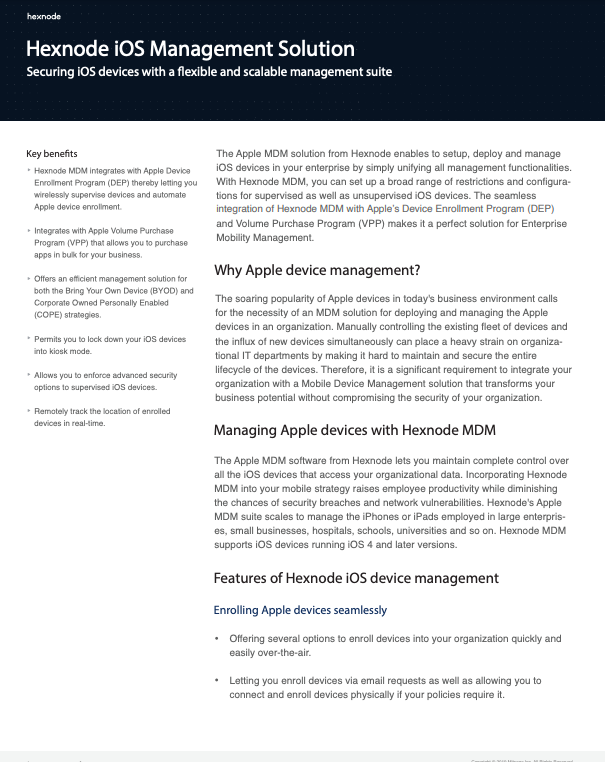
Hexnode UEM enables you to set up, deploy, manage, and secure iOS devices in your enterprise by simply unifying all management functionalities.
Download DatasheetRemember, the key to getting the most out of your iOS and iPadOS apps is to take the time to configure them properly. In fact, app configuration is so important that without it, device management can be a nightmare for IT teams. With UEM and its app configuration feature, you can take a proactive approach to managing your devices, instead of constantly putting out fires.
Whether you’re using your device for work, entertainment, or education, exploring the settings and options available on your device can boost productivity and efficiency. But why stop there? Hexnode UEM is a great option for making app configuration a breeze, taking the headache out of the process for IT admins everywhere. Now, it’s easier than ever to get your apps working just the way you want them to.
So, go ahead, dive into those settings, and make the most out of your apps. If you find this blog interesting, don’t hesitate to share this with your friends as well. Enjoy using your apps and we’ll catch you in the next blog post! Buh-bye 👋🏻
Take advantage of Hexnode UEM's 14-day free trial and manage your enterprise applications.
Try out now